Dell UltraSharp U3224KB 32-inch 6K Monitor Review: 21 Megapixels Of Flexible Productivity

When I started reviewing displays in 2009, FHD was the most common resolution and QHD was just beginning to appear on premium screens. Then, 4K came along with very high price tags. Early examples like Sharp’s PN-K321 made a $3,500 dent in wallets. Today, 4K has almost achieved dime-a-dozen status with 27 and 32-inch screens aplenty selling for under $500. So, is it time for a higher resolution among the best computer monitors? Dell thinks so and has set the example with its UltraSharp U3224KB. Despite the 4K in its model number, it is a 6K display with 6144x3456 pixels. At 32 inches (31.5 viewable), that means 224ppi pixel density and 21.23 megapixels. Let’s take a look.
Dell UltraSharp U3224KB Specs
The U3224KB is strictly a productivity display. It has no gaming features such as Adaptive-Sync or fast refresh. It runs at 60Hz, and its overdrive is more of a courtesy feature than a usable tool. With those things noted, let’s look at the positives, and there are many.
Resolution is undoubtedly the primary selling point. And speaking of price, the U3224KB is debuting at $3,199, not so far off from the first generation of 4K monitors from 10 years ago. But you get much more than lots of pixels for that money. It covers 100% of the DCI-P3 color gamut, which is not only greater than most monitors I’ve reviewed but is also more accurate.
There is another new buzzword used here, IPS Black. In other words, the U3224KB has lower black levels than typical IPS screens, which offer around 1,000:1 contrast. Dell claims 2,000:1 and I measured just over 1,500:1, which is still well above average for the IPS category. VA technology is still the king of dynamic range for LCD panels. And OLED remains in a class by itself.
HDR10 signals are supported with over 600 nits peak output and an effective field dimming feature that bumps HDR contrast to over 12,500:1. That is a respectable figure though it comes up short of full-array zone dimming monitors with Mini LED backlights like Asus’ PA32UCG.
The U3224KB also offers a lot of added value on the outside. It has a built-in webcam with 4K and HDR capability. A large speaker bar crosses the panel's top with two 14-watt transducers inside. It has more USB ports than many PCs, with five USB-C and five USB-A. They are supported by a powerful KVM feature that lets you hook up multiple systems to be controlled by a single keyboard and mouse. The build is rugged like a professional monitor should be. This is a screen that can be used for the long haul. HDMI 2.1 and DisplayPort 1.4 ensure that it should be many years before new interfaces make it obsolete.
Assembly and Accessories
Dell continues its responsible approach to packaging with the U3224KB’s contents protected by carefully shaped cardboard and just a few small pieces of flexible foam, not the crumbly stuff. The box is slender and heavier than you’d expect. A lot of that heft is the base which weighs as much as many smaller monitor’s entire chassis. The panel and stand assemble without tools into a large, solid unit worthy of any professional or high-end setup. The power supply is internal, so you get an IEC cord, DisplayPort, USB-C/C (Thunderbolt 4), and USB-A/C cables.
Product 360

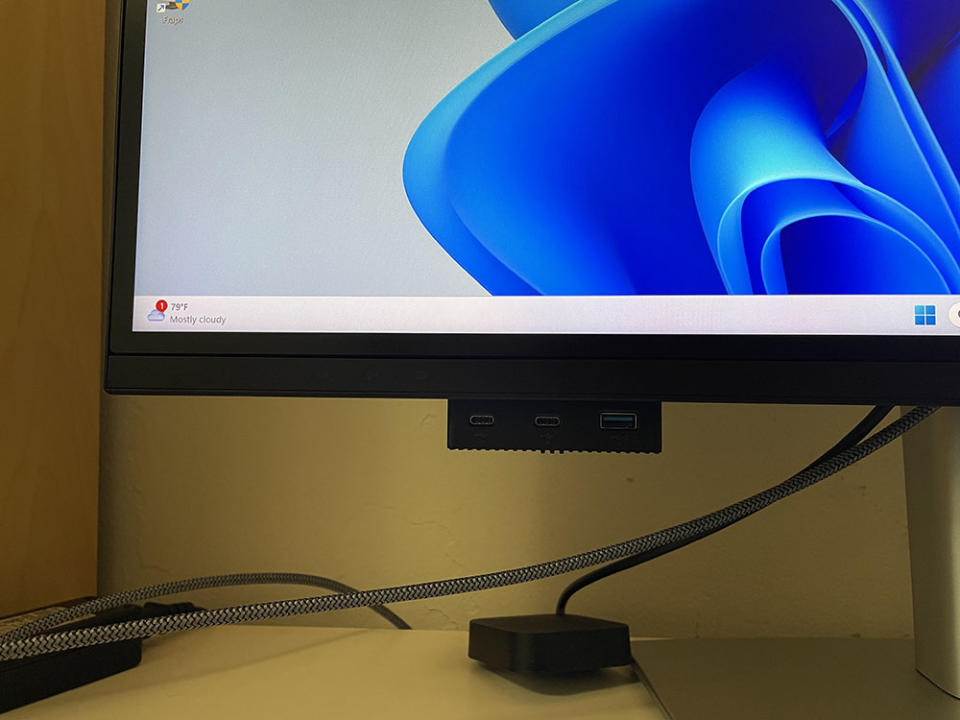



The U3224KB features a webcam and speaker bar prominently along the top. A cloth grill covers the speakers while the camera sits in a little cutout. It can be angled downward and has an integrated microphone. It offers 4K resolution with HDR. A notable touch is the little shutter that covers the lens when it’s not in use. If you’re concerned about security, you won’t have to put tape over it to keep Big Brother from watching. The speakers sound as good as the better television speakers I’ve heard, which equates to clear sound, reasonable bass and plenty of distortion-free volume.
The panel and stand are quite beefy at a solid 29.3 pounds. The base is nearly half of that and is more than up to keeping everything stable. The upright offers a huge 6.3-inch (160mm) height adjustment along with 30 degrees swivel, 5/21 degrees tilt and a 90-degree portrait mode. Movements are firm and smooth without any extraneous play.
The screen’s anti-glare layer effectively prevents image washout or reflections. No grain is apparent either, which is good because the pixel structure is super fine. Even with my nose pressed to the screen, I couldn’t see the dots. Someone with younger eyes than mine might be able to, but with a pixel density of 224ppi, no one will complain about clarity. This is as good as it gets today.
The controls are around the back right and consist of a power button and a joystick for all monitor functions. On the lower left is a little pop-out block with two USB-Cs and a USB-A port. Above that is a touch-sensitive bit that controls the volume and webcam.
The input panel has some interesting attributes. First, the only DisplayPort (1.4) is a mini connector. That’s fine for the included cable, but my video card only has full-size ports. So, you’ll either have to source a standard-to-mini cable or use the HDMI 2.1 input, which I did. It supports 6144x3456 at 60Hz without issue as long as you have a suitable cable, which I had to supply as Dell does not include one. Two of the five USB-C ports support 140-watt operation, while the remaining three run up to 15 watts.
OSD Features
The U3224KB’s OSD looks like the same menu I’ve seen in every Dell monitor to date. It’s simply laid out and divided into ten sub-sections. Pressing the joystick and clicking up summons it.
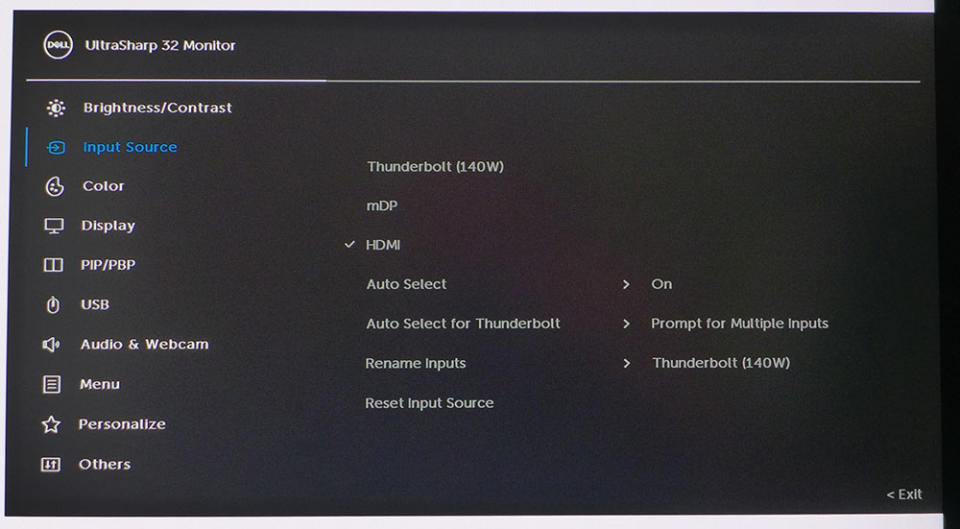
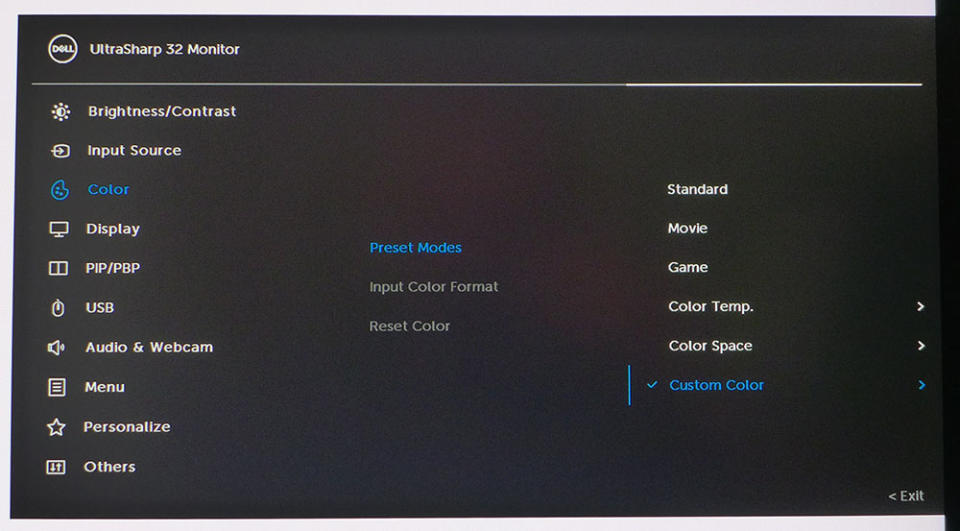
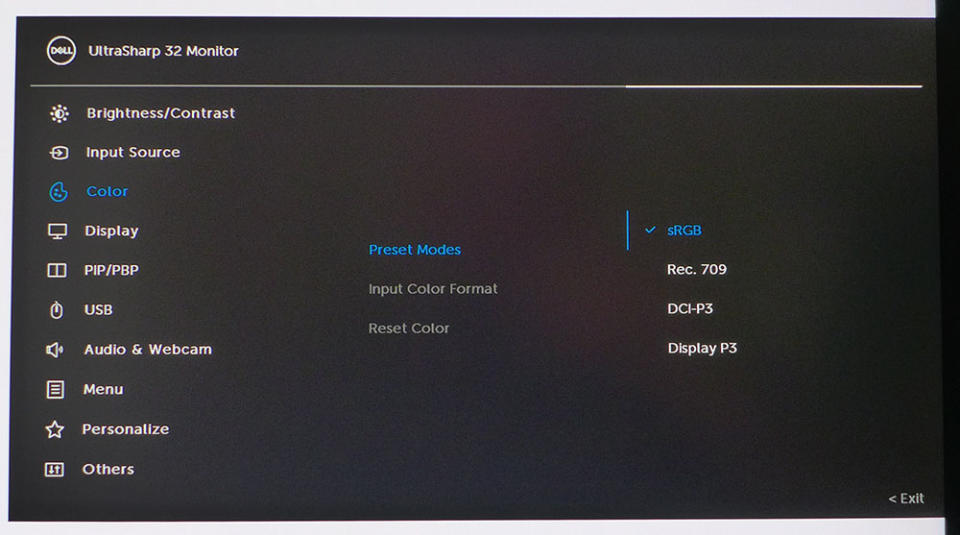
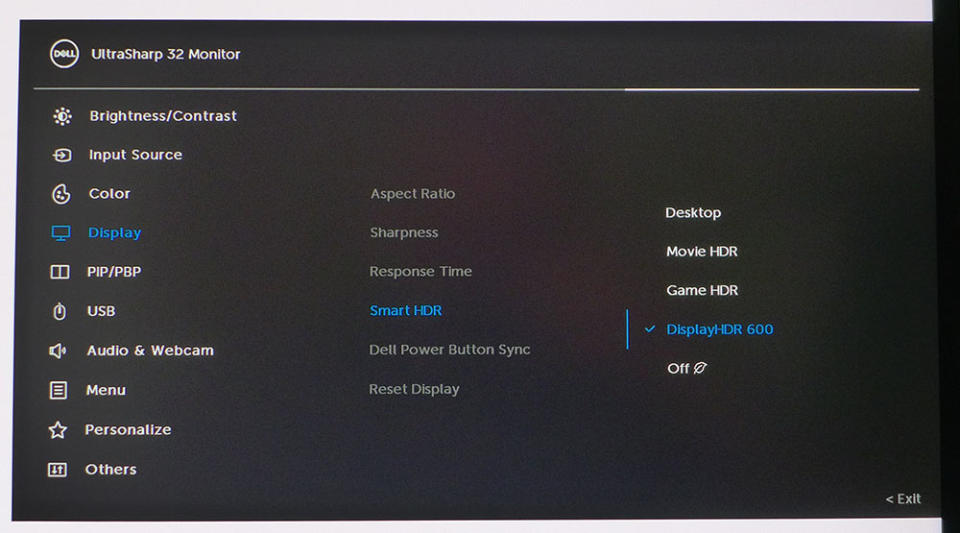
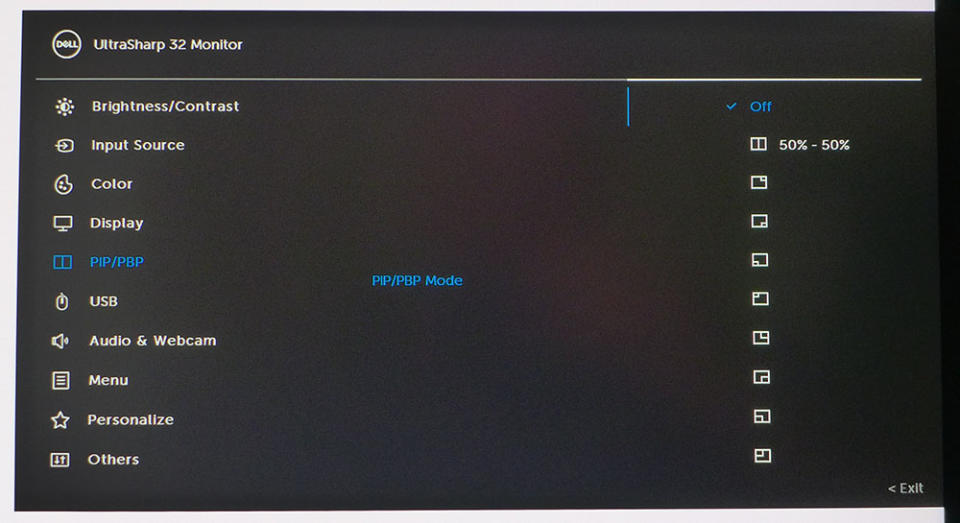
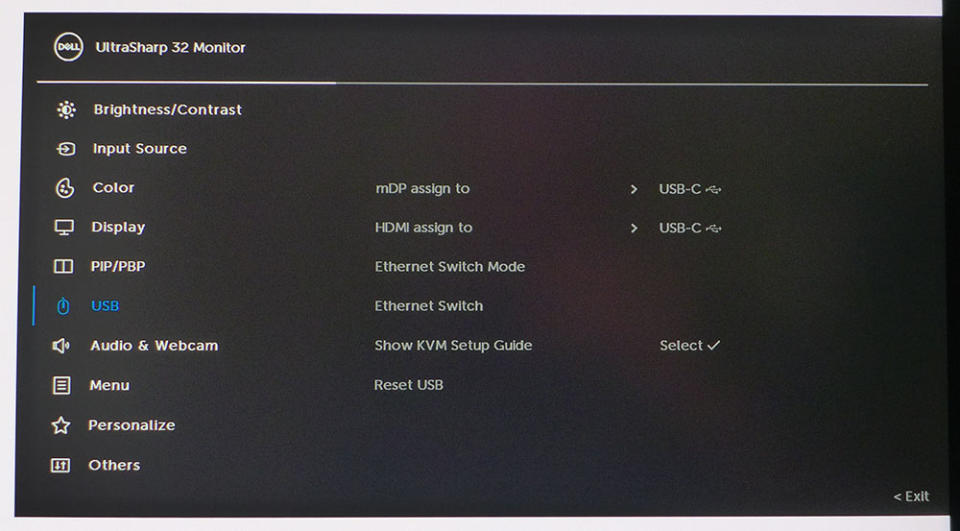
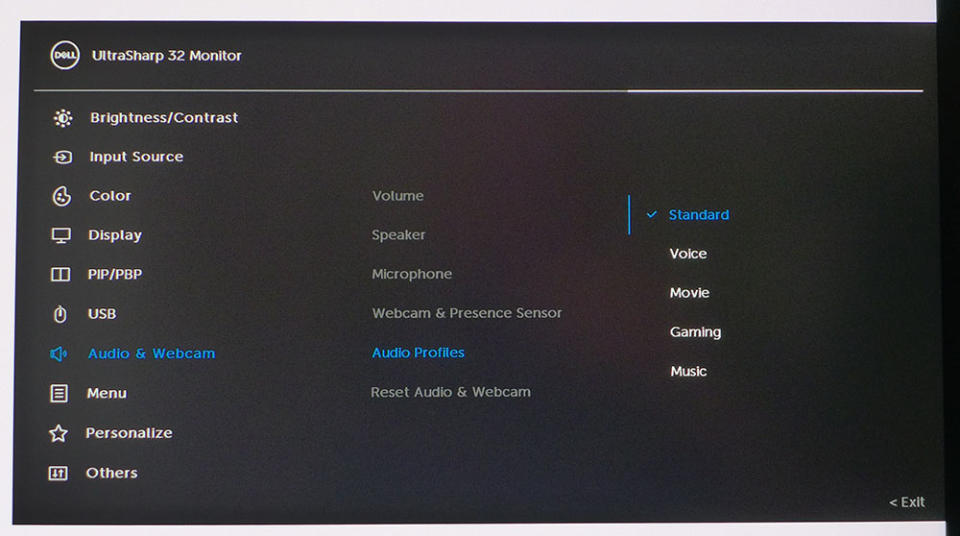
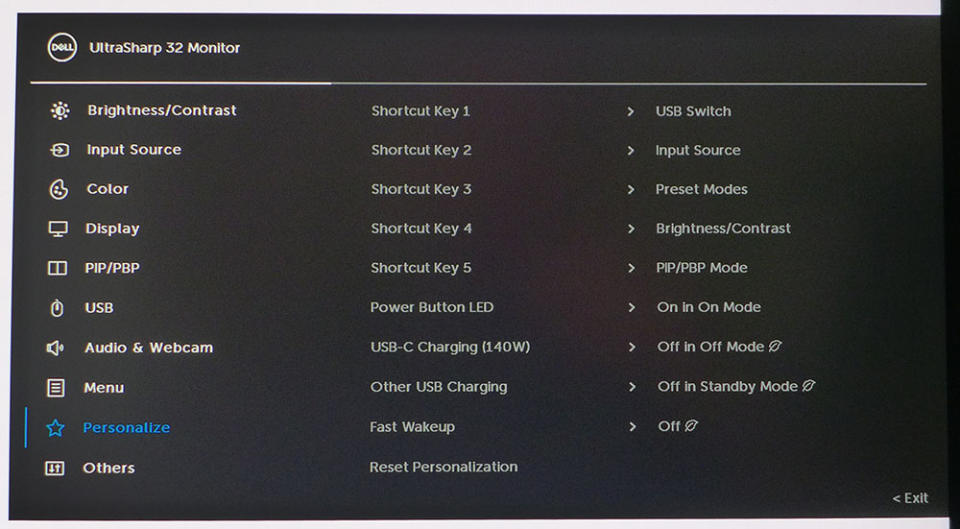
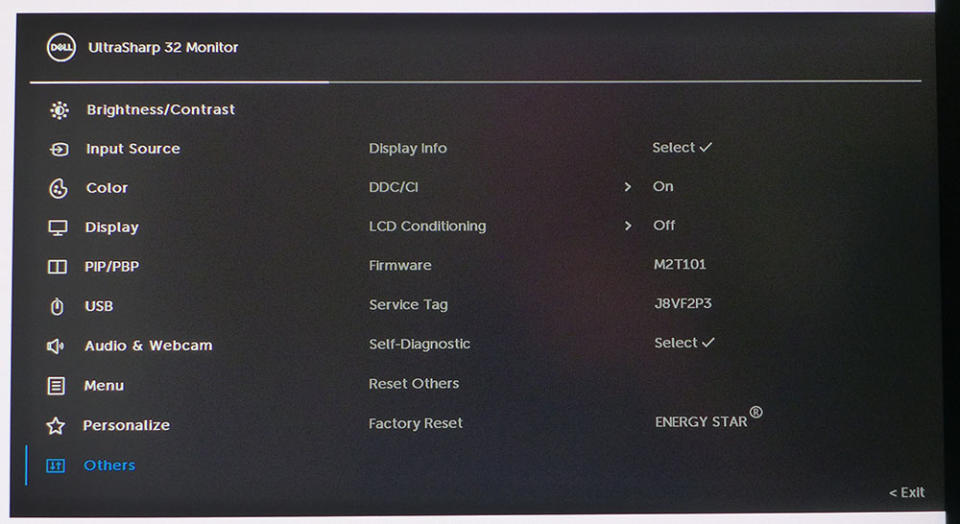
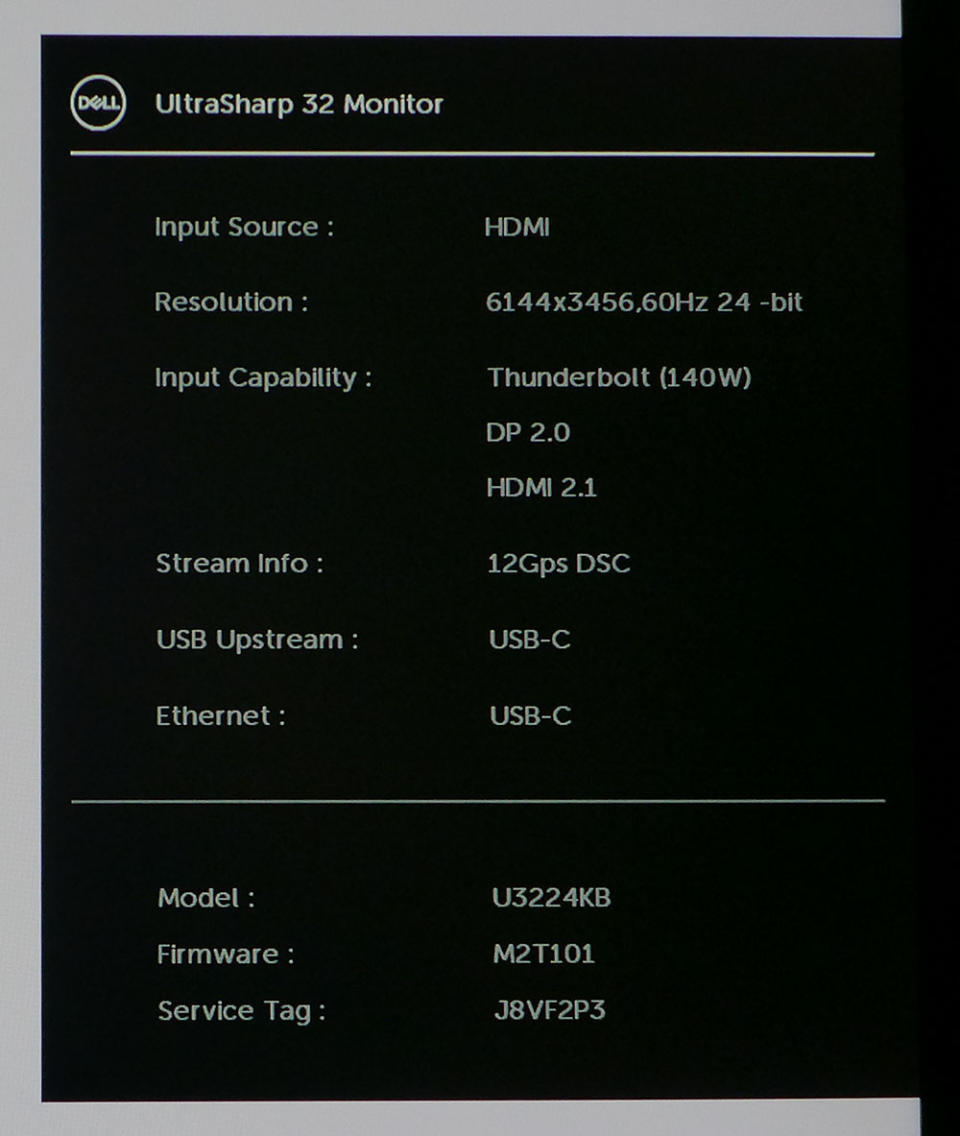
You’ll find the input source menu following the brightness and contrast sliders. You can see that one of the Thunderbolt ports is video capable along with the HDMI and DisplayPort interfaces. All three support the U3224KB’s full resolution at 60Hz. A unique feature is that the ports can be renamed to identify the attached sources, which is very cool.
You’ll find six picture modes in the Color menu. Standard is the default, and it doesn’t require calibration. However, you’ll be fixed to the full native color gamut covering 100% of DCI-P3. In the Color Temp mode, the gamut is also P3, but you can change the white point by the Kelvin value. In Color Space mode, you can choose between sRGB, Rec.709, DCI-P3, and Display P3 with a fixed color temp of 6500K and gamma of 2.2. In Custom Color, the gamut is fixed to DCI-P3, and you can adjust RGB sliders to dial in the white point. In no case is there a gamma control; 2.2 is the value for all adjustable picture modes.
When an HDR signal is present, you can choose from four additional modes. DisplayHDR 600 is reasonably accurate though a bit warm in color, it offers the greatest dynamic range.
In the PIP/PBP menu, you can display two sources simultaneously either side-by-side or in a corner window, any corner, in two sizes.
The USB menu is where you’ll find the KVM options. You can manually assign everything or use the included setup guide. This adds a lot of flexibility to the U3224KB, as you can run multiple systems from a single screen.
The built-in speakers have five audio modes which alter their soundstage and frequency response. I found Standard to work well for gaming and video. The webcam also has a presence sensor that can wake your computer when you sit in front of it.
The joystick can be programmed for five quick access settings. You can have things like picture mode, input select, and others. This allows for easy changes without digging through the full OSD. The Others menu includes a display conditioning feature which is not really necessary for an LCD panel, but it’s there if you want it. Finally, I had to show a picture of the signal screen just to see the input resolution; this is a first for me.
Dell UltraSharp U3224KB Calibration Settings
The U3224KB is ready for use in its default Standard mode with close-to perfect grayscale, gamma and gamut accuracy. If you want to change the color gamut, you can do that in Color Space mode, where the choices are sRGB, Rec.709, DCI-P3 and Display P3. They all have a fixed white point and gamma. In Custom Color mode, you can dial in grayscale tracking to a higher standard, but you can’t change the gamut or gamma values. There are four HDR modes which are all fixed. DisplayHDR 600 is the best choice there. Below are my recommended settings for SDR content using the DCI-P3 gamut. The sRGB option in Color Space mode is also accurate enough for color-critical work.
Gaming and Hands-on
I imagine the first question on readers’ minds is, “Does it look better than 4K?” The answer is yes, but how much better depends on your perspective. The Windows desktop looks about the same to my eyes. A good 32-inch 4K monitor can hide its pixel structure just about as well. If you view a photo with a higher native resolution, as in higher than 3840x2160, then the U3224KB will have an edge. That is true of any bitmapped content. The higher the input resolution, the higher the quality.
When viewing rendered content, the quality gap widens. Though it is not a gaming monitor, I had to play a few rounds of Doom Eternal because that’s what I do. Even the opening screens grabbed my attention immediately. HDR is a treat with solid contrast, bright highlights and deep shadows. Though the backlight is an edge unit, the field dimming feature does a good job.
When gameplay starts moving, though, things aren’t as terrific. I’m a spoiled player, and 60 Hz doesn’t cut it for me anymore. I was happy to see that the lack of Adaptive-Sync didn’t make much difference in quality. I noticed only the rare frame tear. But motion blur is substantial. The overdrive doesn’t do enough to quell this. And the control response, though decent for a 60 Hz screen, was too much for me. I found myself overcompensating a lot which translated to poor aim.
With that weakness noted, I moved on to video, and the U3224KB shines there. Even 1080p streams look better thanks to excellent scaling and up-conversion. Color is superb in all respects. You’ll reap the benefits from the U3224KB’s accuracy in all content. Even though I was viewing the full DCI-P3 gamut for SDR content, the extra saturation didn’t bother me. And when I wanted a more accurate presentation, the Color Space mode with its sRGB preset was only a few clicks away.
The sound quality from the U3224KB’s sound bar is well above what I am accustomed to from built-in speakers. There is decent bass, plenty of distortion-free volume and excellent clarity. I appreciated the separate set of controls on the bezel for volume. They saved me a trip into the OSD. It’s cool how they light up when you put your hand near them.
I also checked out the webcam. This very high-quality unit rivals any aftermarket solution I’m aware of. Thanks to its 4K/HDR capability, it provides a clear and contrasty image. And the microphone picked up my voice easily without any evident background noise. I appreciated the shutter, which audibly clicked whenever the camera was turned on or off. And a white LED reminded me of when I was visible. This is a real value-add feature.
The U3224KB is a superb monitor for anything one might do with a computer except for high-speed gameplay. 60 Hz is just too slow for truly smooth, clear motion. But more static games, especially those with rendered graphics, will look stunning.
MORE: Best Gaming Monitors
MORE: How We Test PC Monitors
MORE: How to Buy a PC Monitor
MORE: How to Choose the Best HDR Monitor
As the U3224KB is not a gaming monitor, I had to get creative in finding appropriate displays for comparison. I went for all 4K screens in the premium and professional categories. The group consists of Samsung’s Odyssey Neo G8, Asus’ PA32UCG and PA32DC, BenQ’s PD2706UA and ViewSonic’s XG321UG. The two Asus and ViewSonic monitors are comparable in price. The BenQ offers similar accuracy but is less expensive. And the 240 Hz Odyssey Neo G8 is the fastest 4K screen I’ve tested and has astounding contrast for an LCD.
Pixel Response and Input Lag
Click here to read up on our pixel response and input lag testing procedures.
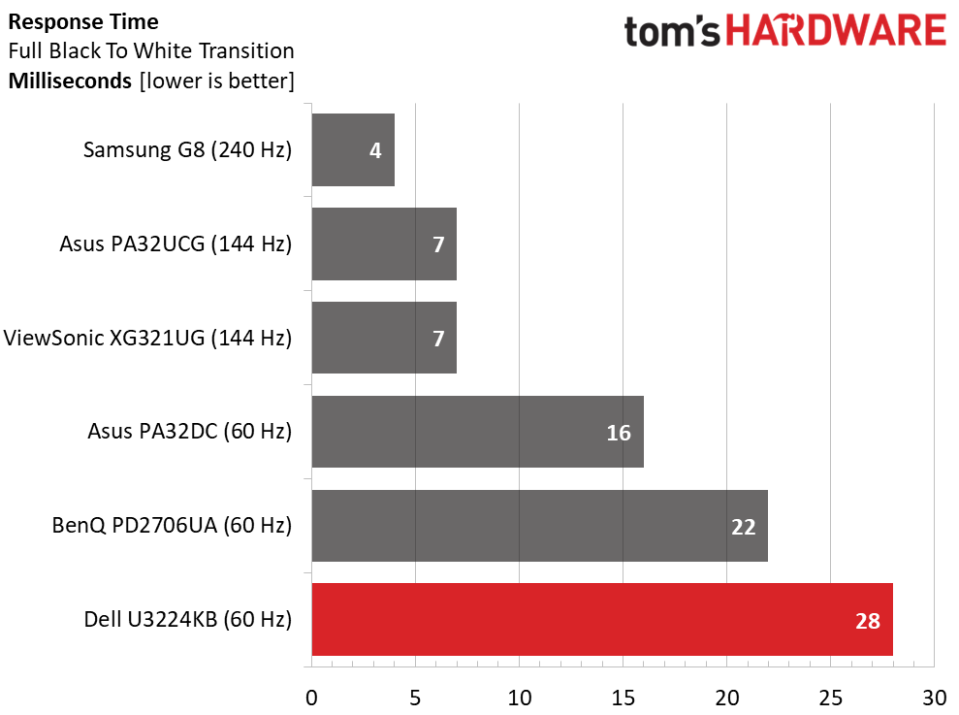
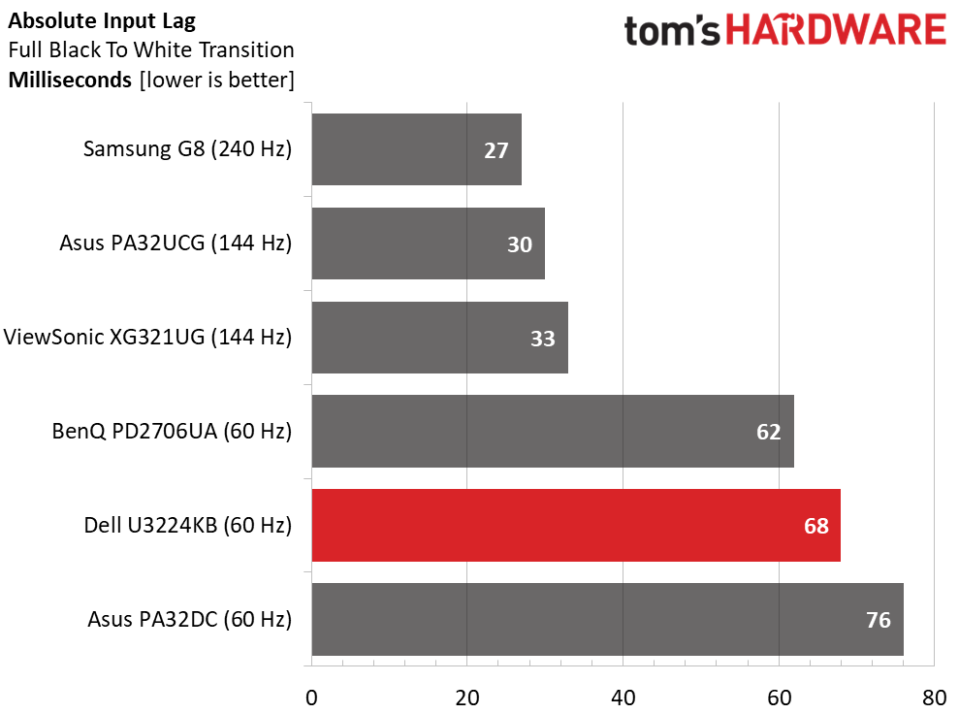
You can see variation among the 60 Hz screens in their response. And this is something I could see in moving test patterns. Though the U3224KB has an overdrive feature, it does little to quell motion blur. You won’t want to play fast-moving games on it, but it’s fine for 60fps video and more static content. Setting the overdrive to its faster option brings on ghosting so stick to Normal for best results.
Luckily, input lag is relatively low, so you won’t find a huge disconnect between control inputs and on-screen movement. Just don’t move too quickly because the blur is substantial to someone like me who is spoiled by fast-refresh screens. The takeaway is that the U3224KB offers performance typical of enterprise monitors, with much higher pixel density.
Viewing Angles
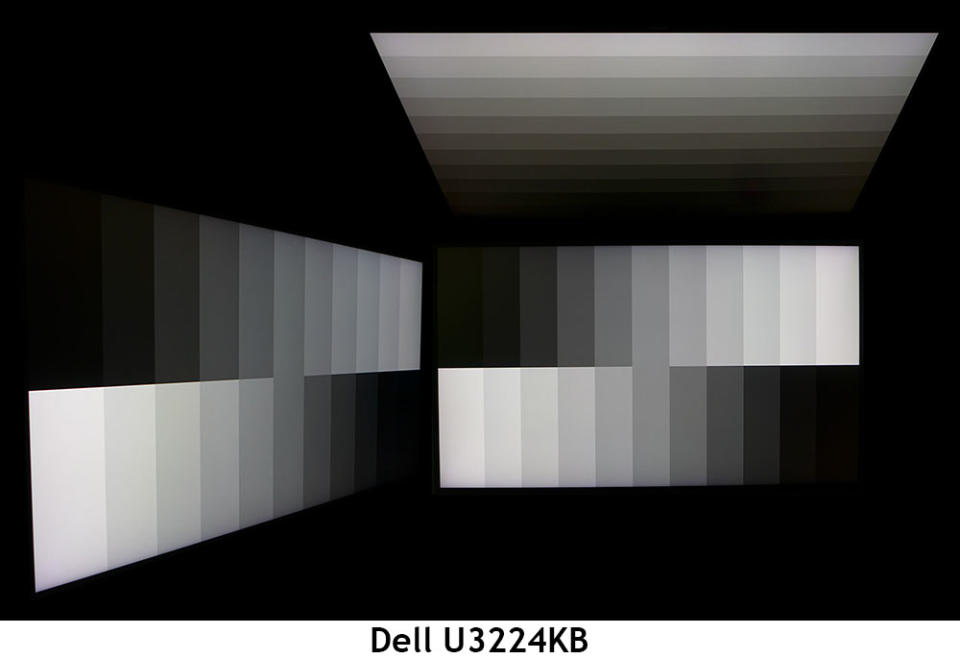
The U3224KB sports excellent off-axis image quality with no visible light falloff and only a minuscule color shift when viewed at 45 degrees to the side. Gamma remains stable with both highlight and shadow detail preserved. The top view is better than most, with a slight green shift and a reduced brightness. Gamma is relatively stable, though, so detail is more visible at 45 degrees vertical.
Screen Uniformity
To learn how we measure screen uniformity, click here.
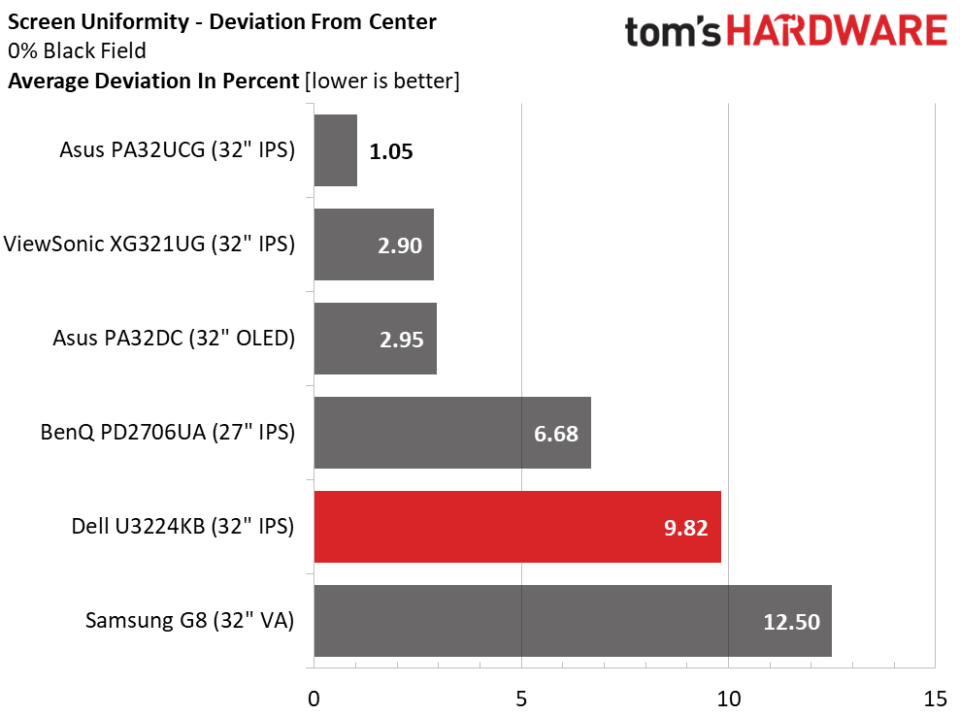
My U3224KB sample had no visible hot spots or glow with a score just under 10% deviation from center. No uniformity compensation feature is included, but it doesn’t appear to be necessary. This is average performance among professional and premium screens.
MORE: Best Gaming Monitors
MORE: How We Test PC Monitors
MORE: How to Buy a PC Monitor
MORE: How to Choose the Best HDR Monitor
To read about our monitor tests in-depth, please check out Display Testing Explained: How We Test PC Monitors. We cover brightness and contrast testing on page two.
Uncalibrated – Maximum Backlight Level
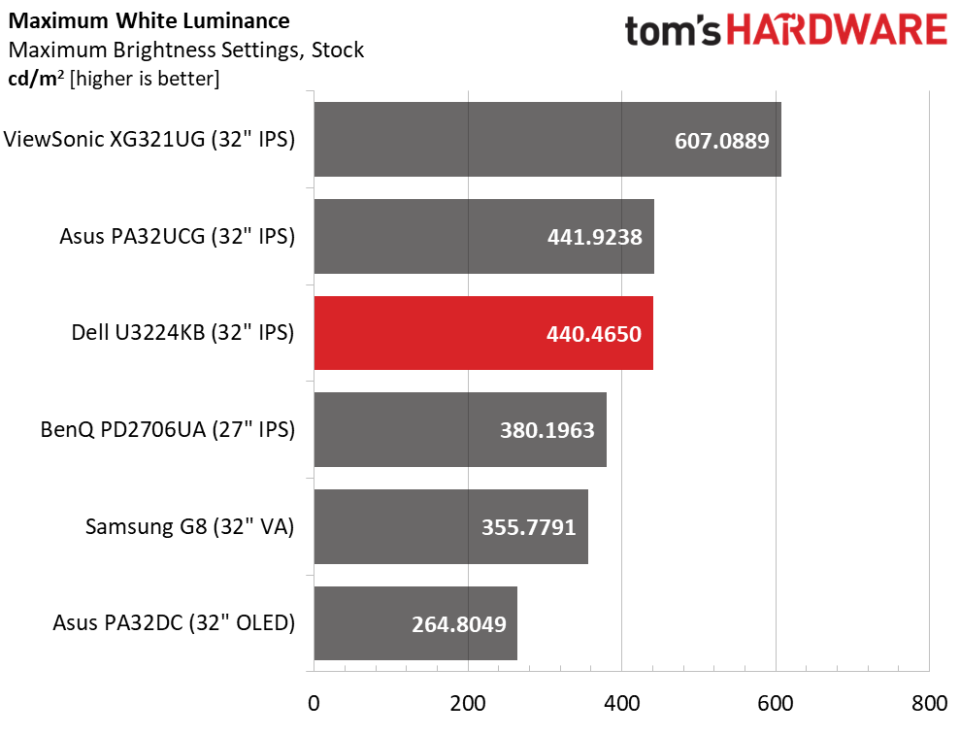
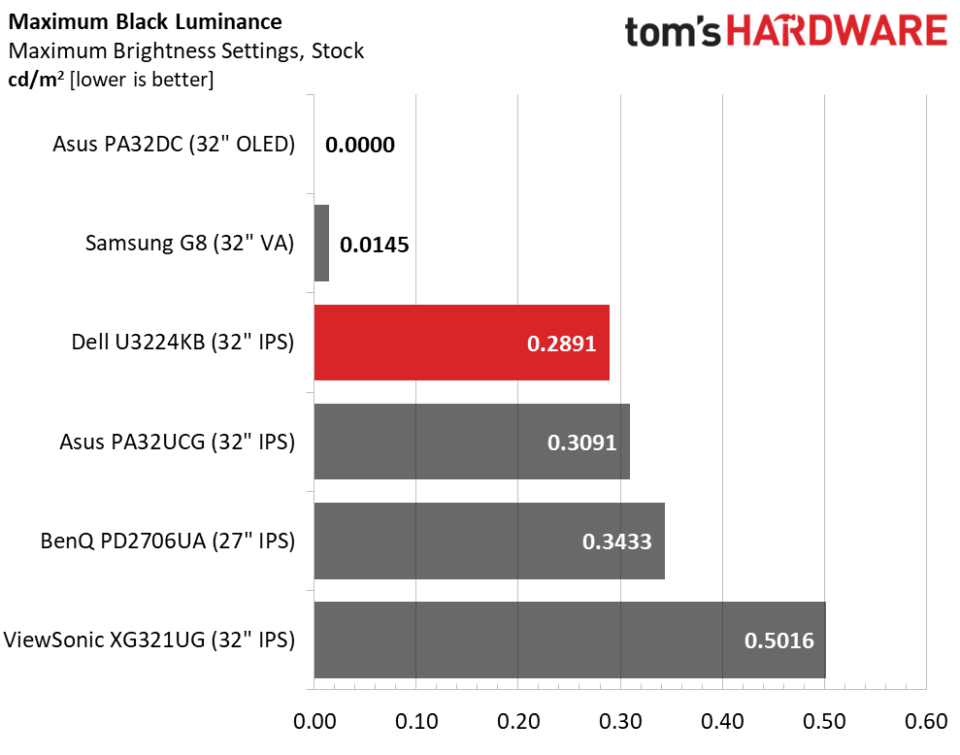
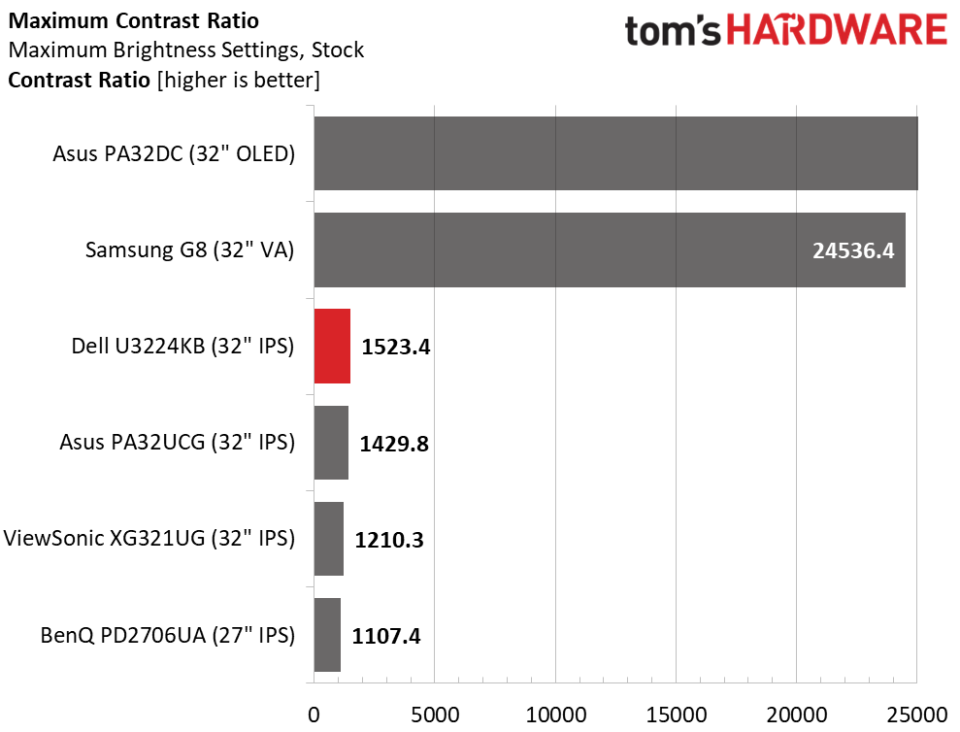
The U3224KB isn’t as bright as the Mini LED-equipped ViewSonic and Asus screens, but it offers plenty of output for a standard LED edge-lit panel. I came close to the claimed 450 nits and as you’ll see later in the HDR tests, the monitor is fully capable of 600 nits with a full-screen white pattern. You won’t need more light than this for its intended use and thanks to decent black levels, contrast is very good. It’s the blackest of the IPS screens here and manages to top 1,500:1. That’s a little short of Dell’s 2,000:1 claim, but I have no complaints about the U3224KB’s picture quality. It has excellent saturation and depth.
After Calibration to 200 nits
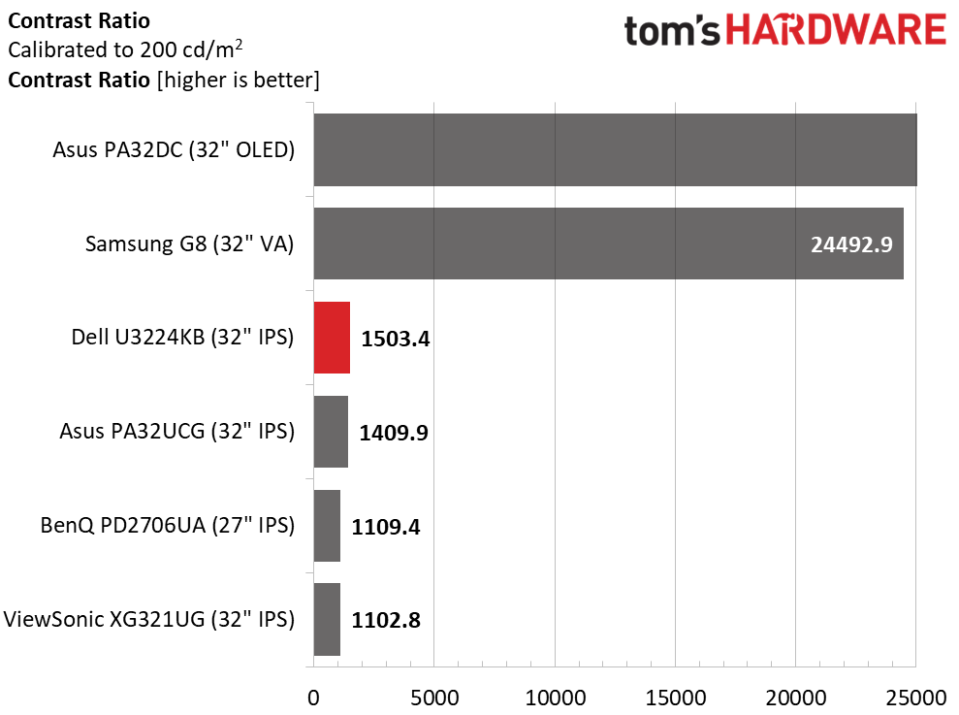
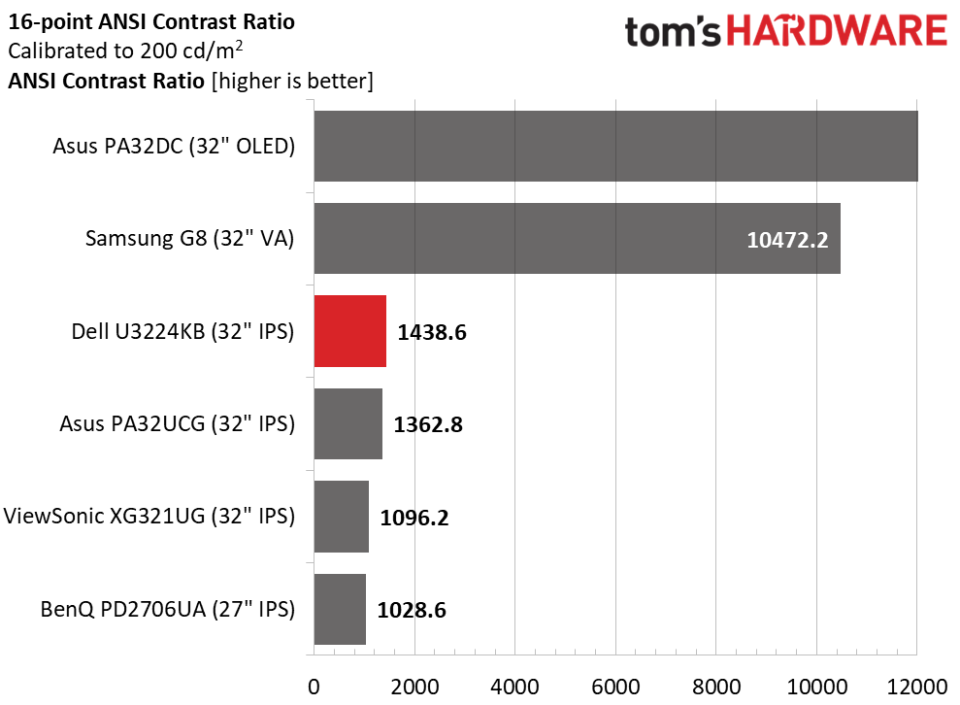
Calibration doesn’t alter the result, with the U3224KB maintaining its 1,500:1 ratio. It should be noted that the Samsung G8 employs dynamic contrast that cannot be switched off. That’s the reason for its very high ratio.
The U3224KB scores well in the ANSI test with a 1,438.6:1 result. It doesn’t get better than that for any IPS panel, in my experience. This is excellent performance.
MORE: Best Gaming Monitors
MORE: How We Test PC Monitors
MORE: How to Buy a PC Monitor
MORE: How to Choose the Best HDR Monitor
The U3224KB is intended to be a setup-and-forget monitor. It doesn’t need calibration in any of its picture modes. I tested the Standard, Color Space and Custom Color presets.
Grayscale and Gamma Tracking
Our grayscale and gamma tests use Calman calibration software from Portrait Displays. We describe our grayscale and gamma tests in detail here.
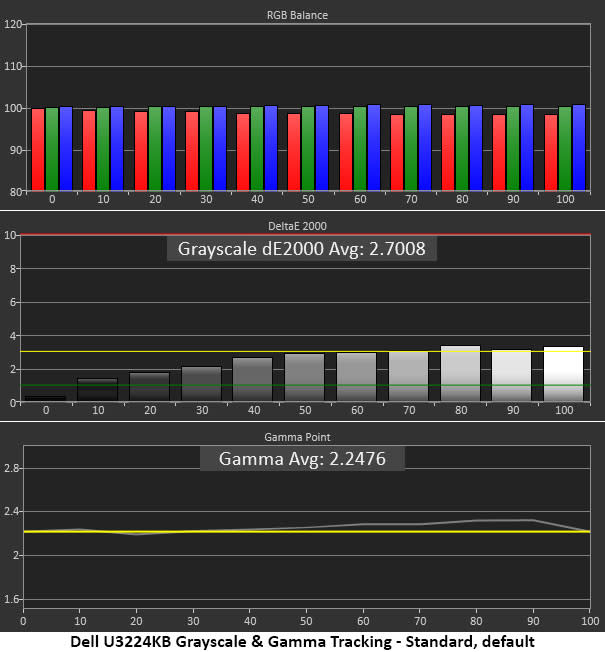
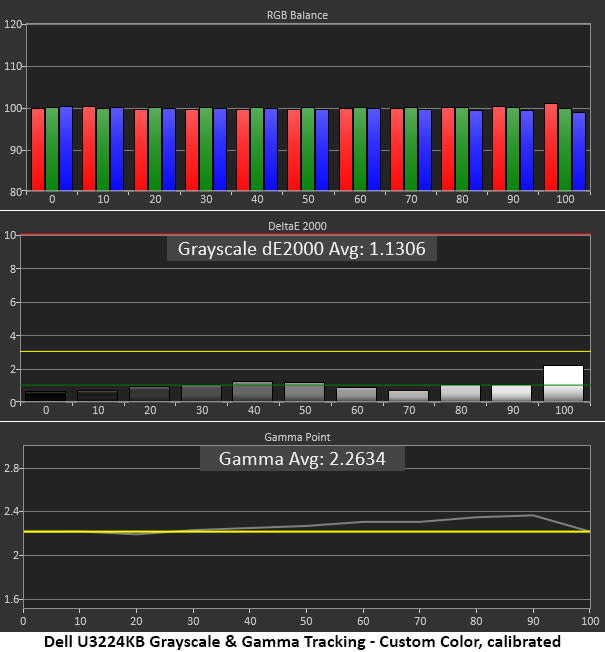

Right out of the box, the U3224KB meets the numbers on its included calibration data sheet. In my test, only 80 and 100% brightness show any DeltaE values over 3, which is the visible threshold. You won’t see these errors in actual content. The gamma run shows a slight rise (too dark) from 60 to 90%, which is extremely hard to spot. I have no complaints here.
Calibration of the Custom Color mode improves grayscale tracking but makes the 80 and 90% gamma values a little darker. This is minor, and the images look nearly identical in a side-by-side comparison.
Should you choose the Color Space mode, you can shrink the gamut to sRGB if you want that color space for video or photography work. Grayscale and gamma tracking are almost perfect except for a light luminance value at 10% brightness. This minor error will be hard to see in actual content.
Comparisons
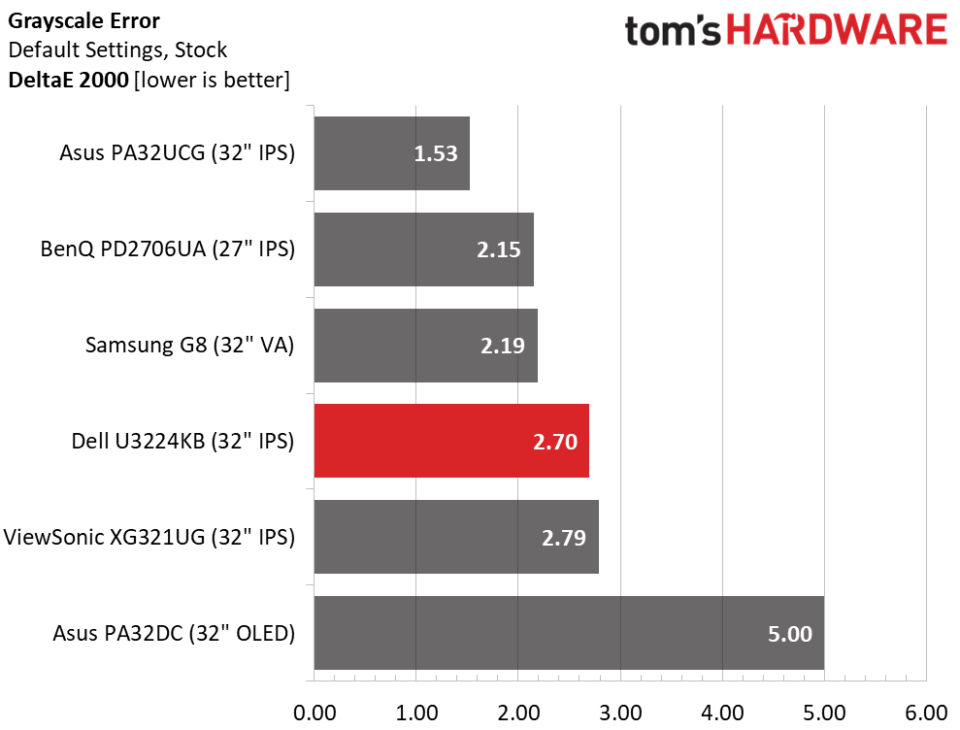
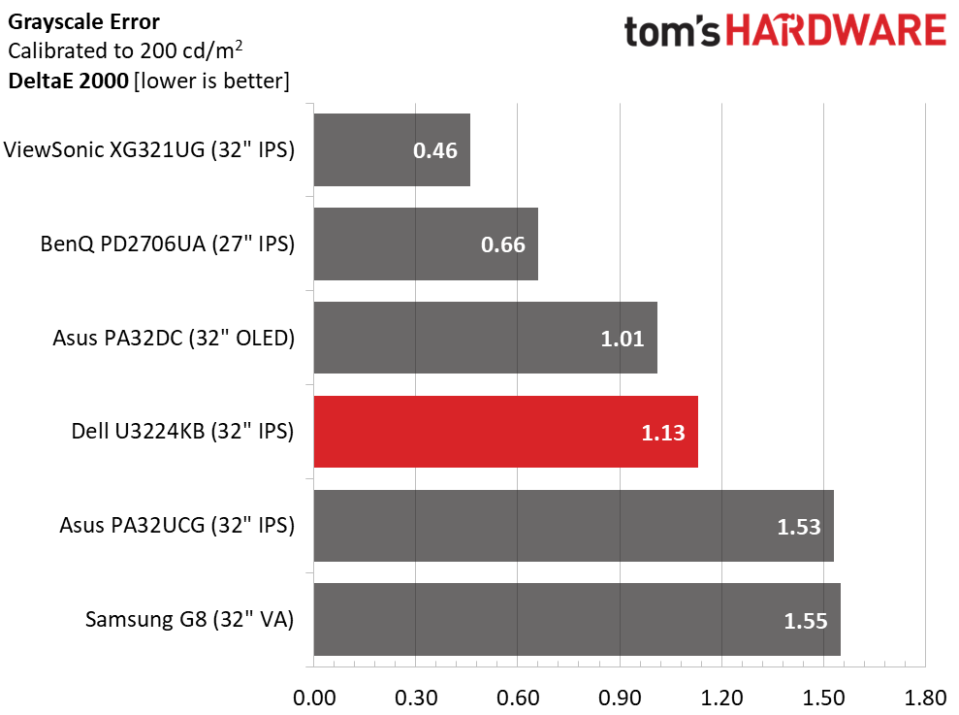
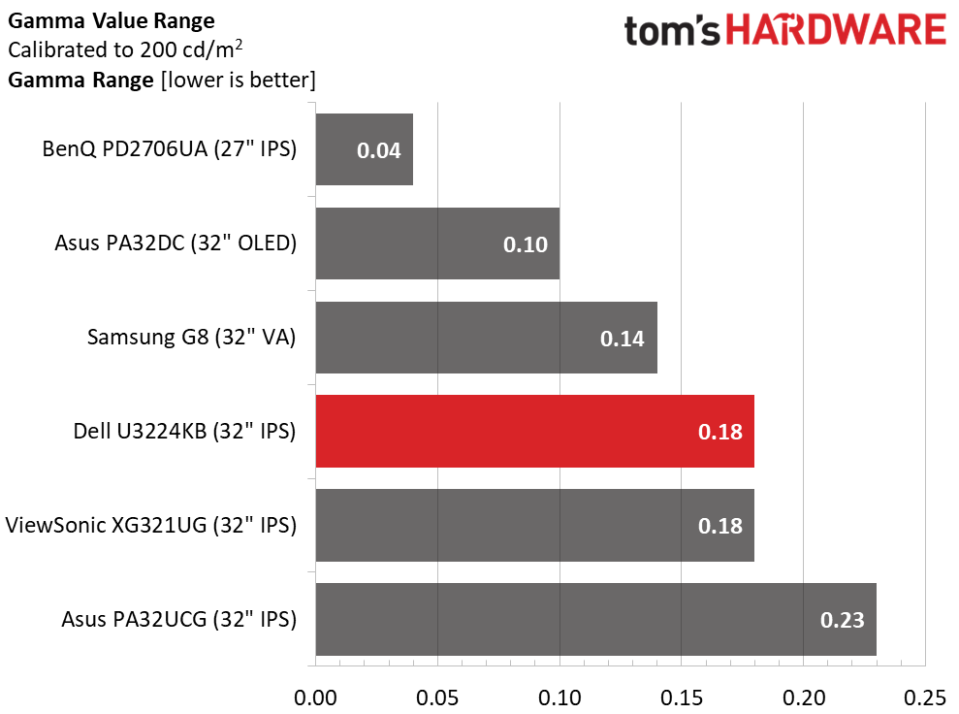
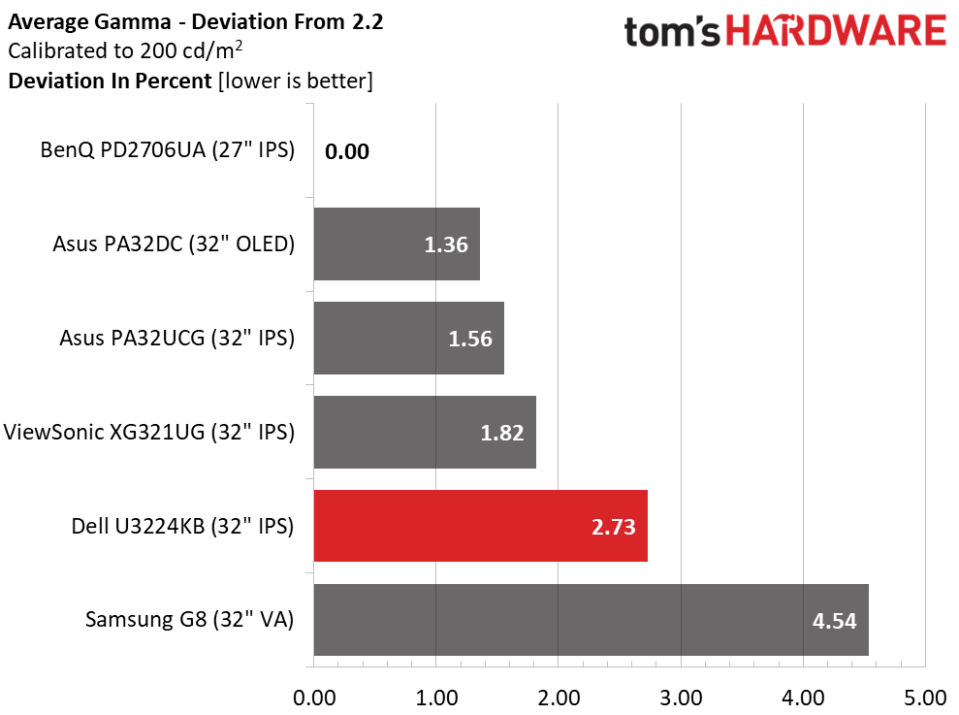
Compared to the other screens, the U3224KB runs with the pack. Only the PA32DC will show a visible error. The others look identical in a direct comparison of test patterns and real content. With calibration, the results do not change visually but the ViewSonic has the best numbers. However, none of the monitors have a visible issue.
Gamma performance is also very close among all six displays. Only the Samsung has a significant deviation from the 2.2 standard. It runs a tad dark in tone compared to the others. The U3224KB has visually perfect gamma with all values on or close to 2.2 in a very tight range.
Color Gamut Accuracy
Our color gamut and volume testing use Portrait Displays’ Calman software. For details on our color gamut testing and volume calculations, click here.
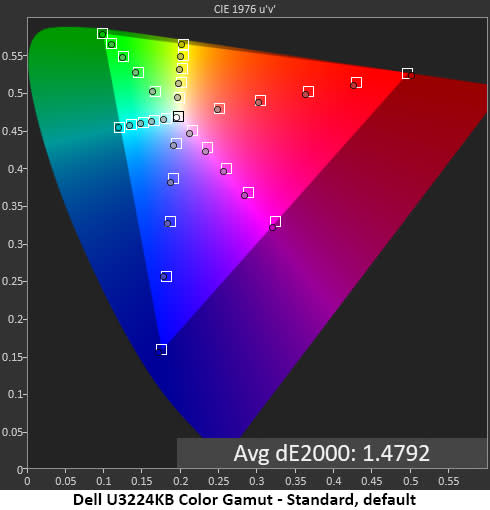
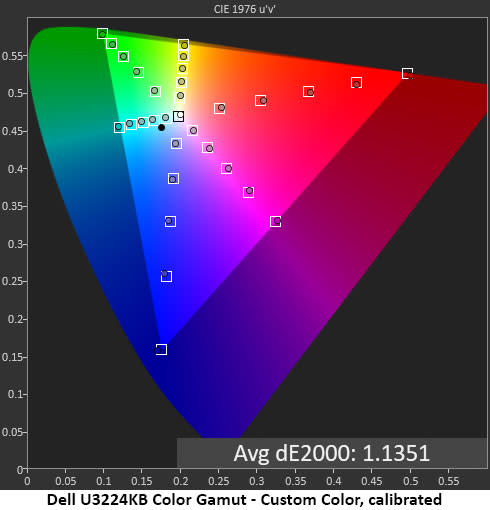
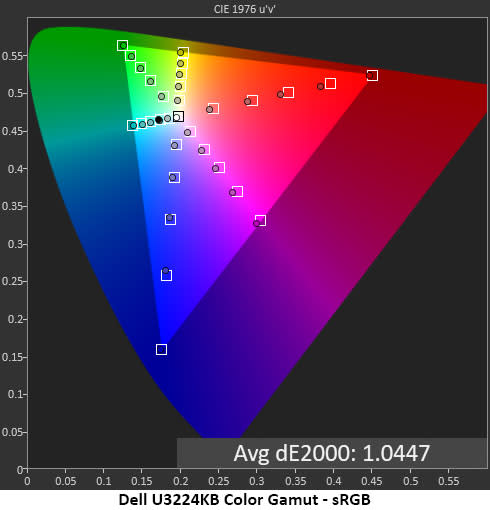
The U3224KB’s color gamut tests revealed a very accurate display. By default, the gamut errors are well below the visible threshold. Calibration makes no visual difference but improves the measurements by a small amount. With 100% coverage of DCI-P3, no color comes up short of its saturation targets. Most wide-gamut screens are slightly deficient in green but not this Dell. It hits all the marks.
In sRGB mode, red is a tad under-saturated on the chart, but the actual errors are less than 3dE, below the visible level. This is excellent performance.
Comparisons
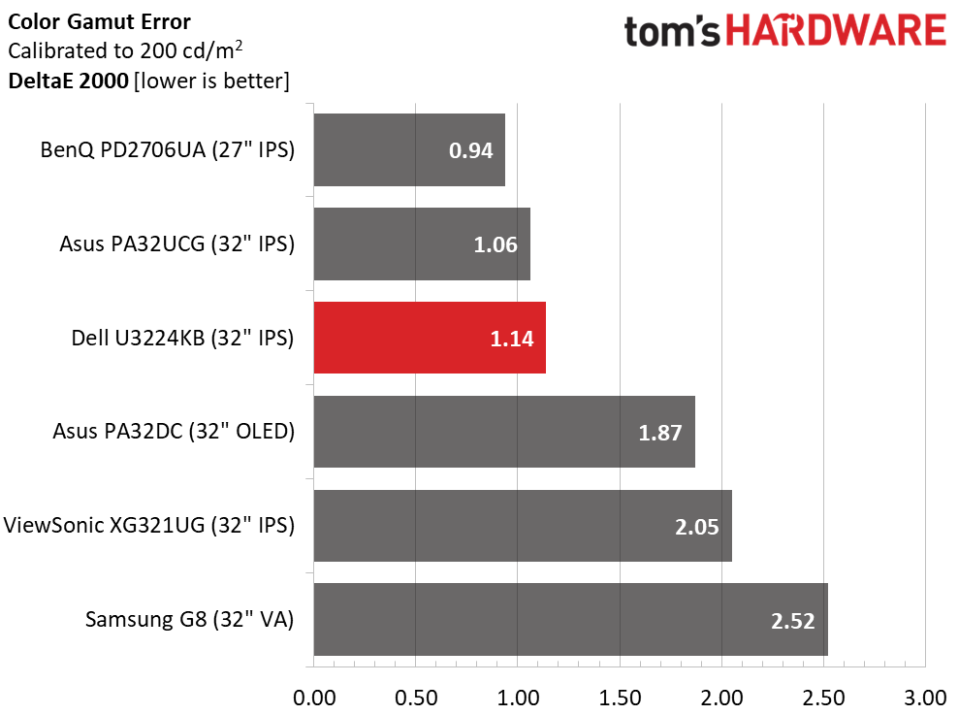
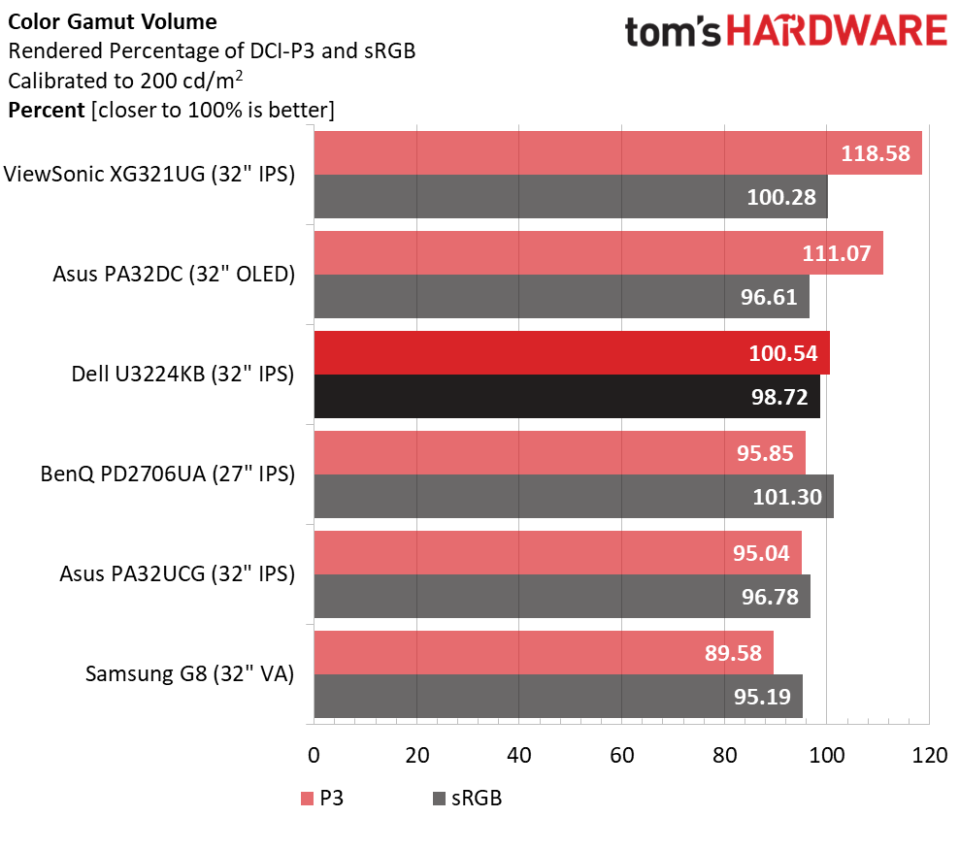
The U3224KB would place third in this group, whether calibrated or not. That says a lot for Dell’s quality control. You are paying a premium for this monitor, but you’re getting one of the best screens available today. It truly doesn’t get better than this.
Though the ViewSonic and Asus displays have larger color gamuts, a professional workflow benefits most from 100% coverage of a gamut standard, no more, no less. The U3224KB checks that box. And it’s only a tad short of 100% in the sRGB mode as well. This is a pro monitor in all respects. Given the cost of some high-end monitors, the Dell’s price is very competitive.
MORE: Best Gaming Monitors
MORE: How We Test PC Monitors
MORE: How to Buy a PC Monitor
MORE: How to Choose the Best HDR Monitor
Our HDR benchmarking uses Portrait Displays’ Calman software. To learn about our HDR testing, see our breakdown of how we test PC monitors.
The U3224KB supports HDR10 signals through all three of its video inputs. It’s a DisplayHDR 600 screen, so it won’t quite match the searing brightness of a Mini LED panel, but it is still brighter than most OLEDs and many LCDs too.
HDR Brightness and Contrast
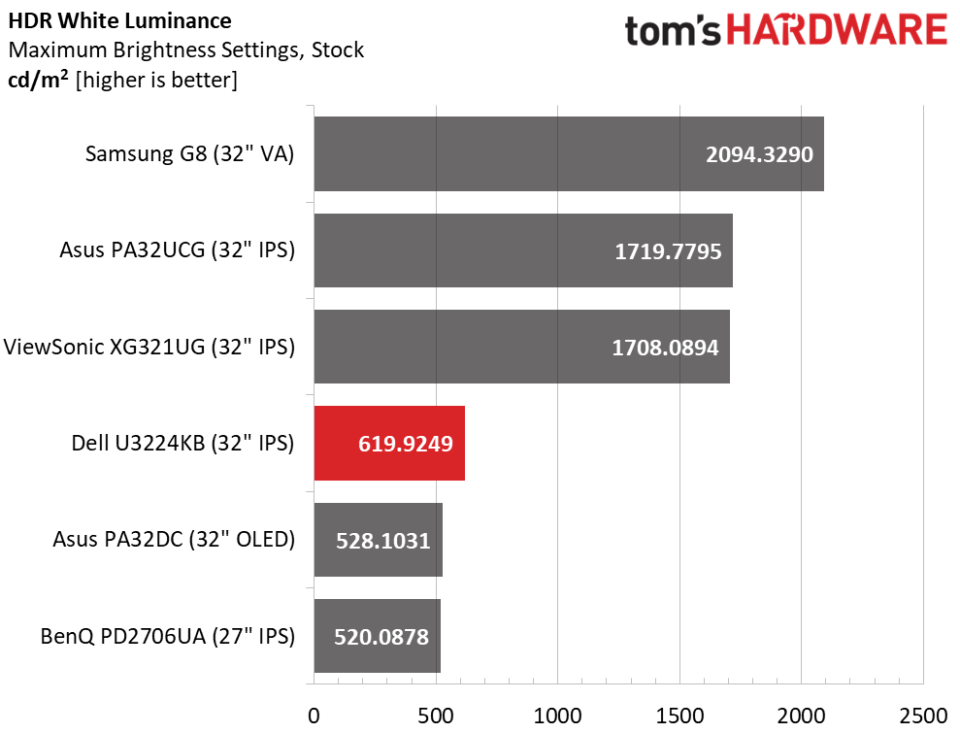
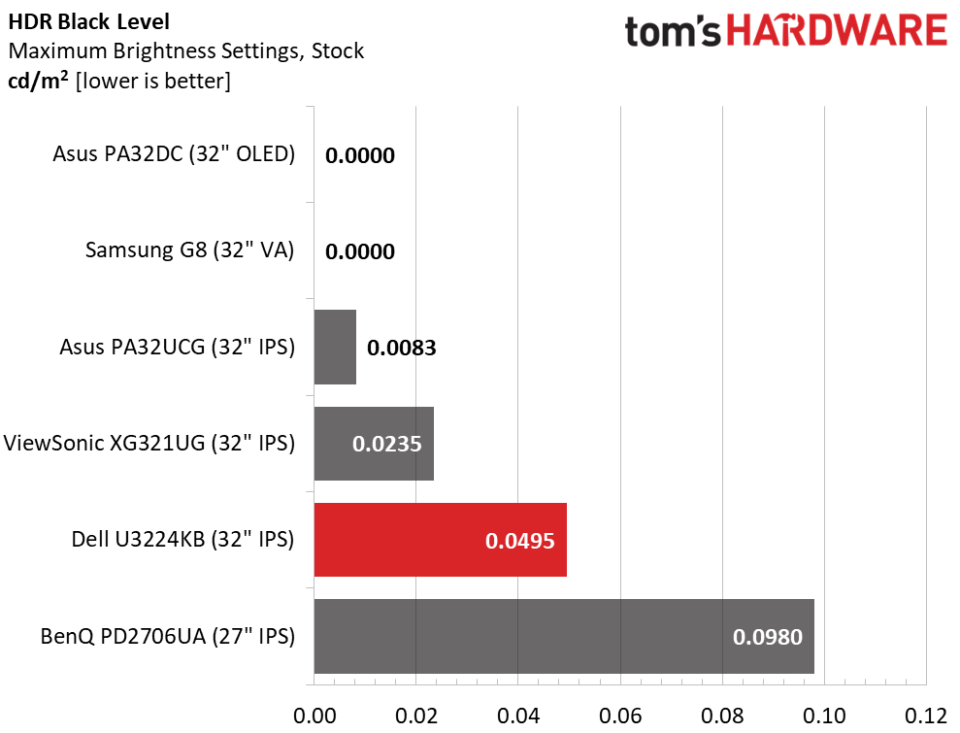
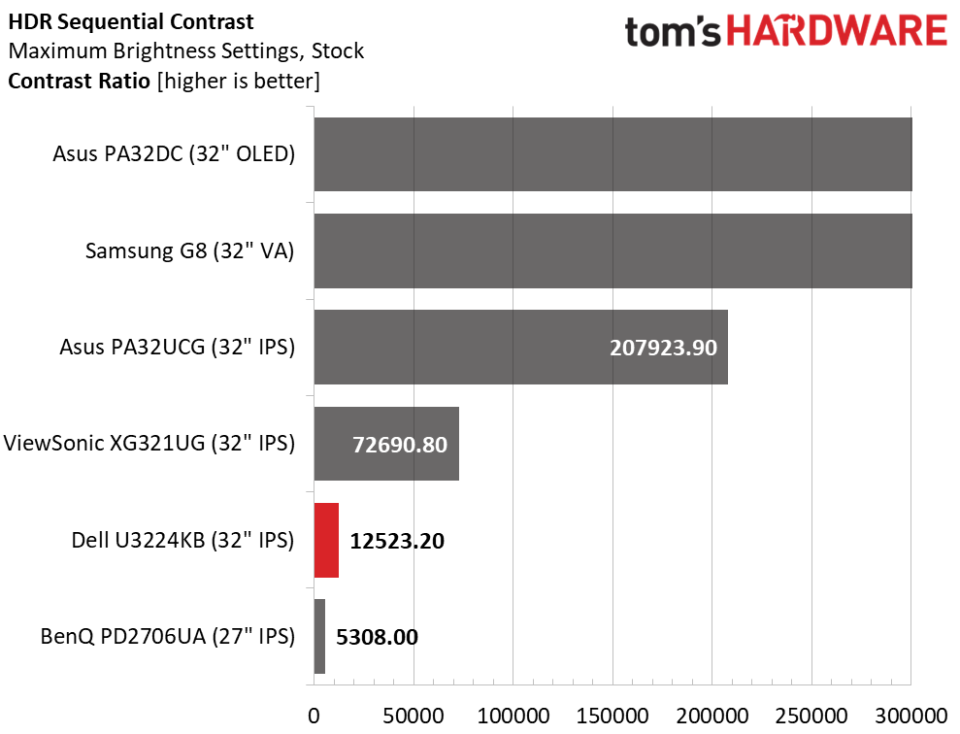
The U3224KB easily surpasses its 600-nit claim with almost 620 nits of total output. This was measured with a full-field white pattern. The Mini LED screens were measured with window patterns to hit their maximums. There is plenty of juice here, for sure.
A field-dimming feature lowers HDR black levels and increases dynamic range. That resulted in a respectable 12,523.2:1 score in my test. Though I found the HDR image very good, I can imagine how much better this monitor would be with a Mini LED backlight. Seriously though, it looks fantastic showing HDR video and playing HDR games thanks to its accuracy and superb color.
Grayscale, EOTF and Color
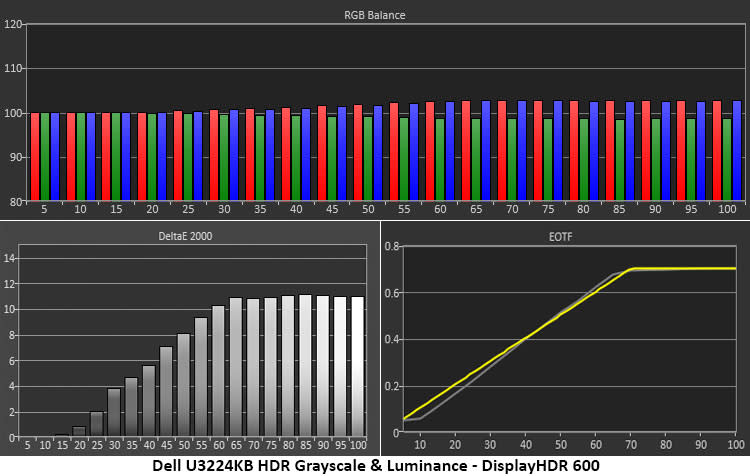
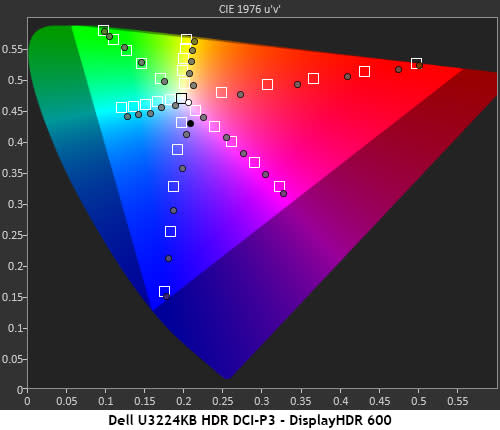
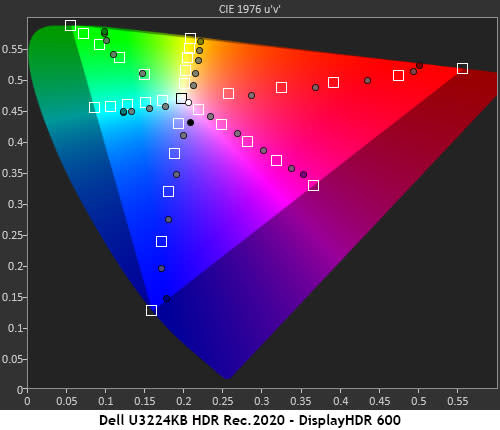
I tried all four HDR modes and settled on DisplayHDR 600 as the U3224KB’s best. The grayscale is a little warm, but the EOTF tracks well with a tone-map transition at 70%. There is some room for improvement here, so access to the RGB sliders would be welcome.
The gamut test shows a reasonable level of oversaturation in blue, magenta and red. This is typical of the wide-gamut displays I’ve tested in the DCI-P3 and Rec.2020 tests. In the latter, you can see where the U3224KB runs out of color at around 90% saturation. This is also typical performance. Hues track well in both charts and overall HDR color is well saturated with a natural look.
MORE: Best Gaming Monitors
MORE: How We Test PC Monitors
MORE: How to Buy a PC Monitor
MORE: How to Choose the Best HDR Monitor
With new resolutions comes the question, “Can you truly see a difference?” There is a point where the human eye won’t be able to resolve any more pixels. But I don’t think we’re there yet. 4K definitely looks better than QHD, which definitely looks better than FHD. And after spending time with 6K, it definitely looks better than 4K. All we need is a new name, Mega HD? Super 4K? Ultra Mega HD?

The Dell UltraSharp U3224KB is a one-percent product. That refers to the axiom stating that you usually have to spend a lot more money to get the last one percent of performance. This monitor has a sharper image than any 4K screen, but, in most cases, it’s only a little sharper. Yes, the difference in rendered content is more pronounced. But one must decide whether it’s worth almost triple the money over a good 4K display.
What is clear is that Dell has added some usable value. This is no version 1.0 display. It is a fully realized monitor with tremendous functionality, extremely accurate color, a powerful KVM feature, quality audio and superb build quality. And the webcam is one of the best I’ve seen, either integrated or when compared to the aftermarket.
Though the U3224KB sells for a premium price, it can be your next monitor for the long term. I fully expect to see these still running 10 years from now. And with its stunningly sharp image, it will still be enjoyed after that decade. If you have the budget for a bleeding-edge display, it’s definitely worth checking out.
MORE: Best Gaming Monitors
MORE: How We Test PC Monitors
MORE: How to Buy a PC Monitor

