How to blur background on iPhone

Knowing how to blur the background on your iPhone photos is a crucial skill, particularly if you're not feeling the unattractive scenery. Or perhaps you simply want to create a cool, depth-of-field effect. Either way, it's not too difficult to blur your background on iPhone.
The easiest way to blur a background on your iPhone is to take the photo with that in mind (e.g., use Portrait Mode). However, if you've already taken the photo, we'll go over how to blur your background in the editing process.
How to blur background on iPhone
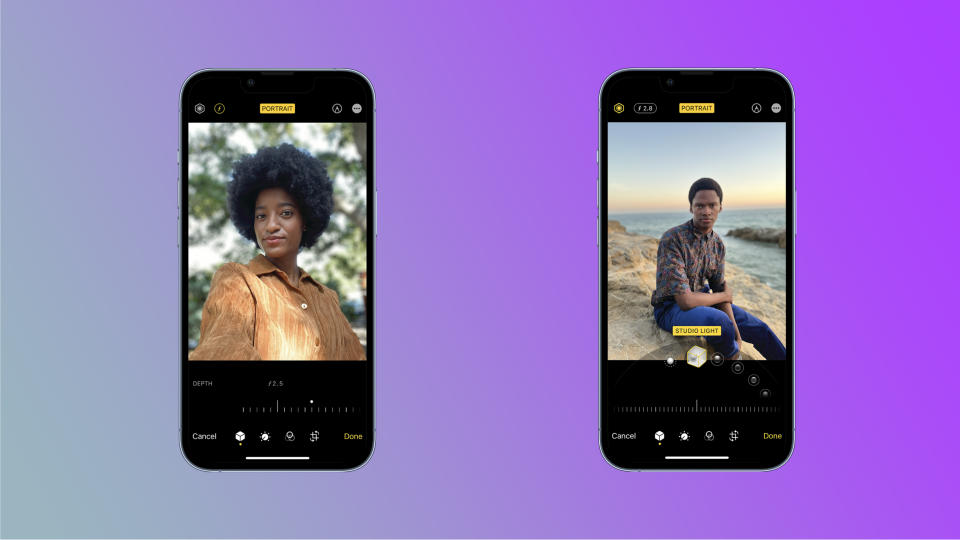
With Portrait Mode
Step 1) Select a photo taken in Portrait mode. (Just search for "Portraits" in the Photos app.)
Step 2) Now tap the fancy "f" (which stands for f-stop) so you can adjust your depth control.
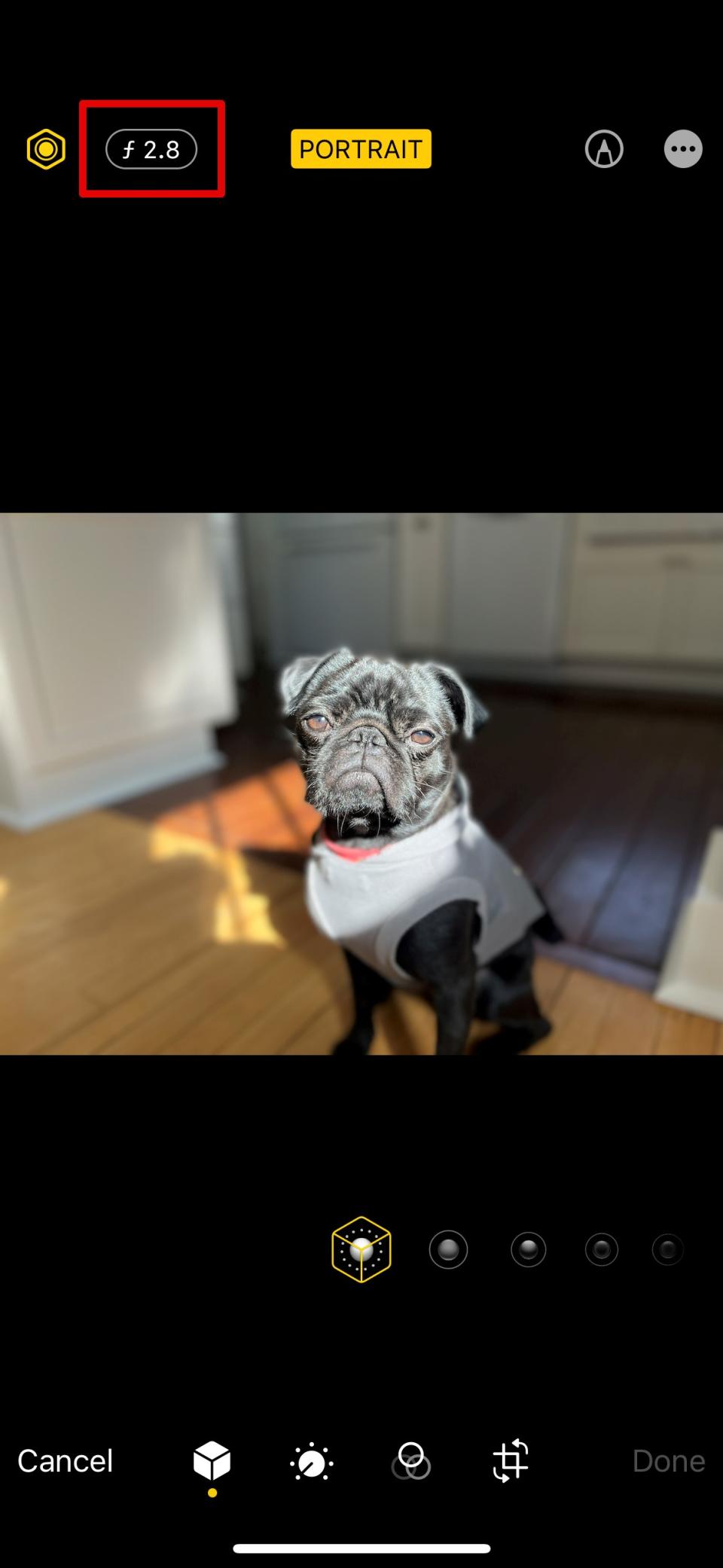
Step 3) Drag the slider to adjust the background blur effect.
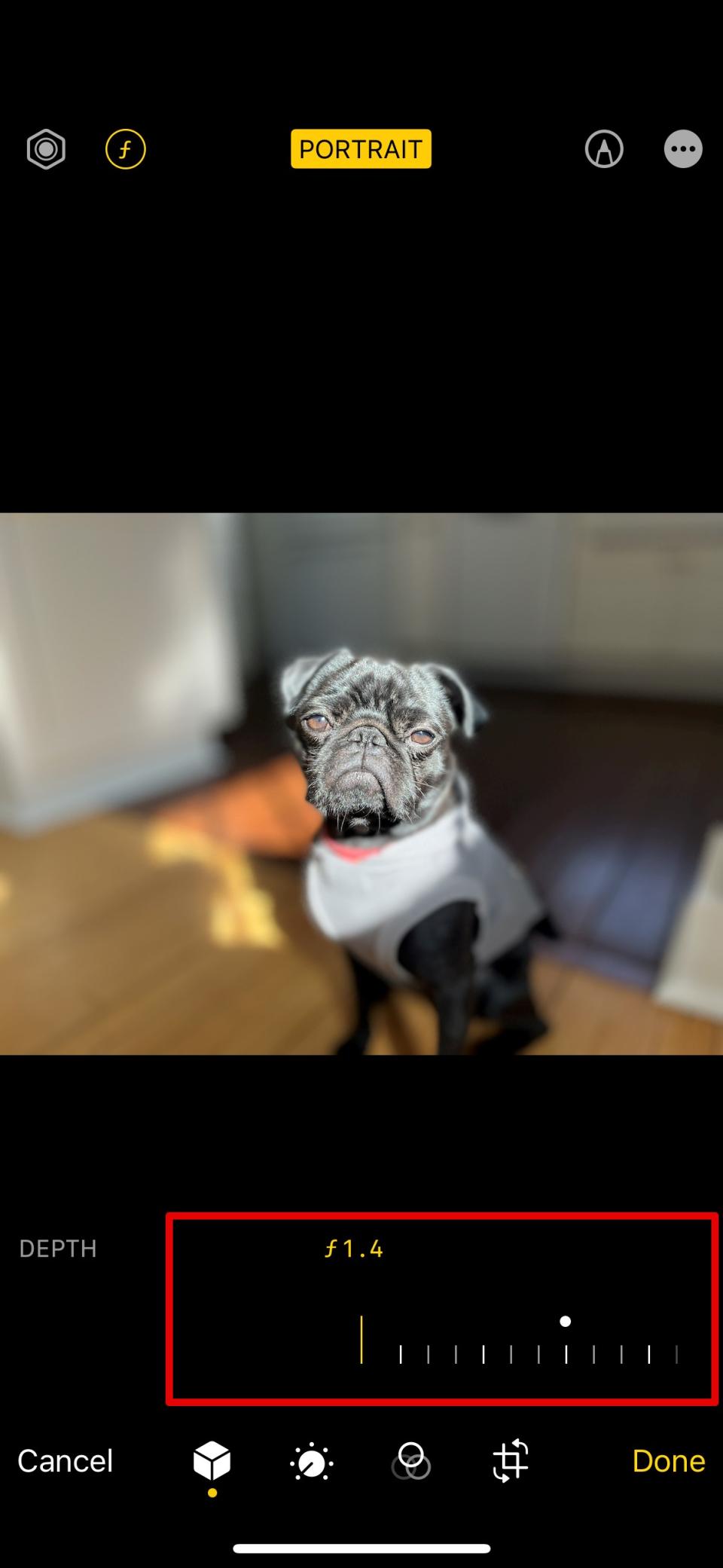
Step 4) Tap Done.
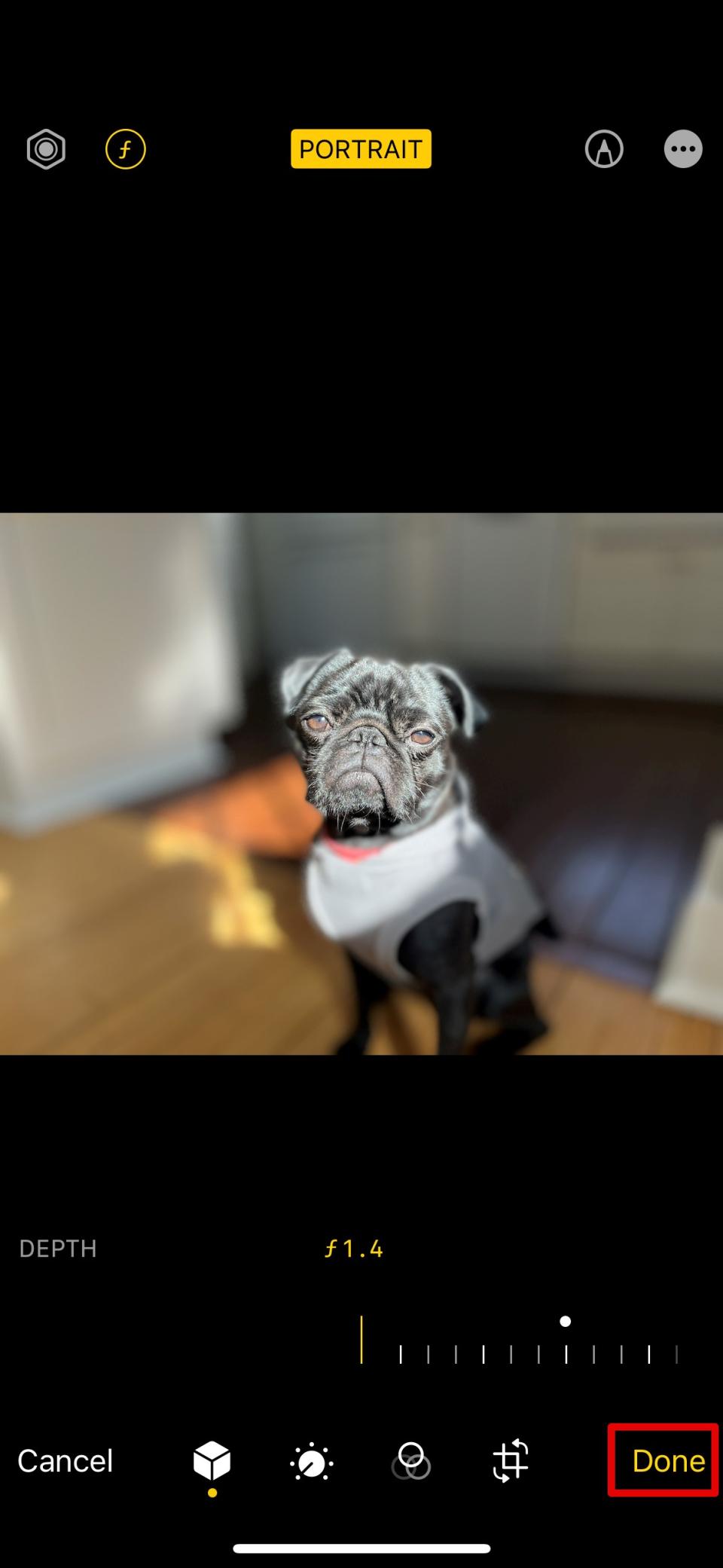
If you didn't capture the photo in Portrait mode to begin with then you'll need to download a separate app, like Fotor (Opens to Apple App Store), in order to get a more blurred effect. Fotor actually has a tool called Blur, which is self-explanatory.

