How to block someone on WhatsApp

Knowing how to block someone on WhatsApp is important for your online and personal privacy and security. If you're in the unfortunate position of feeling pestered, annoyed or endangered by another person messaging you on WhatsApp, blocking them is the best way to quickly curtail that, and usually the first avenue of defense.
It's also pretty much the best way to deal with those super annoying spam messages and calls that come through via WhatsApp. You may want to read our guide on how to automatically block spam calls on WhatsApp if that's an issue.
Thankfully, you can block someone on WhatsApp very easily, and unblock them just as easily if you decide a block is no longer needed. But if you aren't sure how, this guide is here to show you.
Here's how to block someone on WhatsApp.
Note: we completed the following steps on an iPhone 14 Pro, but they should be more or less the same on Android devices.
How to block someone on WhatsApp
On a chat, tap their profile picture
Scroll down and tap Block [contact name]
Tap Block to confirm
Read on to see detailed instructions for each step.
1. On a WhatsApp chat, tap their profile picture/name
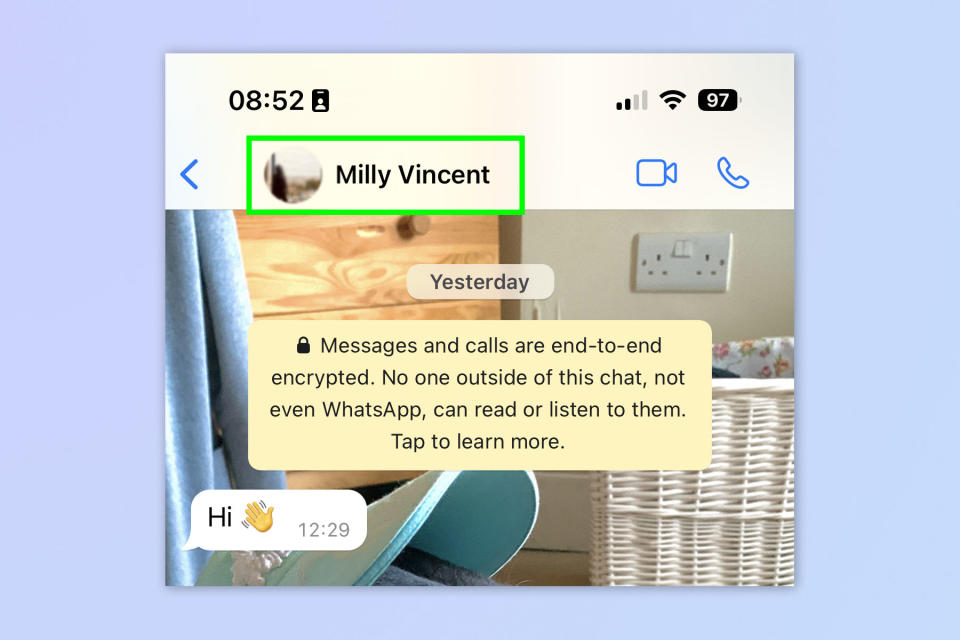
(Image: © Future)
Open a WhatsApp chat with the person you want to block and tap their profile picture/name at the top of the screen.
Here I'm blocking Milly, the Tom's Guide social media editor.
2. Tap Block [contact name]
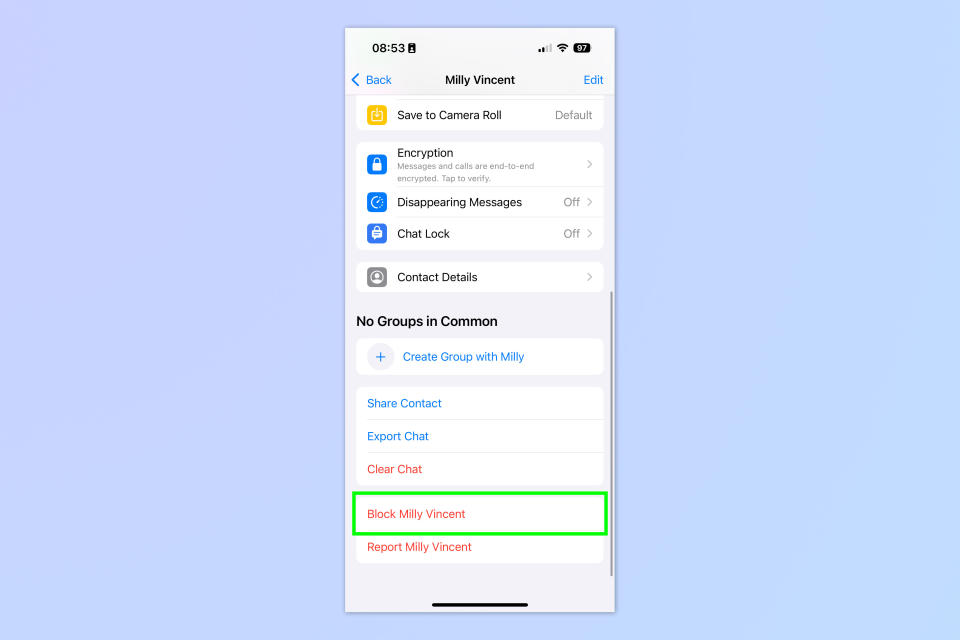
(Image: © Future)
Scroll down to the bottom of the menu and tap Block [contact name].
3. Tap Block to confirm
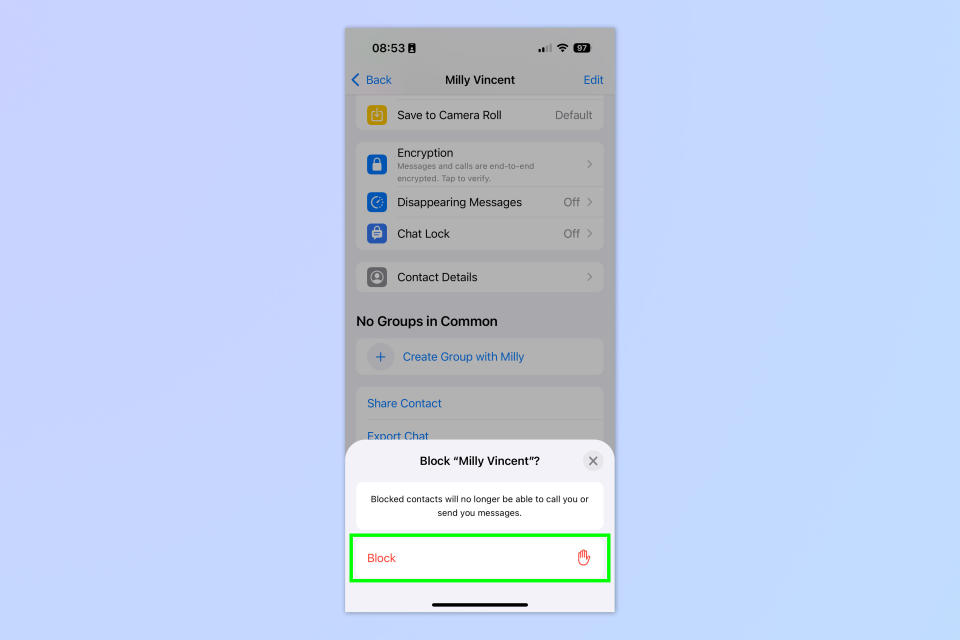
(Image: © Future)
Tap Block on the pop up that appears to confirm the block.
4. Tap Unblock [contact name] to reverse
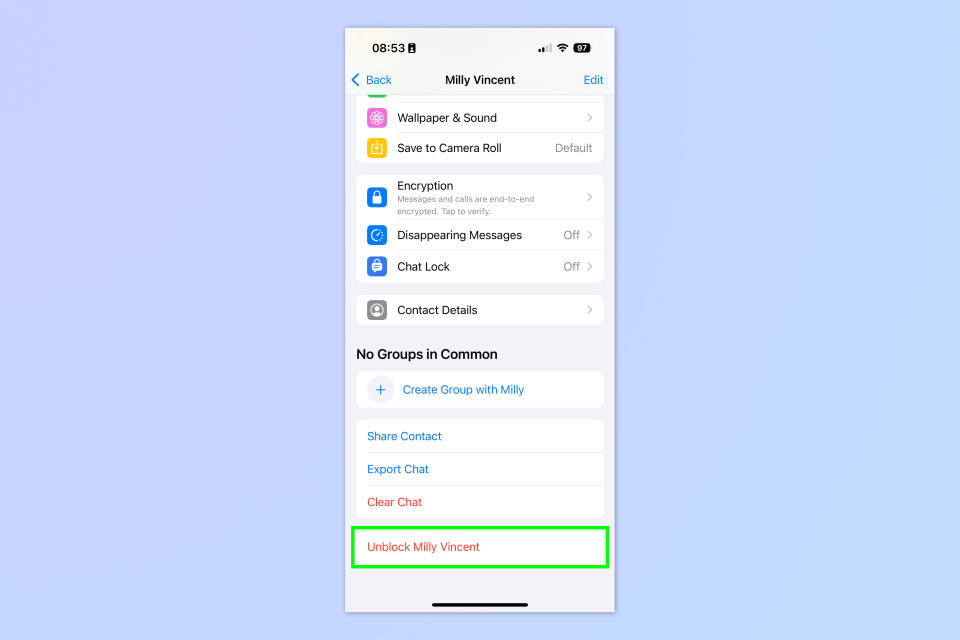
(Image: © Future)
If you want to unblock the person, come back to this screen and simply tap Unblock [contact name].
How to block someone on WhatsApp (Alternative method)
There's also a second method for blocking someone on WhatsApp which doesn't require you to go through a chat with them.
Note: this method requires you to have the contact stored in your phone contacts list. If you're dealing with an unknown spammer, use the method above.
1. In WhatsApp, go to Settings > Privacy
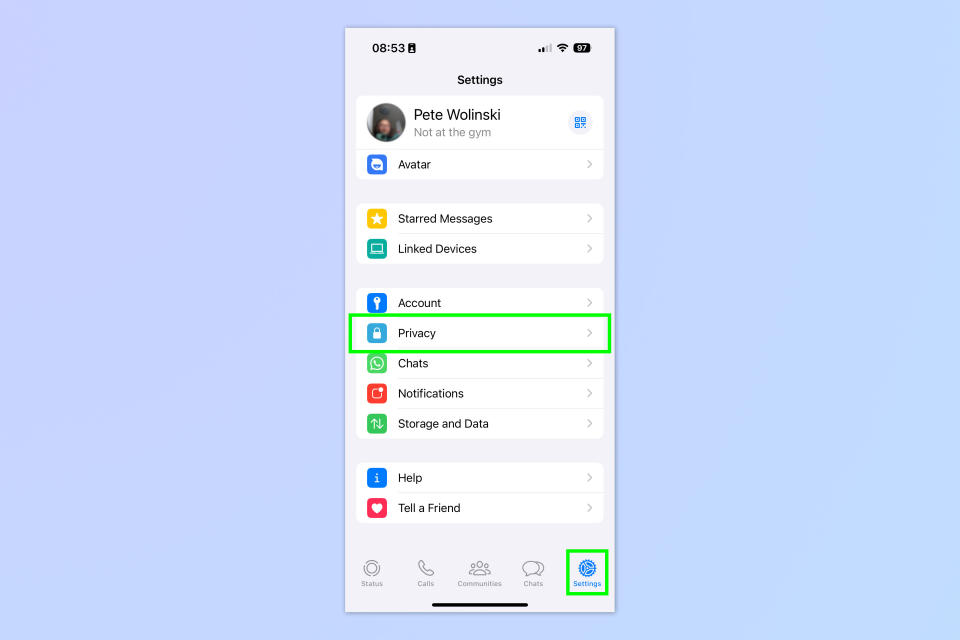
(Image: © Future)
Open WhatsApp and tap the Settings cog, then tap Privacy.
2. Tap Blocked
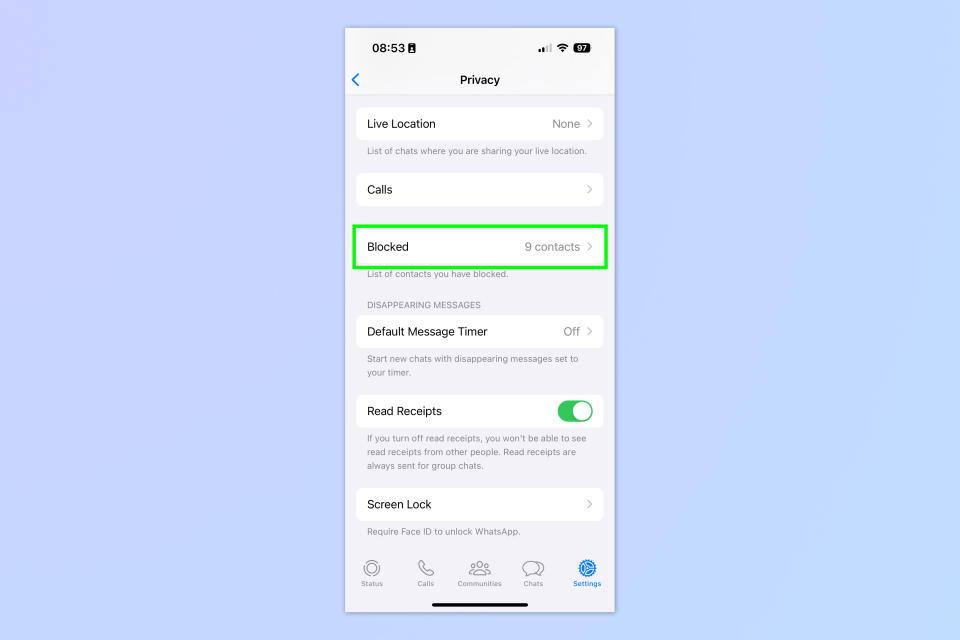
(Image: © Future)
Now tap Blocked.
3. Tap Add New...

(Image: © Future)
You'll now be on your list of blocked numbers. Tap Add New at the bottom.
4. Find and tap the contact's name
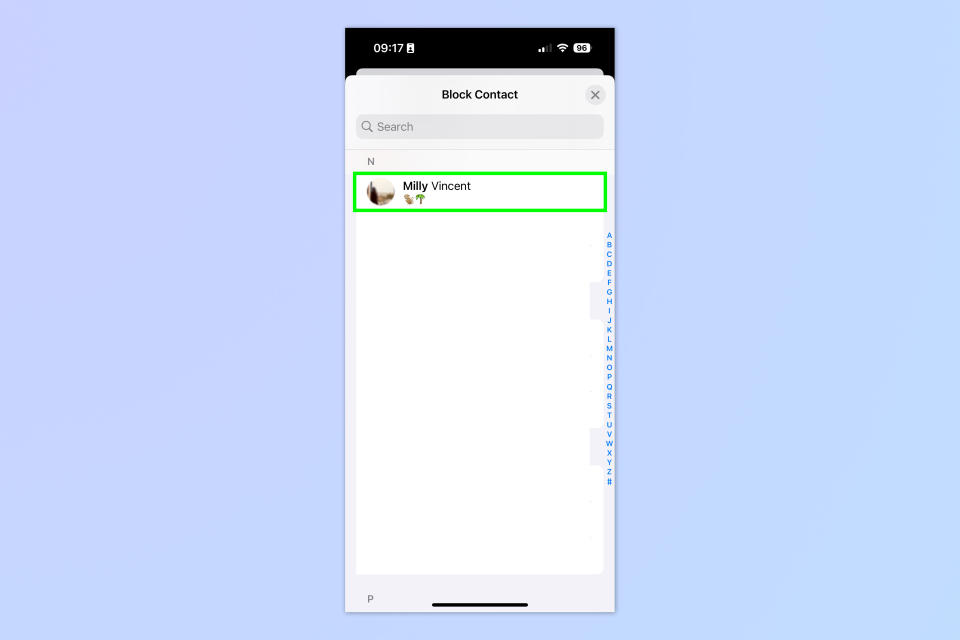
(Image: © Future)
Find the contact in your stored Contacts and tap their name. They will now be added to your blocked list.
That's all there is to it. Perhaps, though, you want to figure out if you have been blocked. In that case, read our guides on how to tell if you've been blocked on WhatsApp and how to tell if you've been blocked on Instagram. Remember, though, that the person who blocked you doesn't want you contacting them, so you're best advised to leave them alone.

