Your Amazon Echo is also a motion detection security device — here’s how to set it up

Amazon Echo devices, like all of the best smart speakers, have revolutionized how we interact with technology. While most people are familiar with its voice-controlled features, such as streaming music, setting alarms, or asking questions to help complete your daily crossword puzzle, depending on the model, your Echo could be hiding a secret feature that you’re not familiar with.
A hidden ultrasound motion detector. That’s right, your Amazon Echo isn’t just listening to the commands you give it, it also has integrated technology that can sense if you’re in the room.
While this may sound like a step too far, it’s actually a pretty cool feature that can be used to help you do things such as automatically turning on your lights, setting your fan to on when it gets too hot in the middle of the night and even alerting you to intruders.
Using ultrasonic sensing and routines with your Amazon Echo allows it to do a lot of things. If you have smart bulbs, then you can program it to switch on your lights when you enter a room. Or you could use it to create a morning routine, such as having your Echo deliver the daily news while you make your breakfast.
But for this guide, we are going to walk you through how to use your Amazon Echo to alert you to intruders. It works the same way as a traditional security system, if someone enters the room your Amazon Echo is placed in, and no one is meant to be home, then you can set it so that it sends a message to your phone, plays a sound or triggers a smart device such as putting all the lights on. This doesn’t just work well for intruders, it’s also a great feature to have if you have pets whom you want to keep confined to certain rooms in the house.
How to set up Amazon Echo motion detection to alert you to intruders
To show you how to set up motion detection, we're going to walk through setting it up to detect intruders, but you could also follow the same process to control your other smart home tech, or simplify your daily routine.
Note: these instructions work whether you’re using an Android or iOS device.
1. In the Alexa app, check Motion Detection is switched on
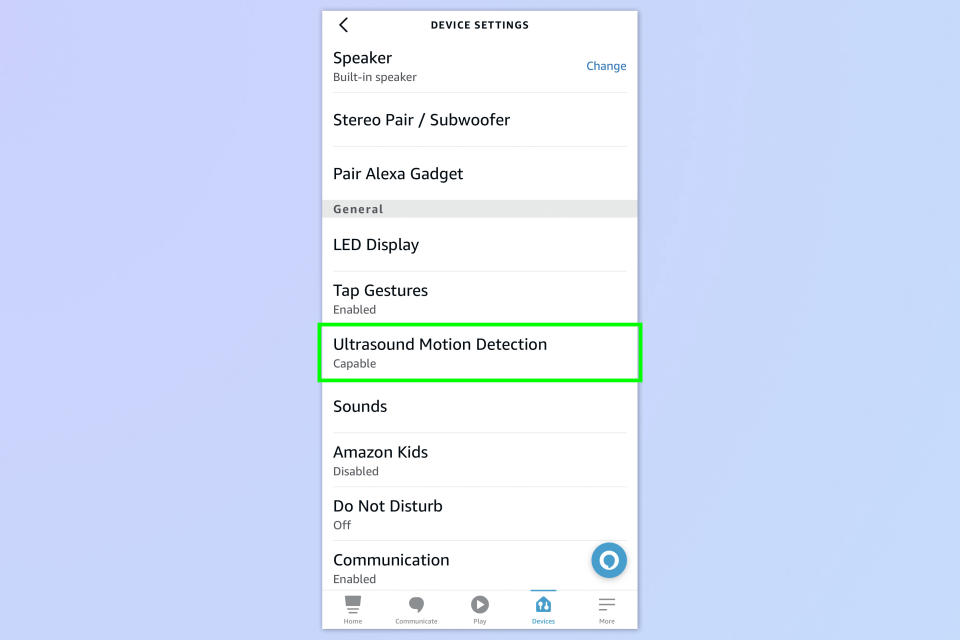
(Image: © Future)
Before you can do anything, you need to ensure you have the motion detector switched on. In the Alexa app, tap Devices, select your Amazon Echo, then tap Status. Now scroll down until you see Ultrasound Motion Detection. This will also tell you if your device is compatible. Select that option and ensure it is switched on. You’ll also see this is where you can adjust the range and sensitivity of your Echo’s motion detection.
2. Tap More, then Routines
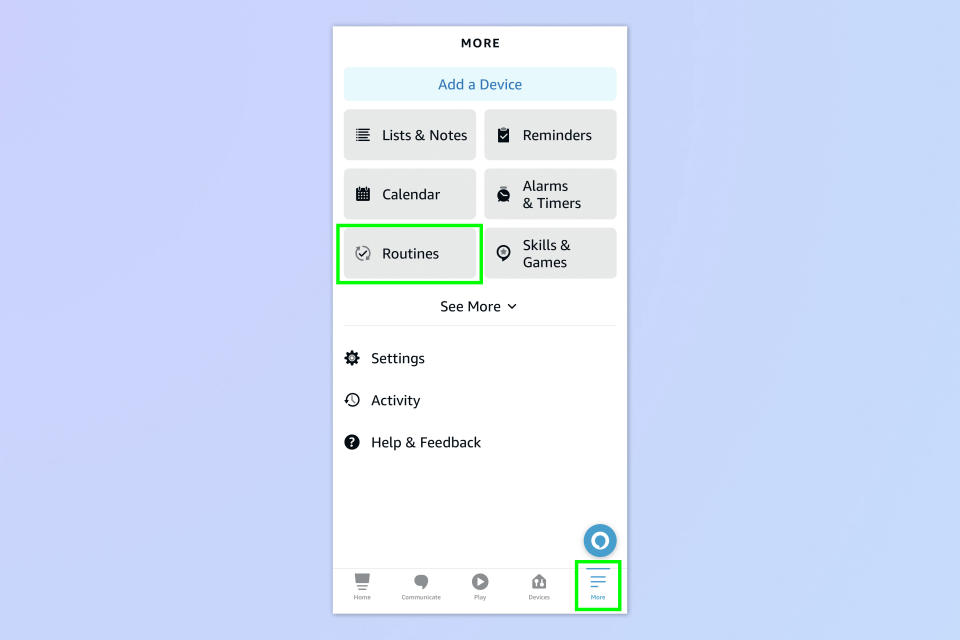
(Image: © Future)
From the homepage of your app, tap More and select Routines.
3. Tap the + symbol
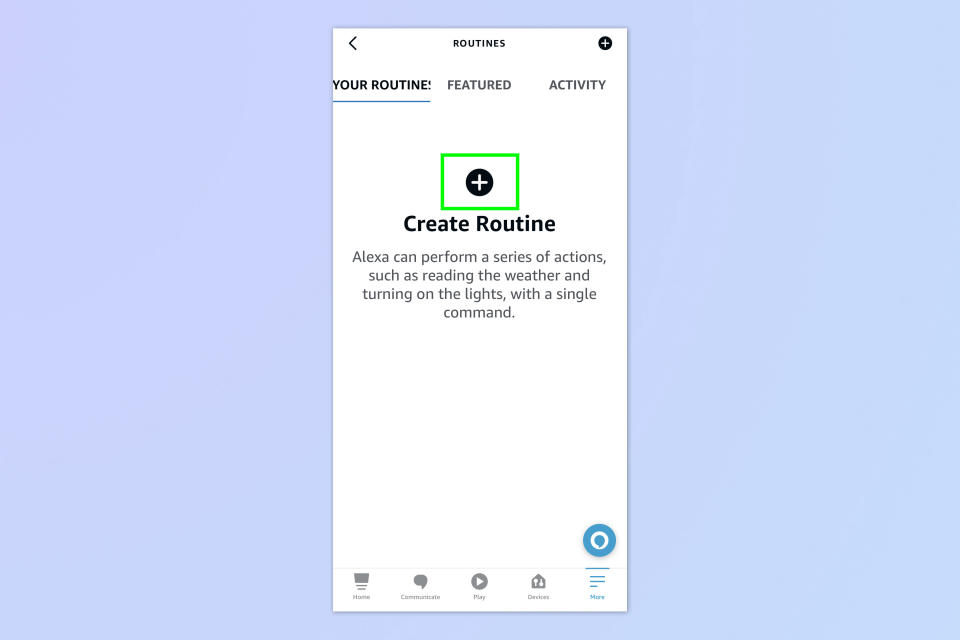
(Image: © Future)
Tap the + symbol, which will start the process of setting up a new routine.
4. Enter your routine name
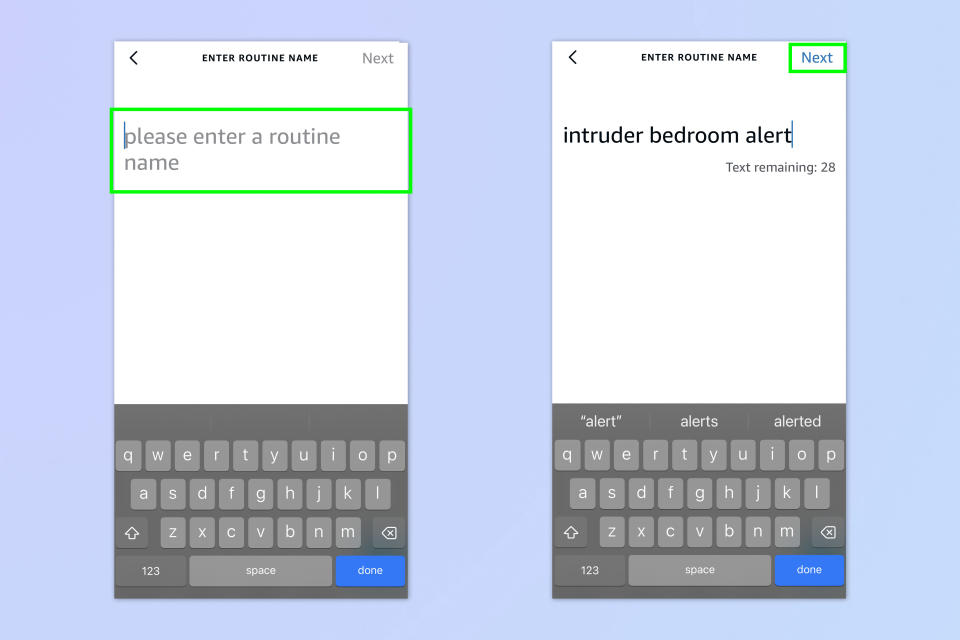
(Image: © Future)
Enter a name for your routine. This can be anything you like. We’ve opted for “intruder bedroom alert” because that is where our Alexa is situated. Once you’ve named your routine, tap Next
5. Set when the routine happens
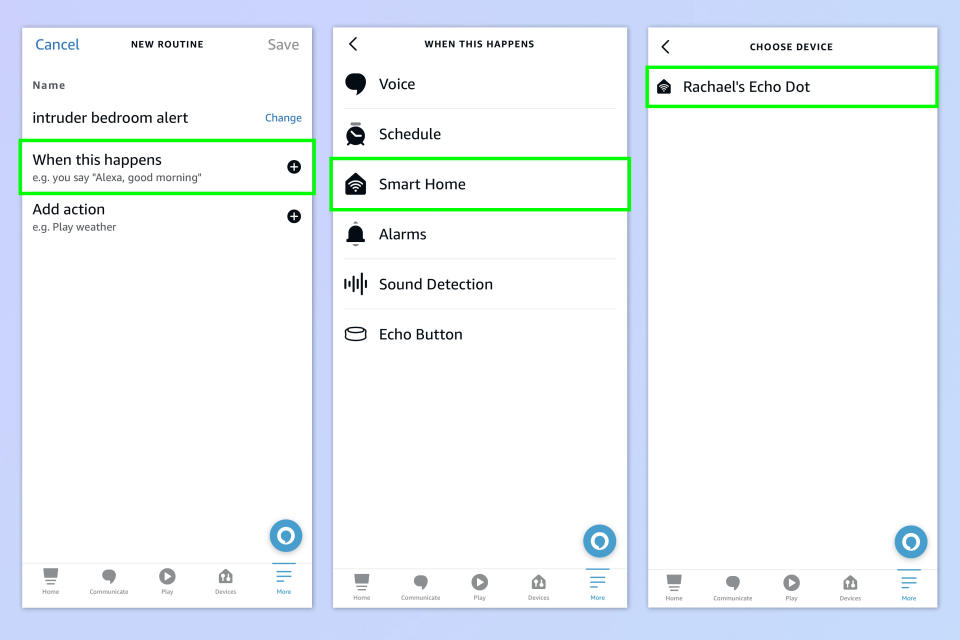
(Image: © Future)
Select When this happens. Now tap Smart Home and select the Echo device that you want to use this feature with.
6. Enable people detection
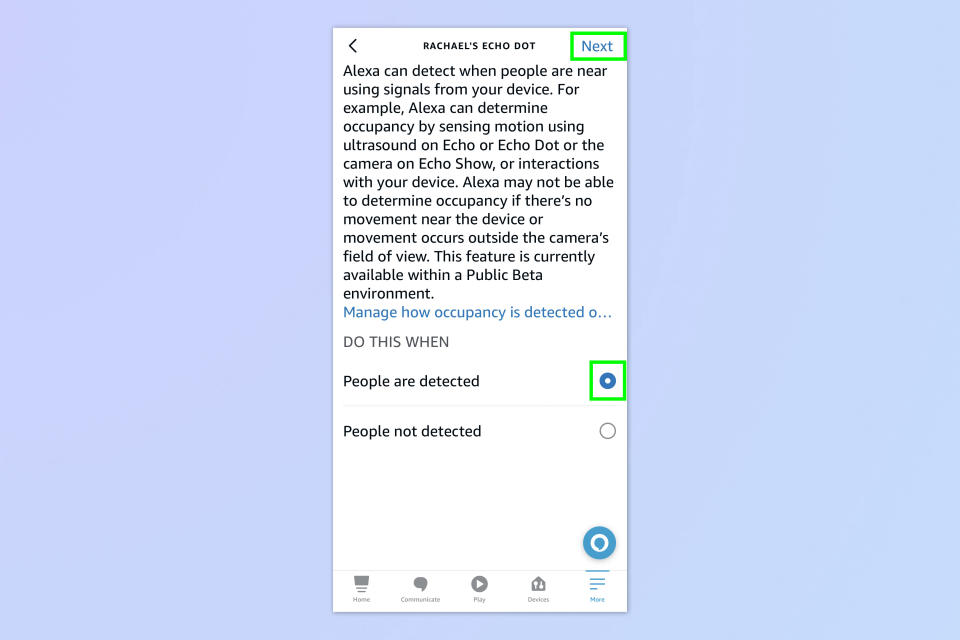
(Image: © Future)
You want your Echo to kick in when people are detected in the room, so select Occupancy and then select People are detected and tap Next to continue.
7. Add times and days
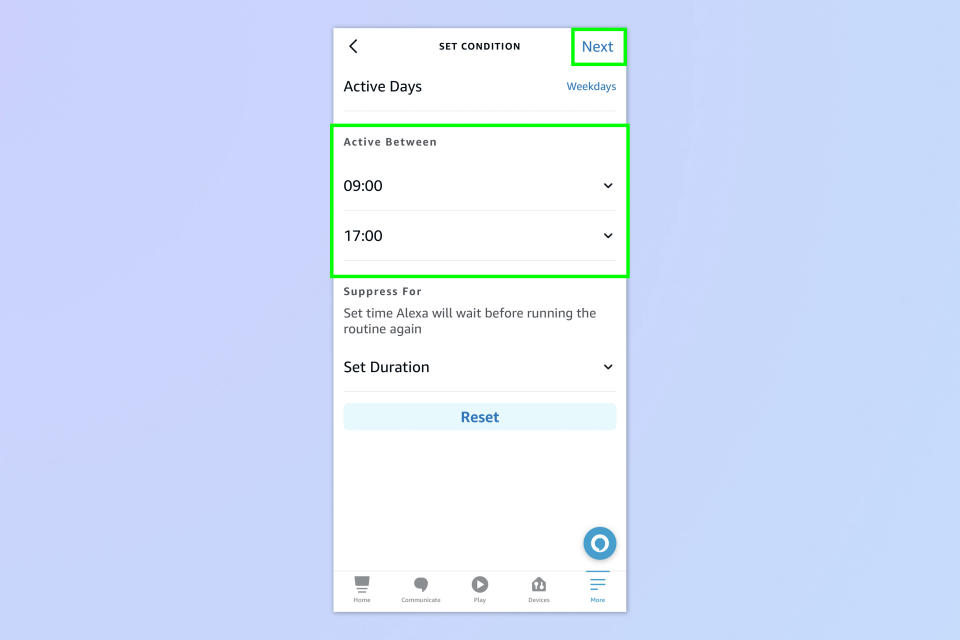
(Image: © Future)
Now select the times and days you want to run this routine. If you want this routine to run at a particular time or day each week, then you can add it in here. We’ve set it to run from 9am until 5pm, Monday to Friday, to cover office hours.
However, if you don’t wish to do this, you can manually activate this function simply by saying “Alexa, activate bedroom intruder” don’t forget that the command you use needs to be the same name or phrase as the routine you’ve set up. When you’re happy, tap Next.
8. Add actions
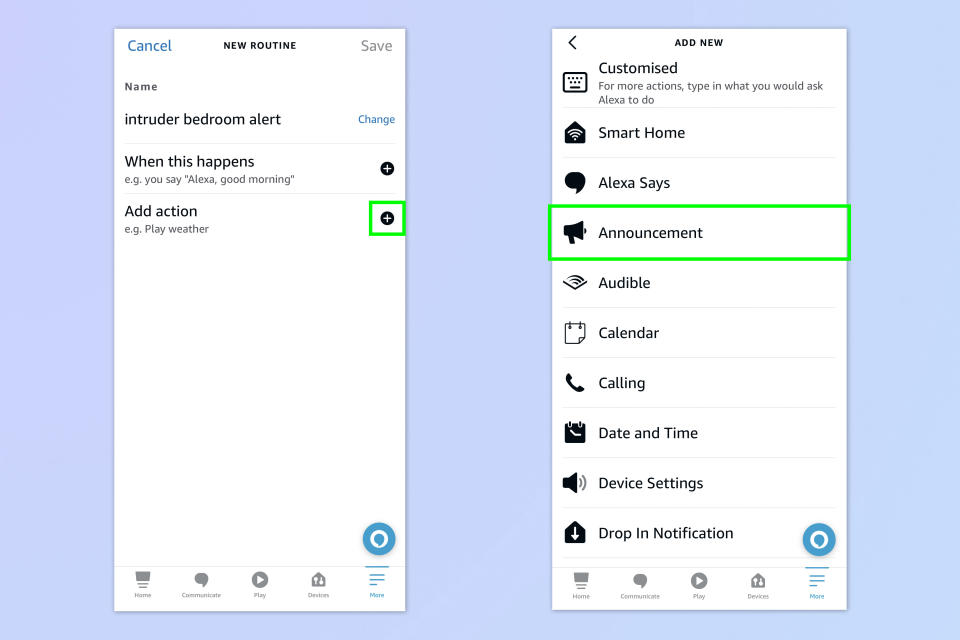
(Image: © Future)
Next, you want to tell your Alexa what it should do when it realizes an intruder is in the room. Add actions for Alexa to undertake.
You can select multiple actions such as announcements, send push notifications, or even your own customized version, such as playing a certain song to scare the intruders away. We want our Alexa to tell any intruder to leave, so select Announcement.
9. Type your announcement
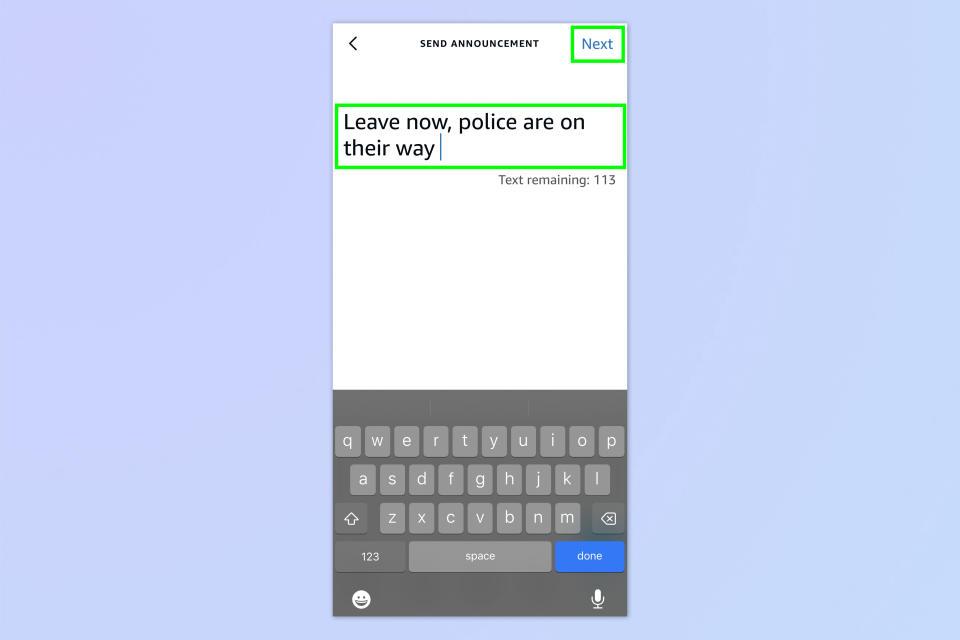
(Image: © Future)
Now type what you’d like it to say, then tap Next.
10. Select your device again
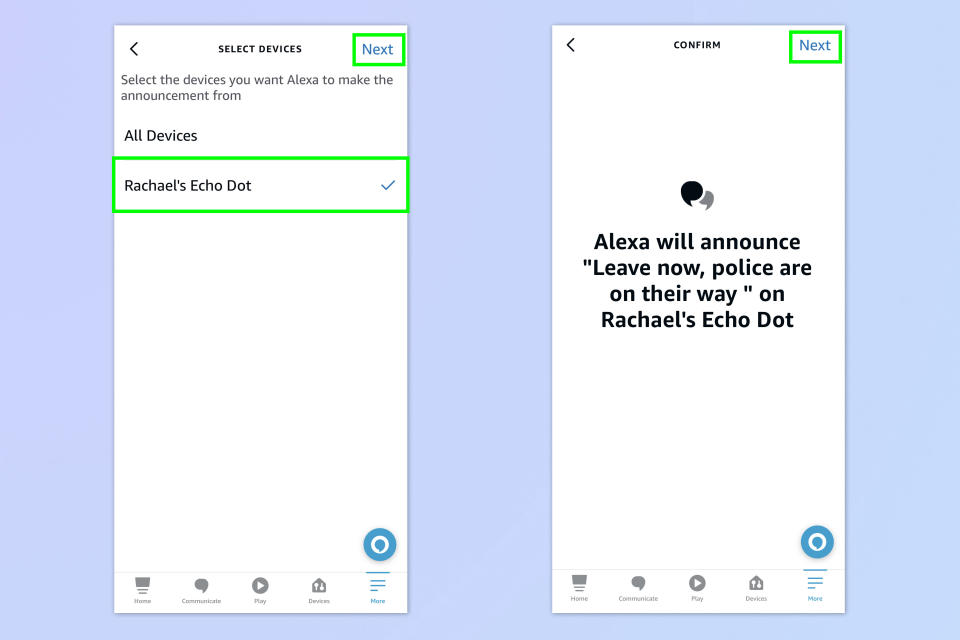
(Image: © Future)
Now select your device again then tap Next twice to continue to set up the routine.
11. Add push notifications
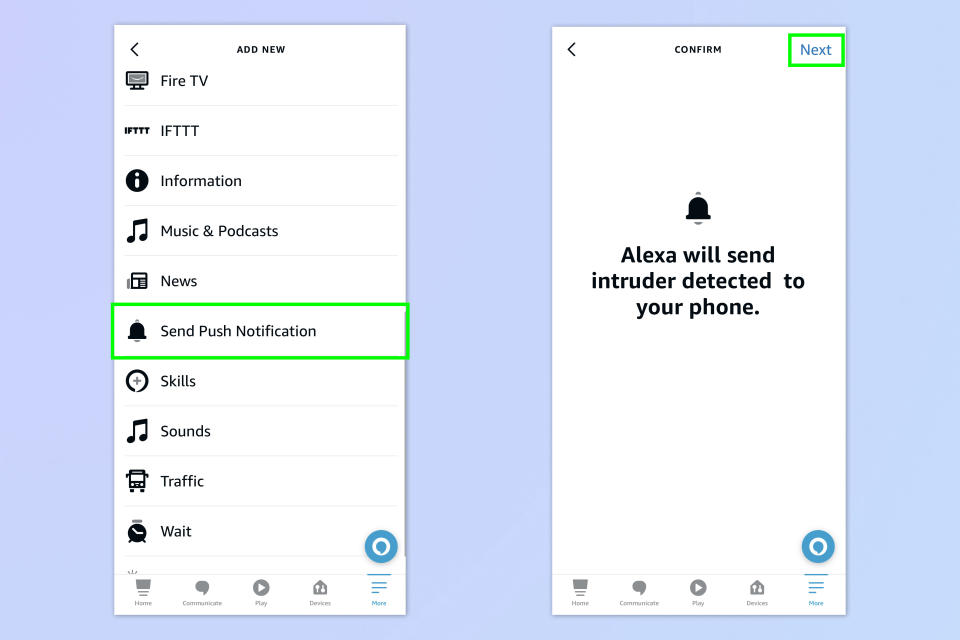
(Image: © Future)
We also want our Alexa to send us a notification to our phone, so tap Send Push Notification, then tap Next.
At this point, you can either leave it as it is or add a further action. Some of the further actions you can select include setting your lights to switch on or even making a phone call.
12. Save your routine
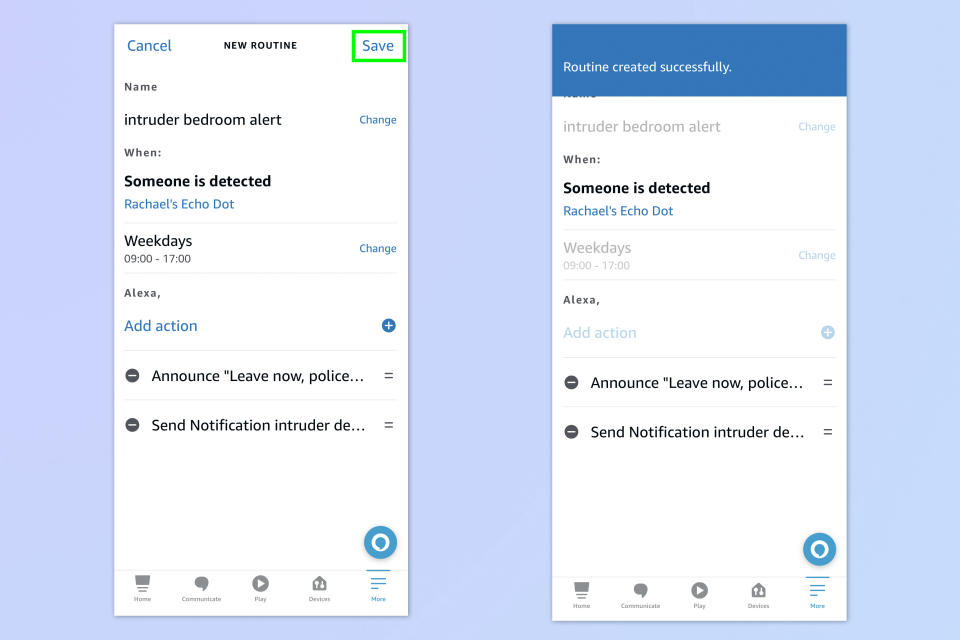
(Image: © Future)
Make sure that you tap Save to save your routine. It will take up to a minute to register with your Alexa.
You’re now all setup. It’s the exact same process if you want to set your Echo up to turn on the lights when you enter a room or perhaps switch your AC on if it gets too hot in the middle of the night. Although, if you are wanting to use this with your appliances, you will need Amazon-compatible smart devices for it to work.
Which Echo devices have the ultrasonic sensor?
Not all Amazon Echo devices are equipped with this technology. It works with the 4th-generation Echo or Echo Dot, and the 5th-generation Echo Dot. It doesn’t work with the Echo Show as the displays rely on camera-based motion sensing rather than ultrasonic sensing. Additionally, the newly introduced Echo Pop does not support ultrasonic sensing either.
How does the technology work?
Compatible Echo speakers use ultrasonic technology in the same way bats utilize sonar to locate their prey. Once you’ve enabled this feature in the Alexa app settings, your device will then continuously emit inaudible sounds. The built-in microphone monitors any changes in the way these waves bounce back, allowing it to recognize when there’s a movement within the room.
How your Amazon Echo knows what to do next depends on your settings. It works by creating ‘routines’ in the app, which are essentially pre-programmed commands. So, whereas you would normally say, “OK, Alexa, turn on my lights”, by setting up a routine, it’ll automatically know when to do it when you walk into a room. The range and sensitivity can all be adjusted within the app according to your personal preferences.
There’s plenty of different features and settings hidden within your Amazon Echo for you to explore. Why not check out our guide on how to delete an Alexa profile. Or perhaps you’d like to know what data Alexa has on you, here’s how to see and delete Alexa’s recordings of you. But if you’re happy with your Echo and want to kick back and read a book whilst your device is streaming some tunes, then here’s a guide on how to buy books on Kindle.

