How to activate Gmail dark mode
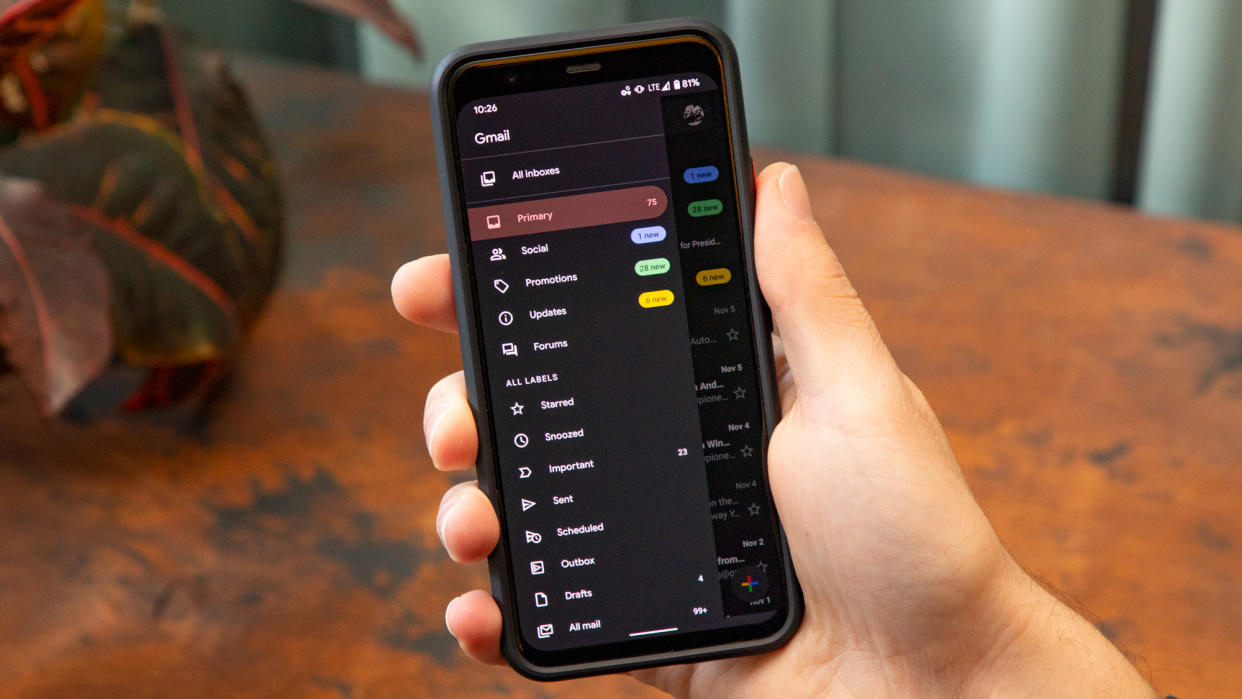
Bright screens can hurt your eyes so knowing how to activate Gmail dark mode will make checking and writing emails more pleasurable. For starters, the dark mode will help to reduce strain on your eyes by reducing blue light exposure – a type of light that can affect your sleep/wake cycles. This makes dark modes particularly good when using your phone at night but it also makes for a better over viewing experience in any low-light conditions.
Recognising this, Gmail allows you to activate dark mode whether you’re using the service on a computer, tablet or phone. You can turn it on and off at will, usually with just a few taps or clicks, although in the case of iOS, activating dark mode will also extend to other apps, not just Gmail. Still, that’s no bad thing. You don’t want to keep flipping from bright to dark when using your phone so it’s good to have consistency. With that in mind, let’s look at how to activate Gmail dark mode.
How to activate Gmail dark mode on a computer
You can switch to the dark mode via a browser on a PC or Mac.
1. View all Themes
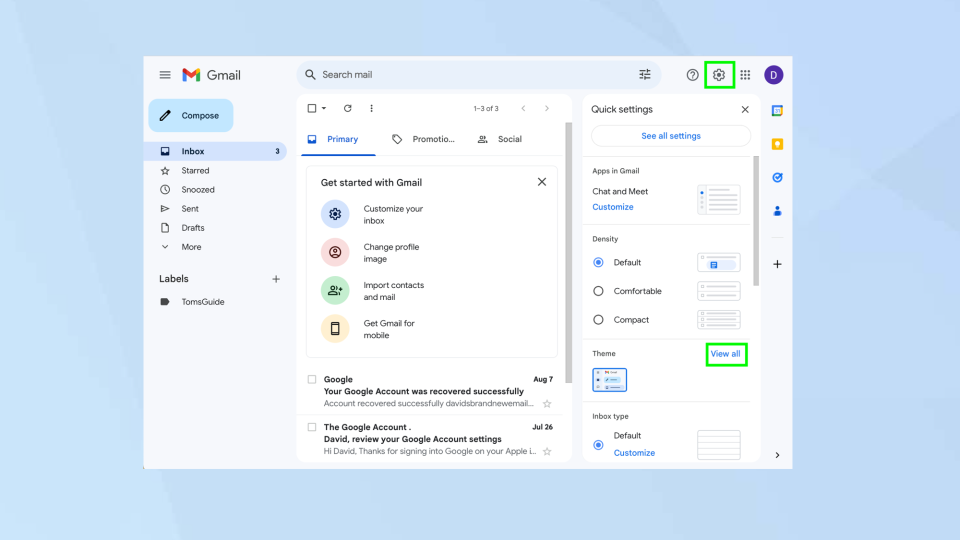
(Image: © Future)
First of all, launch a web browser and go to https://mail.google.com/mail. Then click the Gear icon in the top-right of the screen and, in the Themes box, select View All.
2. Choose Dark box
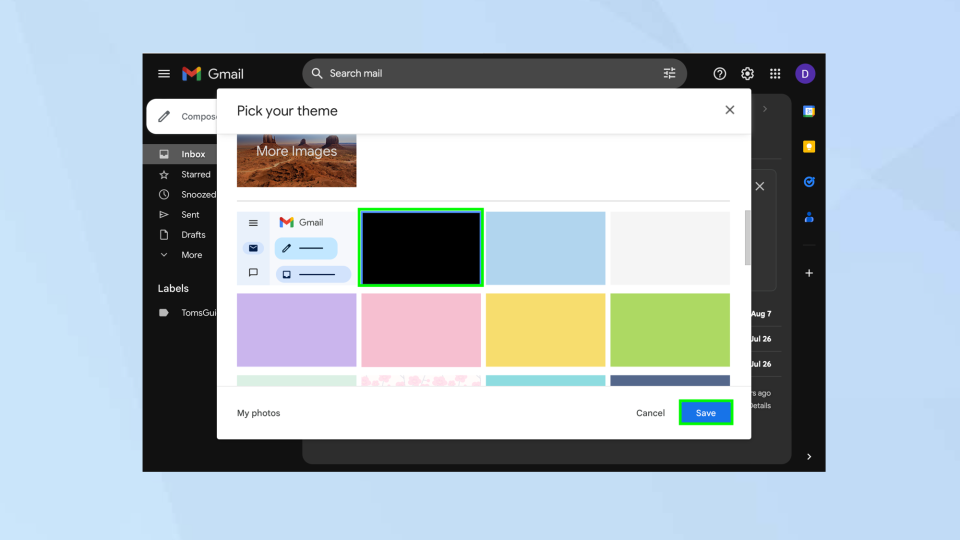
(Image: © Future)
Now scroll down and select the Dark black box. The theme will change to the Dark mode. Click Save.
How to activate Gmail dark mode in Android
Dark Mode for Gmail on Android devices is only available on devices running Android 10 and later.
1. Select the menu
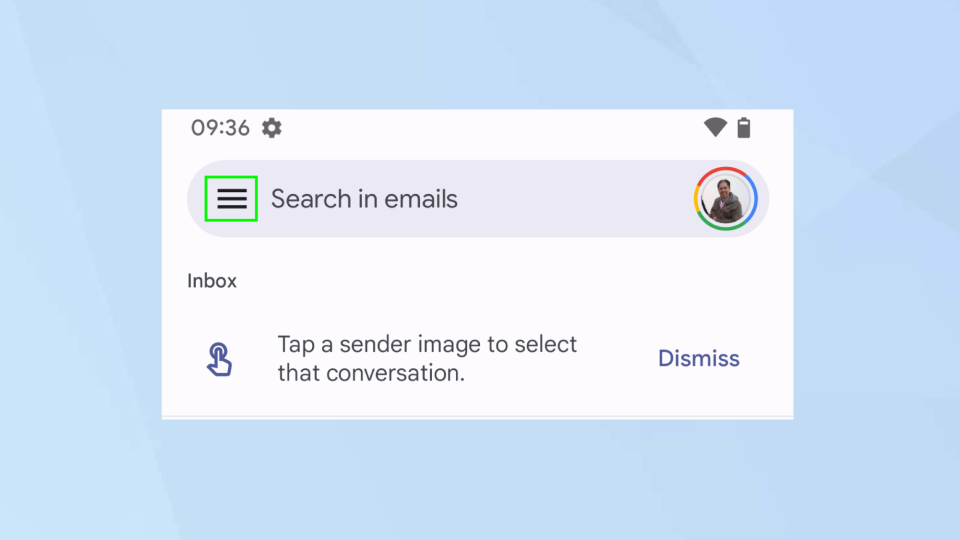
(Image: © Future)
Click on the Hamburger icon at the top-left of the Gmail app.
2. Tap Settings
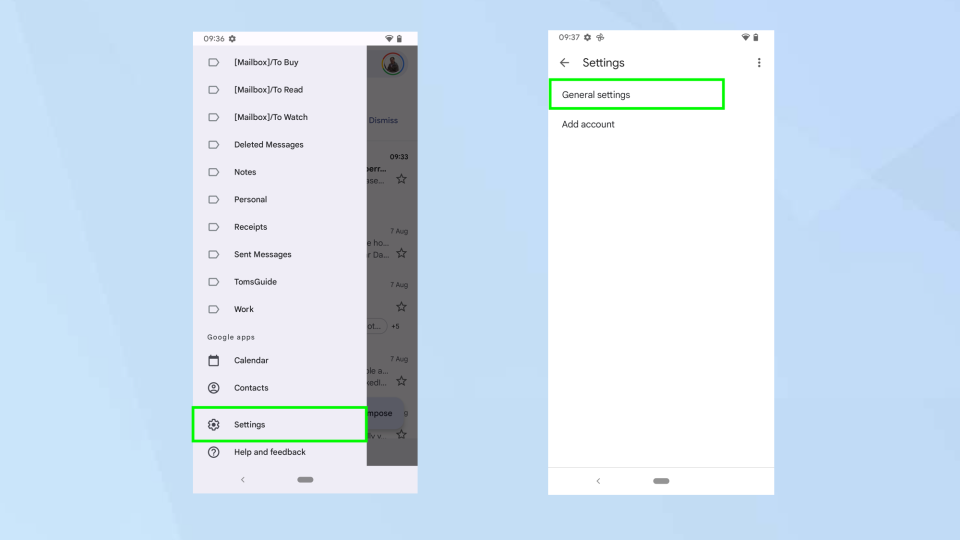
(Image: © Future)
Now scroll down and select Settings, then tap General Settings.
3. Tap Theme
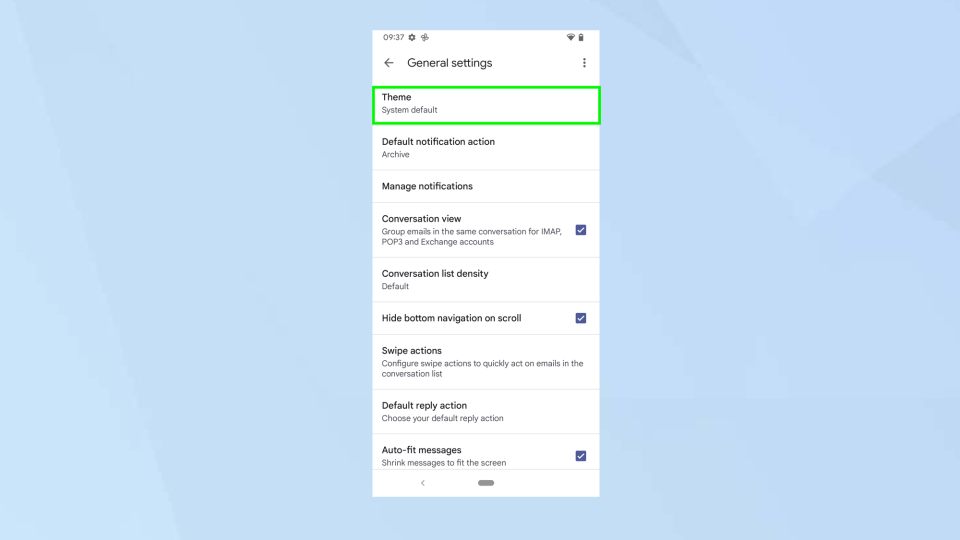
(Image: © Future)
Now select Theme which will be set to system default.
4. Choose dark
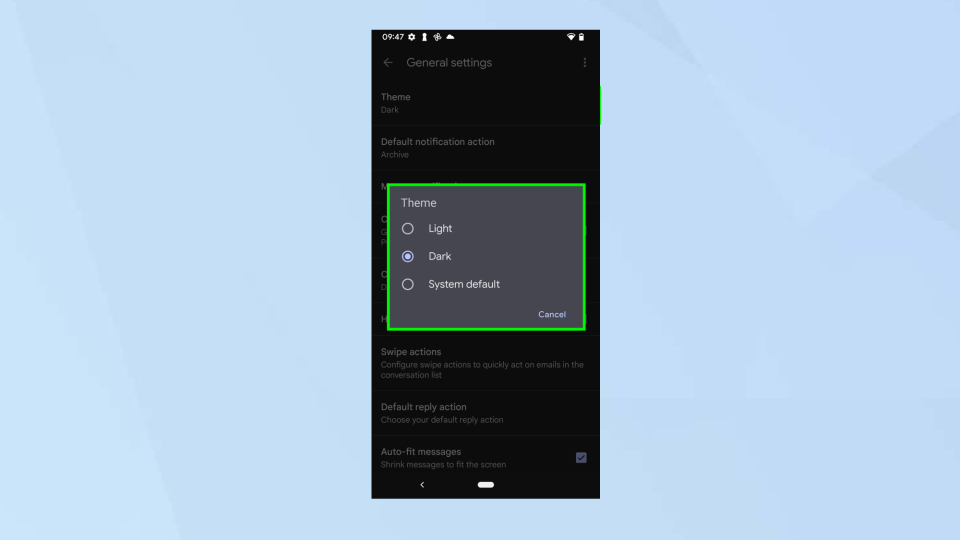
(Image: © Future)
When the menu appears, simply tap Dark. Gmail will then turn to dark mode.
How to activate Gmail dark mode in iOS
You can’t activate dark mode specifically for Gmail but turning on dark mode for iOS in general will work.
1. Swipe down
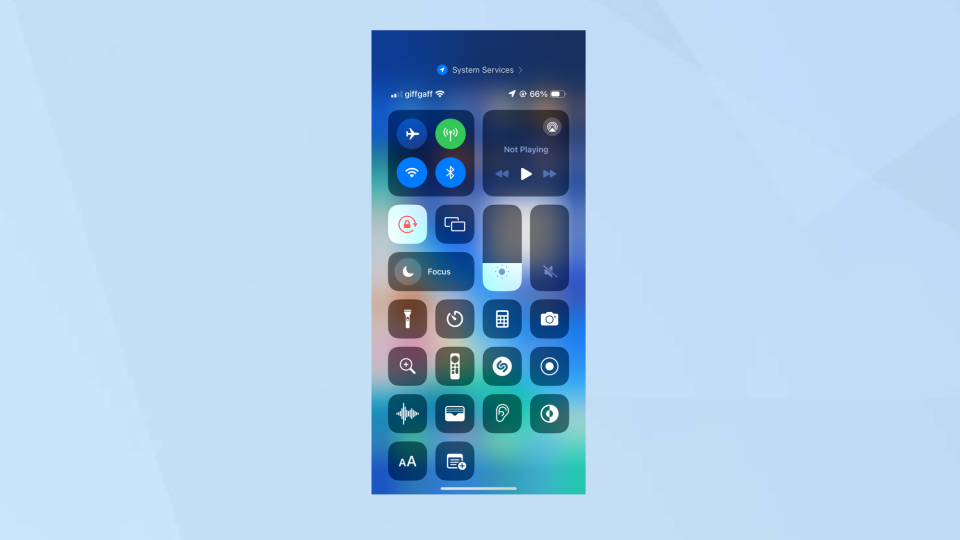
(Image: © Future)
Simply swipe down on the screen to bring up the Control Center
2. Tap Dark Mode
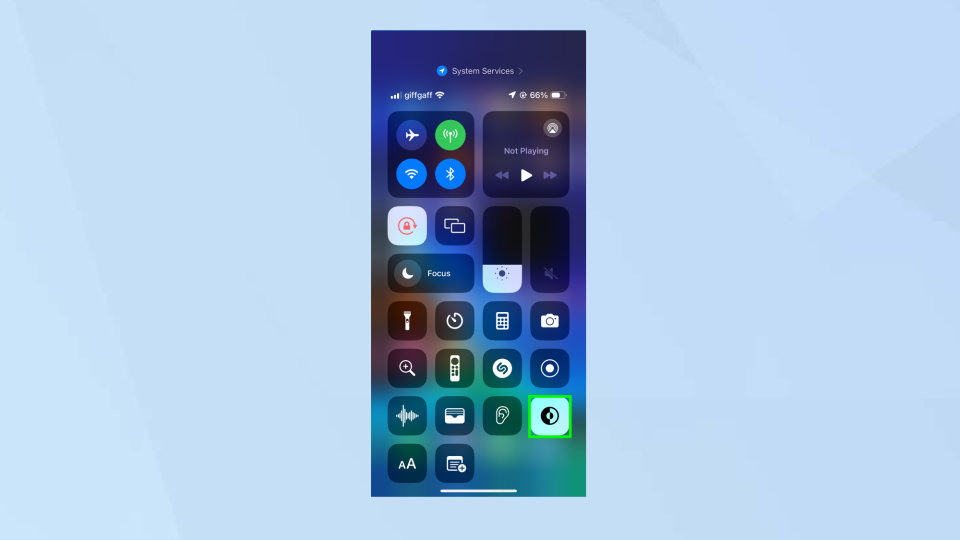
(Image: © Future)
Now tap the Dark Mode button to switch between dark and light.
And there you go. You now know how to activate Gmail dark mode. There are lots of other things you can learn about Gmail too such as how to schedule an email in Gmail, how to disable Gmail's smart features and prevent tracking and how to turn on Gmail's two-factor authentication on your desktop. You can discover how to log out of Gmail and find many other guides in our Gmail hub.

