5 best free and paid password managers to keep your logins safe

Password managers can keep your information safe, but still easily accessible
(Pixabay)One of the most important things to do to keep your personal information secure is use a password manager. They help keep track of every password that you use, recommend unique (and long, and complex) passwords for websites to stop them being easily compromised, and can work across multiple devices so you can login easily on every new gadget that you buy.
Many of us use the same password across multiple websites – but that can be dangerous. Hackers who gain access to one website can then use those login credentials to access others, with a domino effect of compromised accounts.
With this guidance in mind, it can seem counterintuitive at first glance to use a password manager. If using one password for every website is dangerous, how can it be safer using one password to protect all my other passwords? The answer to that is that password managers are much more secure than most other accounts – protected by a master password and a secret encryption key – that means your personal information is much safer, and much more convenient to access.
Read more:
The best paid and free VPNs for iPhones, Android, laptops, and streaming
MacBook buying guide 2021: Air or Pro? How to choose the best Apple laptop for you
Best VPN deals: Pay less for privacy with discounts on ExpressVPN, NordVPN and more
You can trust our independent reviews. We may earn commission from some of the retailers, but we never allow this to influence selections, which are formed from real-world and expert advice. This revenue helps us to fund journalism across The Independent.
The best password managers in the UK for 2021 are:
Best overall password manager –1Password: From $2.99 per month, 1Password.com
Best for form filling – RoboForm: From £10.95 per year, Roboform.com
Most secure password manager – Dashlane: From £2.40 per month, Dashlane.com
Best for families – LastPass: From £2.60 per month, Lastpass.com
Best free password manager – Bitwarden: Free, Bitwarden.com
1Password: From $2.99 per month, 1Password.com
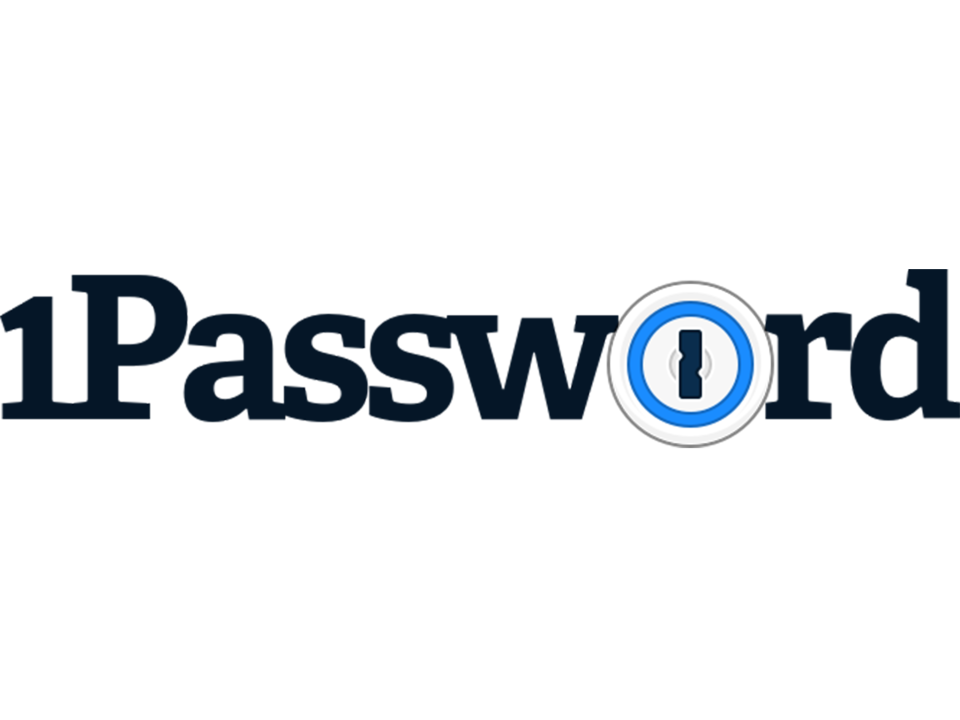
Best: Overall
Two-factor authentication: Yes
Secure password sharing: Yes
Works with: Windows, Mac, iOS, Android, Chrome, Edge, Safari, Firefox
Pros:
Two-factor authentication
Works across platforms
Easy to use
Cons:
Only the family plan supports password sharing
1Password has always been a major player in the password manager space, and it’s easy to see why. For $2.99 (approximately £2.16, or £3.60 for a family plan which includes five different members), 1Password offers a safe, secure, and easy to use service.
1Password works on a number of devices and operating systems, able to be installed on Android, iOS, Macs, PCs, Linux, and many others, with an unlimited number of devices that can be tied to one subscription. Biometric login – fingerprint or face ID – makes getting to your personal information particularly simple, and will automatically lock on exit so that nobody can simply pick up your phone after you and access your information.
As well as standard password support, all 1Password accounts get their digital security checked regularly by the 1Password Watchtower. This automatically checks to see if login credentials have been compromised or published in nefarious places via services such as haveibeenpwned.com, and then alerts users to the necessity of changing their passwords.
1Password also has a digital wallet for securely storing credit and debit card information, and login details for payment websites such as your bank, building society, or PayPal are kept protected too.
On the security side, 1Password uses Secure Remote Password (SRP) and Transport Layer Security (TLS) to keep your information encrypted. This essentially adds an additional encryption key that protects your information, even if someone managed to decrypt the TLS layer.
“The encryption key is different for each session, so an attacker who records one authentication session won’t be able to play that back in an attempt to authenticate,” 1Password states.
Moreover, for those users who might resume travelling through authoritarian locales that would investigate their devices, 1Password has a “travel mode” that can easily be toggled to remove sensitive data from the device. Once the user has reached a more private area, it can be toggled again to access the data once more.
RoboForm: From £10.95 per year, Roboform.com
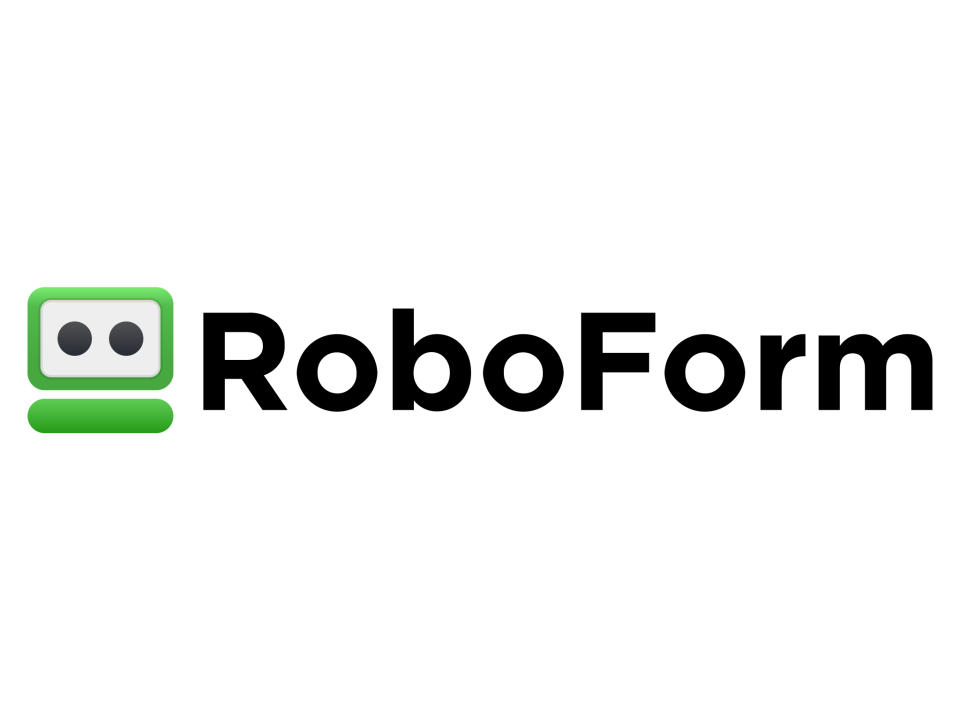
Best: For form filling
Two-factor authentication: Yes
Secure password sharing: Yes
Works with: Windows, Mac, iOS, Android, Chrome, Edge, Safari, Firefox
Pros:
Good password sharing features
Offline access
Supports a variety of browsers
Cons:
Free tier does not sync devices
RoboForm started as a tool designed only to automate filling personal data into web forms, so it makes sense that this password manager would be the best for inputting your personal data.
Using RoboForm, users can create multiple identities with a range of information that includes: person, business, passport, address, credit card, bank account, care, and authentication – with the last section automatically filling in security questions and answers.
Even with the best security at its disposal it is not good practice to give any password manager the access to your security questions, but it shows the breadth of RoboForm’s capabilities that it should be included, as it’s a feature that many password managers do not include.
On that note, RoboForm allows you to add custom fields and values, as well as multiple instances of data types – which makes it easier than most to add more payment cards or addresses, which can be easily filled in.
Another handy feature is also adding saved information for contacts, which can include the person’s name, business, and address. This does not sync with your normal contacts, but does make it easier for buying items online and shipping it to colleagues or family members.
Dashlane: From £2.40 per month, Dashlane.com

Best: For security
Two-factor authentication: Yes
Secure password sharing: Yes
Works with: Windows, Mac, iOS, Android, Chrome, Edge, Safari, Firefox
Pros:
VPN support
Dark web scanning
Supports universal second factor keys
Cons:
Higher price point
For the security minded, Dashlane is the password manager that has your concerns at the front of its mind. From the offset, Dashlane offers two-factor authentication to log into your account, meaning that nobody else will be able to access your passwords without already having access to one of your other devices.
Dashlane also supports U2F, or universal second factor, security keys. This means that, rather than using text messages or email addresses for two-factor authentication, which could theoretically be compromised, users can plug a physical device into their laptop or smartphone to verify their ownership.
While it is impossible to completely hack-proof your tech ecosystem, Dashlane has multiple other protections. Should an attacker try to access the company’s servers, they would be left with “millions of small encrypted files, without having any of the keys, thanks to our zero-knowledge approach”, the company says.
Even with all of these layers of protection, Dashlane remains easy to use. It lets you synchronise your passwords across all devices, monitors the dark web for data breaches (after which it will send you an alert that your logins need changing) and also includes a VPN for secure browsing if you’re using a Wi-Fi hotspot.
As might be expected with so many extras, Dashlane is one of the most expensive password managers available, but it is hard to put a price on peace of mind and in the security world. There is no doubt that you get what you pay for.
LastPass: From £2.60 per month, Lastpass.com
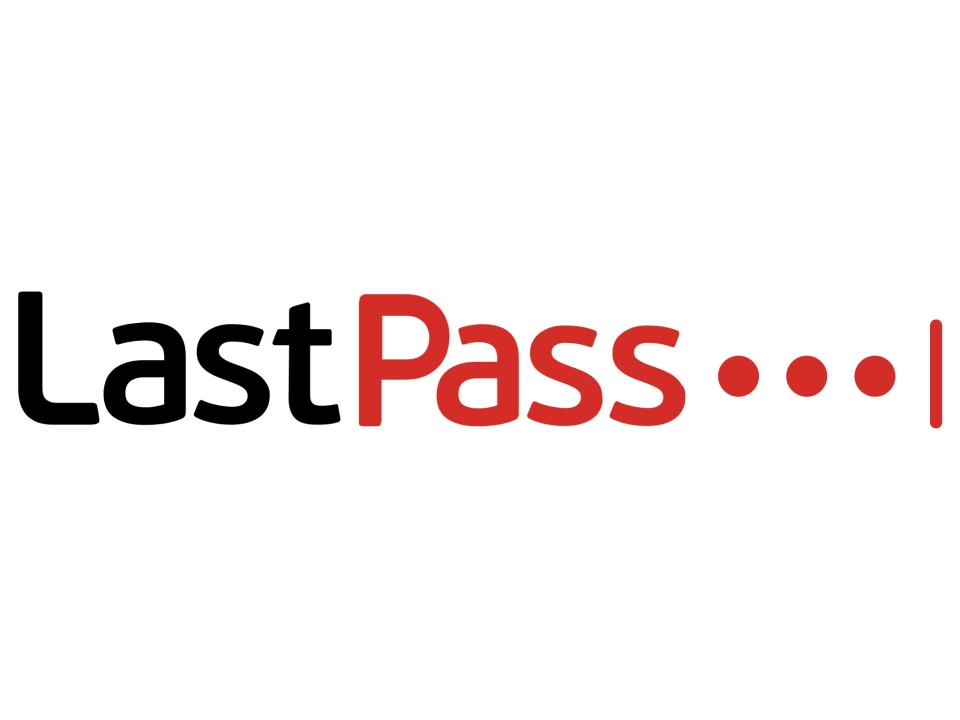
Best: For families
Two-factor authentication: Yes
Secure password sharing: Yes
Works with: Windows, Mac, iOS, Android, Chrome, Edge, Safari, Firefox
Pros:
Strong password sharing
Easy to use
Works across multiple platforms
Cons:
Lacklustre free tier
While LastPass may have caused some controversy after letting users only sync device per account for its free tier, its family offering still makes it one of the best password manager services available – especially if you’re sharing passwords across multiple users.
Most people have multiple logins, and most people also share them: Netflix, Amazon Prime, Disney+, Spotify and more all succumb to password sharing, as do many other services such as Adobe’s Creative Cloud or a VPN. You might also want to share credit or debit card information for quick payments across multiple people. With LastPass’ Family tier, which allows sharing between six users, you can share as many passwords as you want across as many devices as you want.
What’s more, there are multiple ways to share passwords between people – whether that’s between one person or between multiple people. Exclusive to the LastPass family option are unlimited shared folders, which lets you organise your passwords into what other people should have access to, and what people should not. LastPass also offers a family manager dashboard, giving other users their own personal password vault with synchronous sharing between various accounts.
The process for this is straightforward: simply go to your vault, click the sharing button, and enter the email address of the person you want to have it – provided they also use LastPass. You can also choose whether you want to make the password visible to them or not, which is a nice touch.
Like many others, LastPass also monitors the dark web for password breaches, and even its own app for two-factor authentication. If you’re happy to pay for the privilege, it’s one of the best password managers out there.
Bitwarden: Free, Bitwarden.com
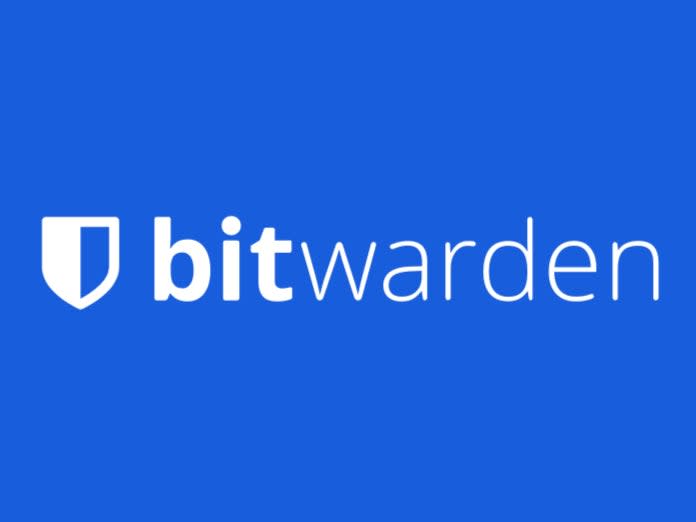
Best: Free password manager
Two-factor authentication: Yes
Secure password sharing: Yes, with premium version
Works with: Windows, Mac, iOS, Android, Chrome, Edge, Safari, Firefox
Pros:
Free tier offers great service
Syncs across multiple devices
Open source
Cons:
Desktop app needs more features
For something that is protecting so much personal data, it is always worth paying for a premium version; however, if your budget doesn’t stretch to a paid password manager, then Bitwarden’s service has many of the expected benefits of a paid-for option without too many losses.
This is because Bitwarden’s free tier offers many of the services that premium password managers do. It includes a secure password generator, that will come up with logins with special characters and upper- and lower-case letters to make it more difficult to guess, as well as two-factor authentication that means nobody can access your account without also having logged in to another one of your devices.
Bitwarden also features syncing across multiple devices, such as your smartphone, tablet, and computer, unlimited item storage and even allows for two users to be on the same account at once for easy password sharing.
For premium users, the maximum number of users who can be on a Bitwarden plan becomes unlimited, and Bitwarden also offers 1GB of encrypted file attachments for personal and for organizational items, respectively. Premium subscribers can also log into Bitwarden using a physical authentication key such as a YubiKey, if they value even greater security.
Password manager FAQs
Where are my passwords stored?
Password managers keep passwords stored in a “vault” that can only be opened using the combination secret key and master password on first login from a device. It can then be opened using only the master password on subsequent attempts on the device.
Many password managers also feature a companion app on iPhones or Android devices, that can use biometric information such as fingerprint scanners or facial recognition services to quickly log in to other apps. When logging into a social media site, the password manager will pop up and ask for your face or fingerprint – log in, and it will automatically fill your name, password, and any other necessary information.
Some premium password managers offer different “vaults” for family or businesses, meaning that you can share keep certain passwords private while sharing others safely with those who need them.
How do I switch password managers?
Many password managers have a tool that allows you to export data for use on another site. This usually means downloading the data as a CSV file – a type of spreadsheet file – and importing it into another service.
Are password managers safe?
As well as the aforementioned master password and the secret key – a long string of information that is unique to your account and very difficult to copy – password manager services keep your information encrypted using high-measure protocols, meaning that should a malicious individual access the company servers, the only data they would be able to access would be unintelligible to them.
Moreover, while these hackers have a range of tools at their disposal to try and get your personal information, companies can add behind-the-scenes prevention methods such as phishing nets to stop you unintentionally giving away personal data, and keylogger prevention that stops software from tracking your keystrokes and working out your password from that.
Hackers have also been used known to recreate browsers to deceive users, so these companies can also block their auto-filling service on websites that have not been digitally signed by the correct developer, something that hackers would struggle to recreate.

