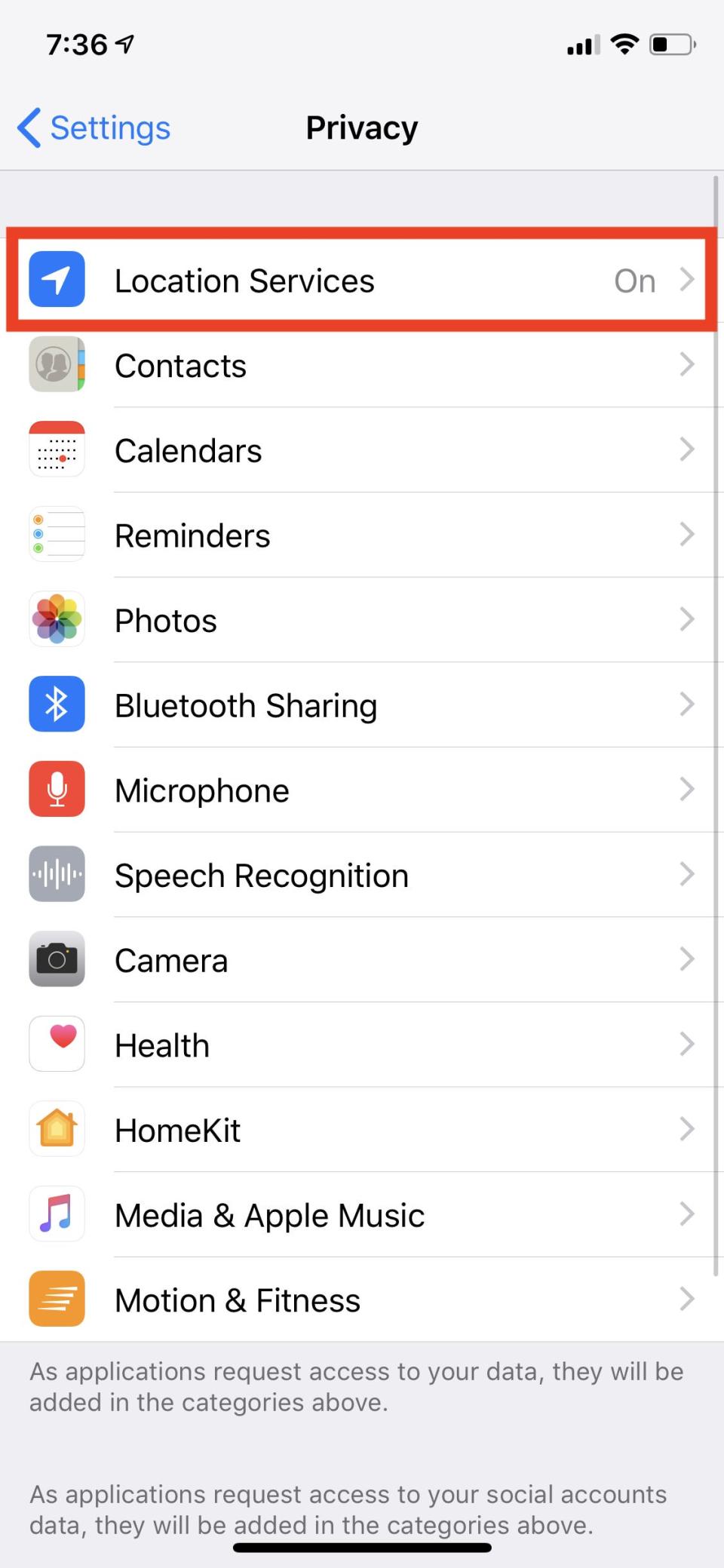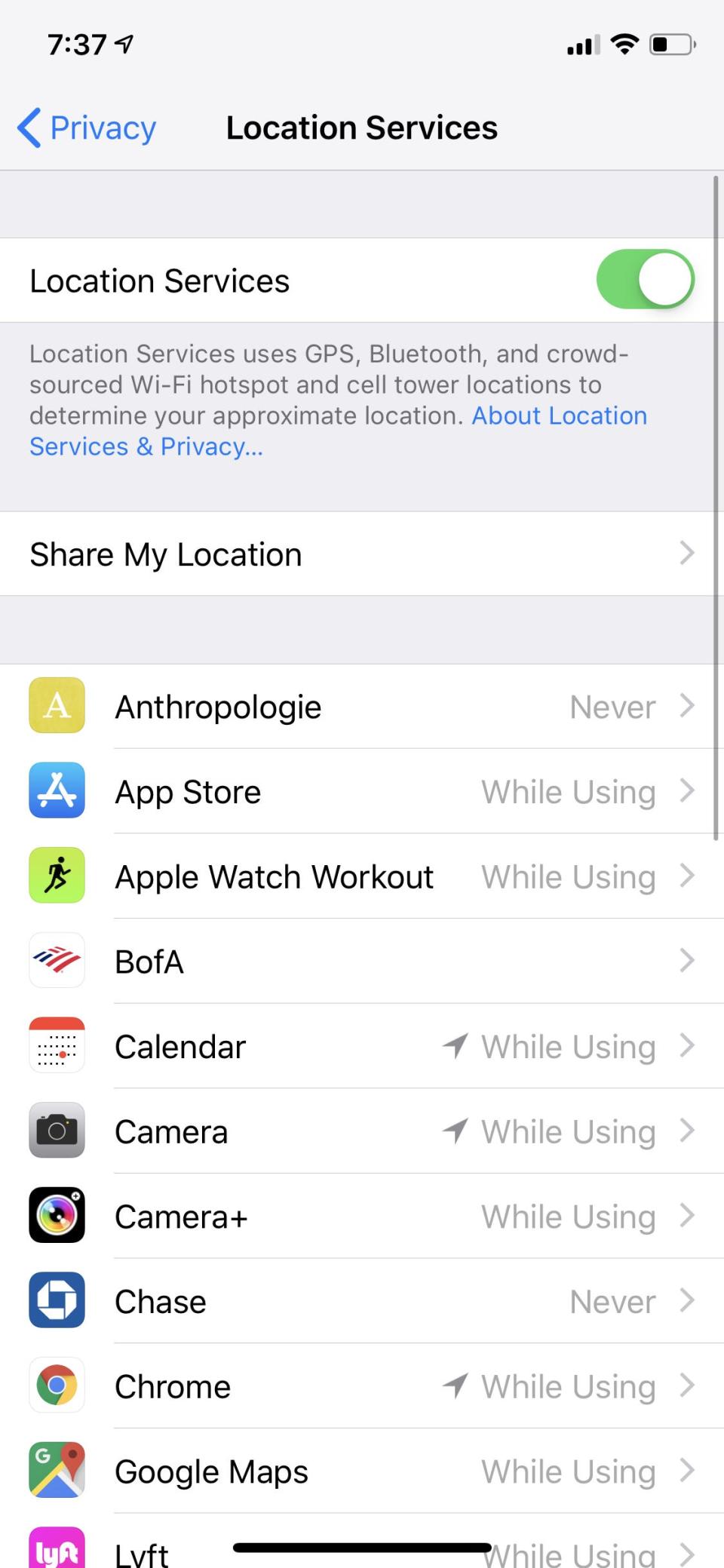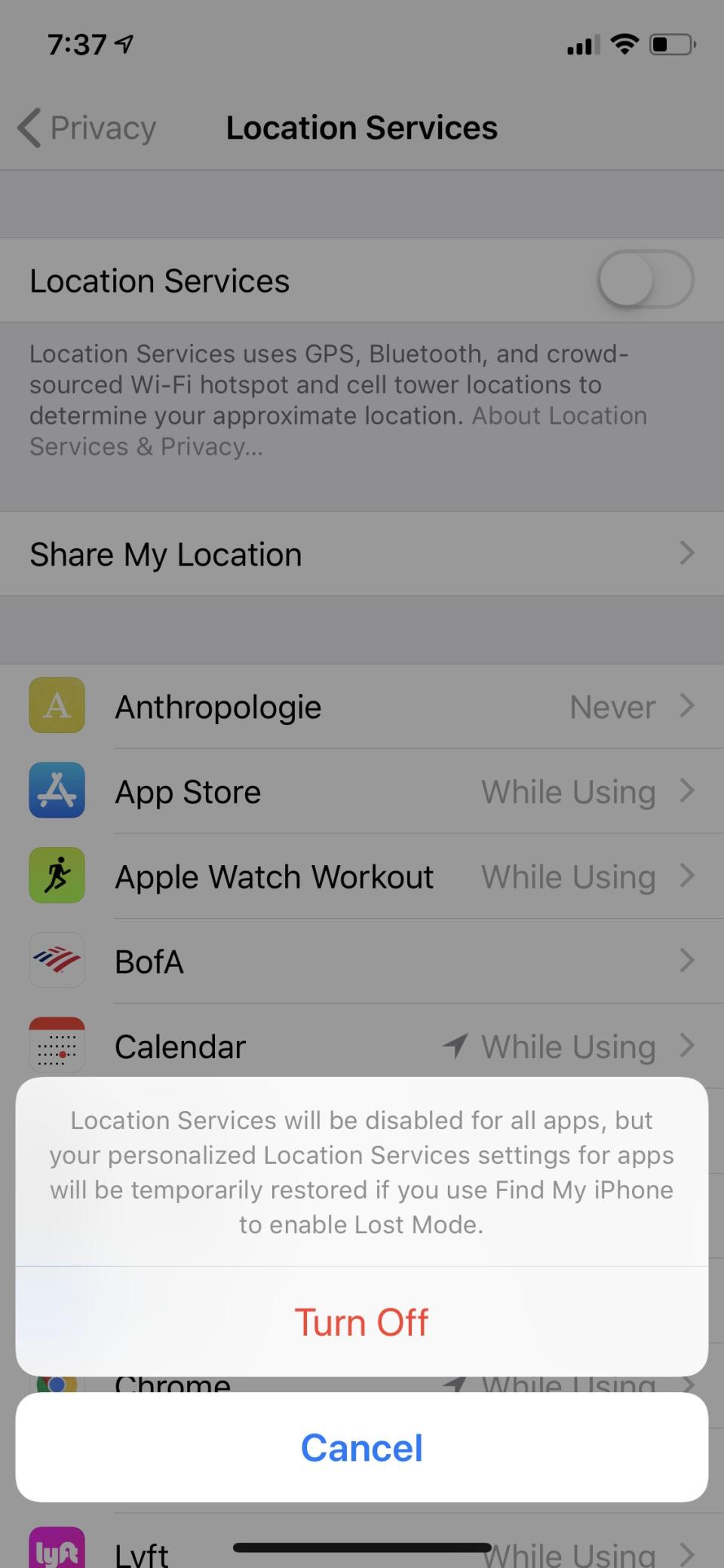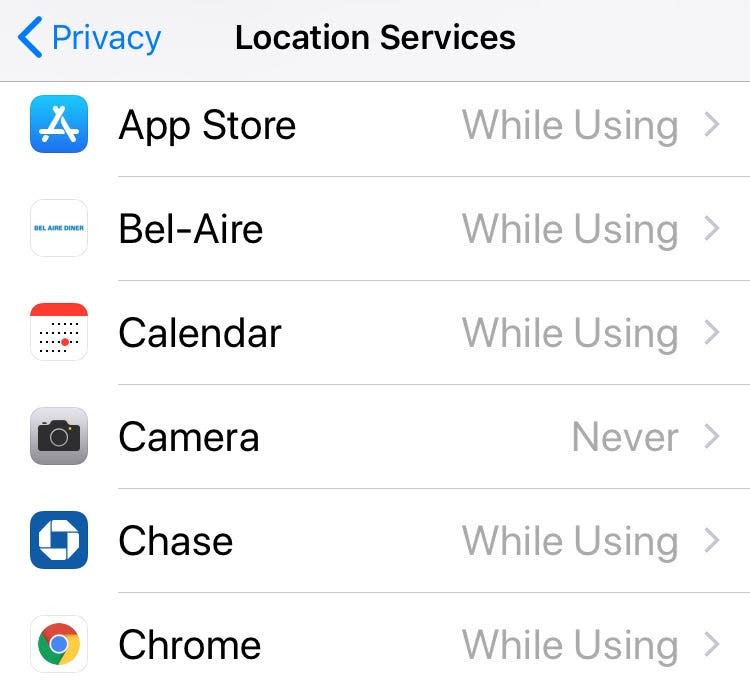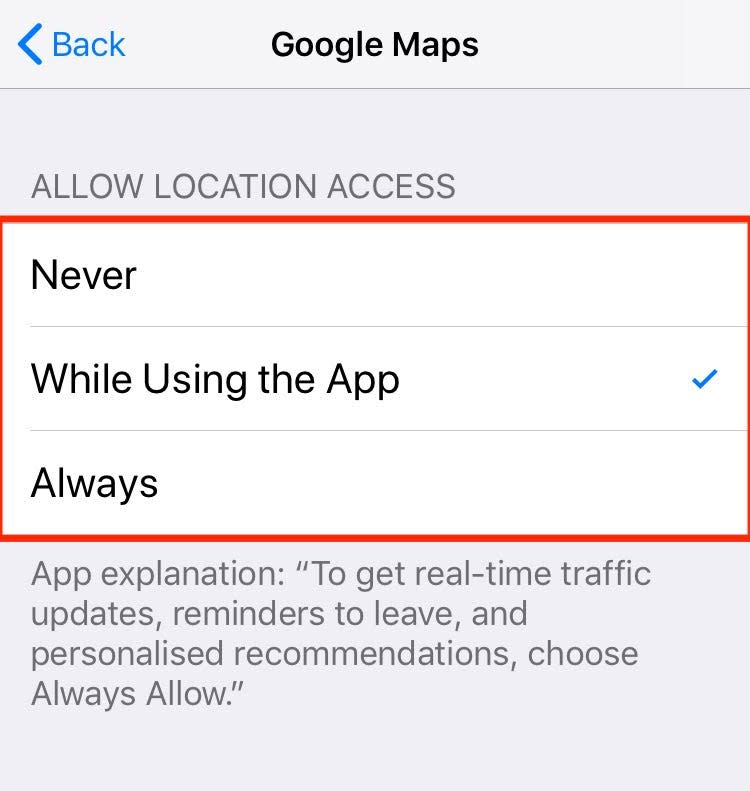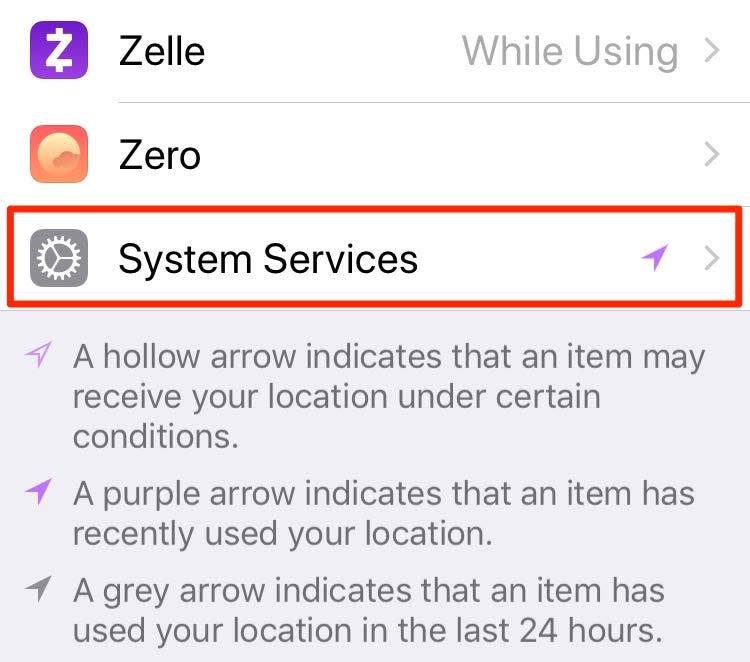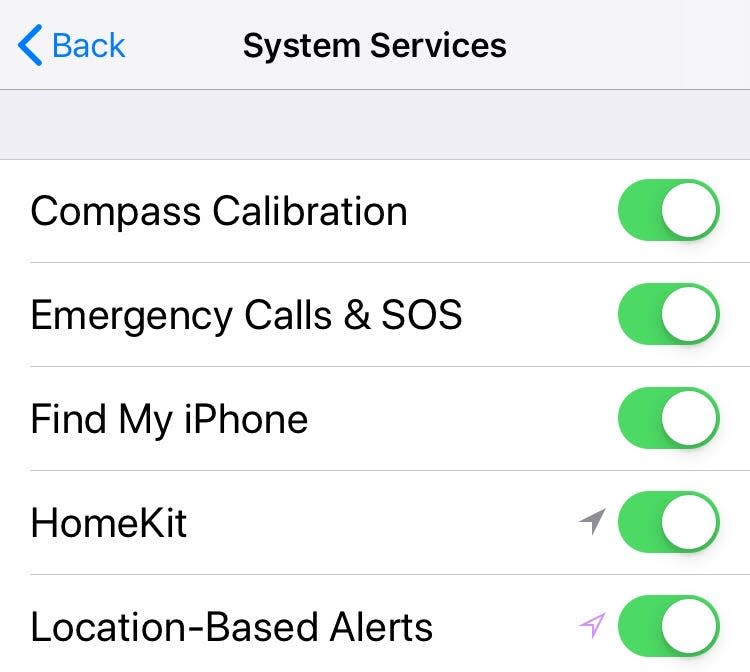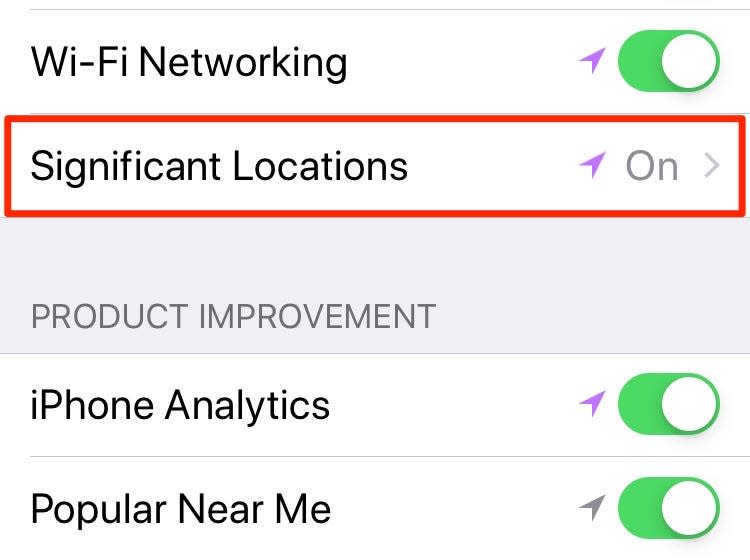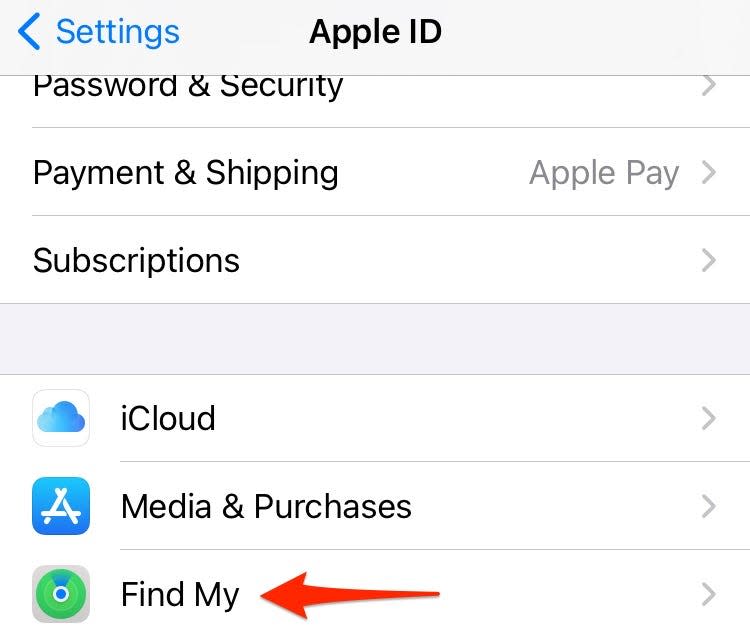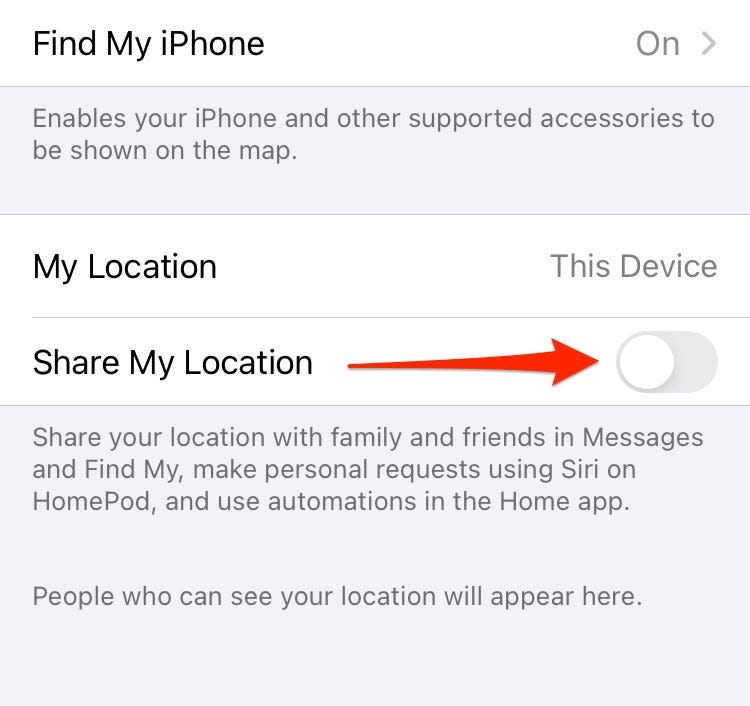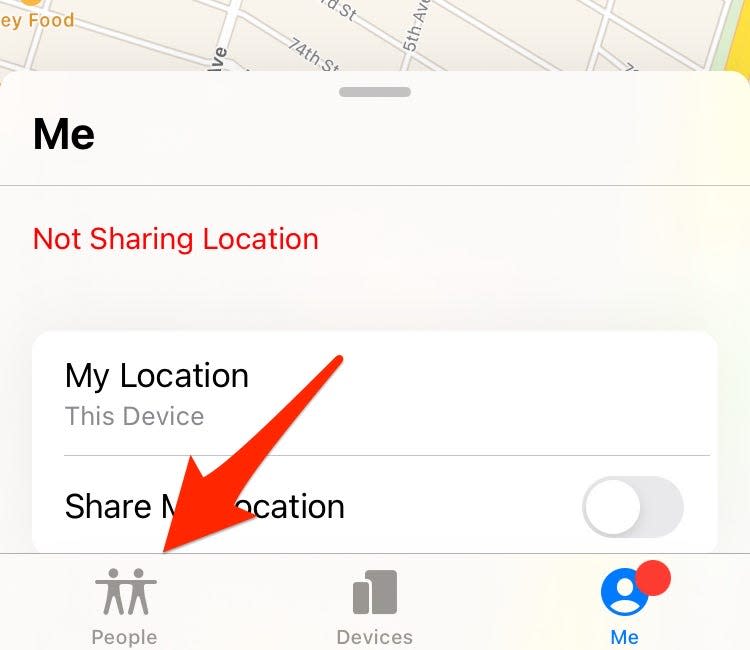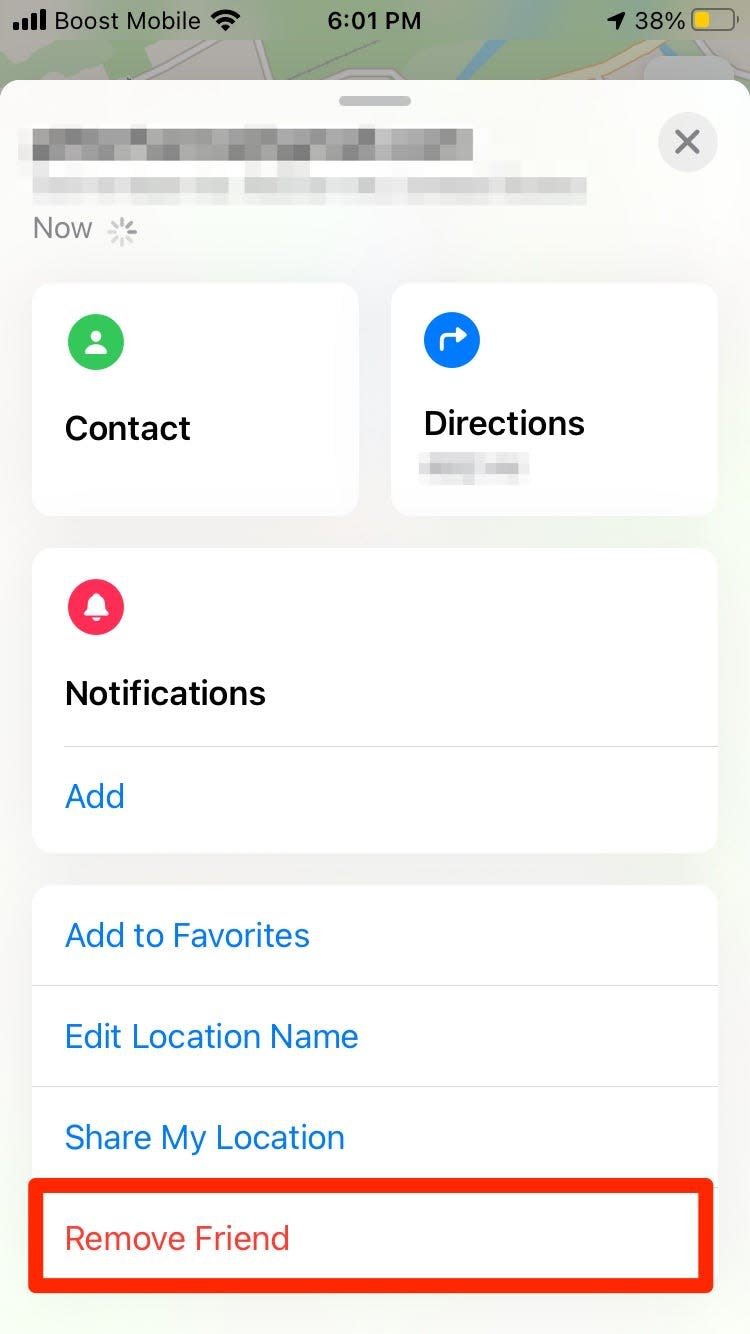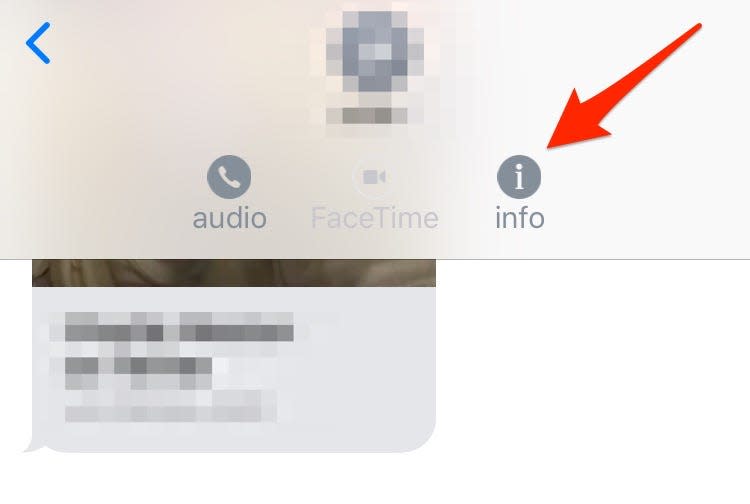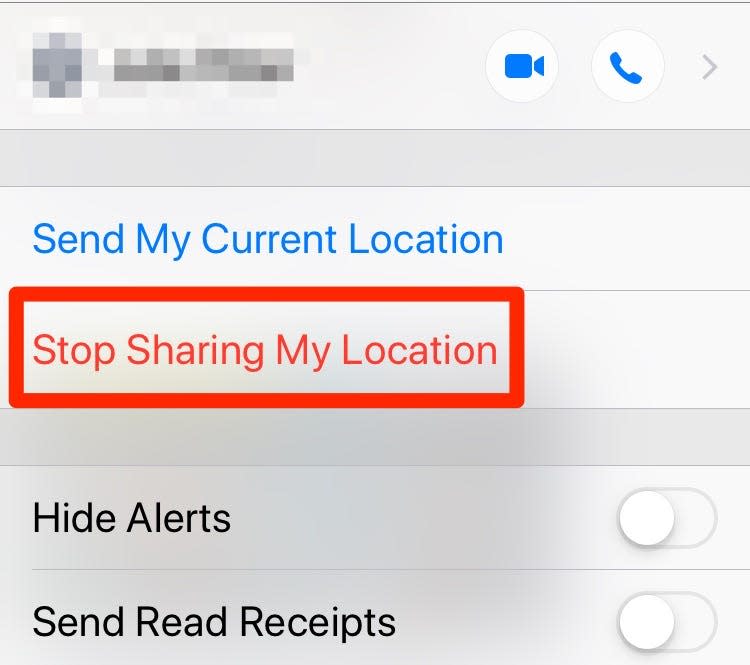How to turn off location services on your iPhone and prevent apps from tracking you

You can turn off all location services on your iPhone in the Settings menu.
You can also disable location services only for specific iPhone apps or system services.
To turn off location sharing with friends or family, you can use the Find My app or iMessage.
When you turn off location services on your iPhone, you're disabling them across your device. This can be great to stop location tracking and preserve battery life. But it will cause some difficulties with apps like Find My or Maps.
You also have less extreme and more tailored options, such as turning off location services only for certain apps, or making sure specific people can't track your location.
Here's how to adjust all the location tracking services on your iPhone.
How to turn off location services on an iPhone
To completely disable location services on your iPhone:
Open Settings and click on "Privacy."
Navigate to the privacy tab. Jamie Friedlander/Business Insider You'll see a box at the top that says "Location Services." If they're turned on, it will say "On."
Find "Location Services" at the top of the page. Jamie Friedlander/Business Insider Click on "Location Services." You'll be taken to a new screen.
Flip the Location Services switch to gray in order to turn it off. Jamie Friedlander/Business Insider To turn off location services, tap the green slider. You'll be prompted with a pop-up message. Click "Turn Off."
Click "Turn Off." Jamie Friedlander/Business Insider
If you need to turn location services back on again, follow these same instructions to toggle the green slider to "On."
How to turn off location services for specific iPhone apps
To turn off location services only for selected apps on your iPhone:
Launch your iPhone's Settings app and tap "Privacy."
Select "Location Services." Scroll through the list of apps and click on the ones you want to change location services settings for.
Scroll through your list of Location Services-eligible apps to find the one you need. Abbey White/Insider Your options will vary depending on your iOS version and the app you've selected, but you'll generally see two or more of the following: "Never," "Always," "Ask Next Time, and "While Using the App." Select the one you want to use, then close out of your Settings app.
Choose which setting you want to enable for your app's Location Services. Abbey White/Insider
Here's what to know about those location sharing options:
Always: This will grant the app permission to access your location all the time, regardless of whether you're using the app.
Never: This option disables location services completely while using the app, and can mean some features are unavailable to you until you update your app's settings.
Ask Next Time: If you select this option, it tells the app to prompt you each time you open the app so you can grant access on a case-by-case basis.
While Using the App: This automatically enables location services when you open the app and turns them off once you exit out of it.
How to turn off location for system services on iPhone
System services work in the background on your iPhone to support apps and basic functions, like location-based alerts or your time zone.
To turn off location tracking for any of these system services on your iPhone:
Open your Settings app.
Tap "Privacy."
Select "Location Services."
Scroll down to the bottom of the menu list and choose "System Services."
Scroll to the end of your Location Services menu to find and tap System Services. Abbey White/Insider Toggle which iPhone-based system services and product improvement reporting you want to turn off Location Services for.
Scroll until you find the system services you want to disable location services for. Abbey White/Insider If you tap "Significant Locations," you can disable the encrypted feature that tracks your locations and helps your iPhone provide location-related info for apps like Maps, Calendar, Photos, and more.
Disabling your Significant Locations will stop apple from tracking certain locations and offering suggestions based on them. Abbey White/Insider
How to turn off location services in the Find My app
iPhone's Find My app helps you keep track of your devices - from your phone to your Mac - using Apple's location services. It can also share your location with friends and let them share theirs with you.
To turn off all location services on the Find My app on your iPhone:
Open Settings and tap your name at the top of the menu.
Select "Find My" from the list of apps.
Select the Find My app after tapping your name in the Settings menu. Abbey White/Insider Tap the toggle next to "Share my location" to disable all location sharing through the app.
The toggle needs to be greyed out to disable all Location Services in the Find My app. Abbey White/Insider
To turn off all location services for individual people in the Find My app on your iPhone:
Open the Find My app on your iPhone.
Go to the "People" tab."
Tap the People tab to access your list of approved shared people. Abbey White/Insider Tap on the name of the contact you're sharing your location with.
Tap "Remove Friend."
You can remove a friend and stop sharing a location with them. Abbey White/Insider Select "Stop Sharing My Location." Confirm your choice to stop sharing your location by tapping the "Stop Sharing Location" button.
How to turn off location services in iMessage
You may not know this, but iMessage actually uses location services. If you want it to stop, this is a quick and easy way to save battery and prevent tracking.
To turn off location services in iMessage on your iPhone:
Open your Messages app. Select the message thread of the contact you no longer want to share your location with.
Tap their name at the top of the thread and select "Info" from the drop-down.
Tap the "i" icon underneath your contact's initials in iMessages. Abbey White/Insider Choose "Stop Sharing My Location."
The Stop Sharing My Location button will be in red. Abbey White/Insider
How to check your data usage on an iPhone, and manage each app's dataHow to sync your iPhone and iPad with your email, photos, text messages, and more'Why won't my iPhone charge?': How to diagnose and fix common iPhone charging problemsHow to easily delete all of the photos and videos on your iPhone at once
Read the original article on Business Insider