How to share Baldur's Gate 3 save files
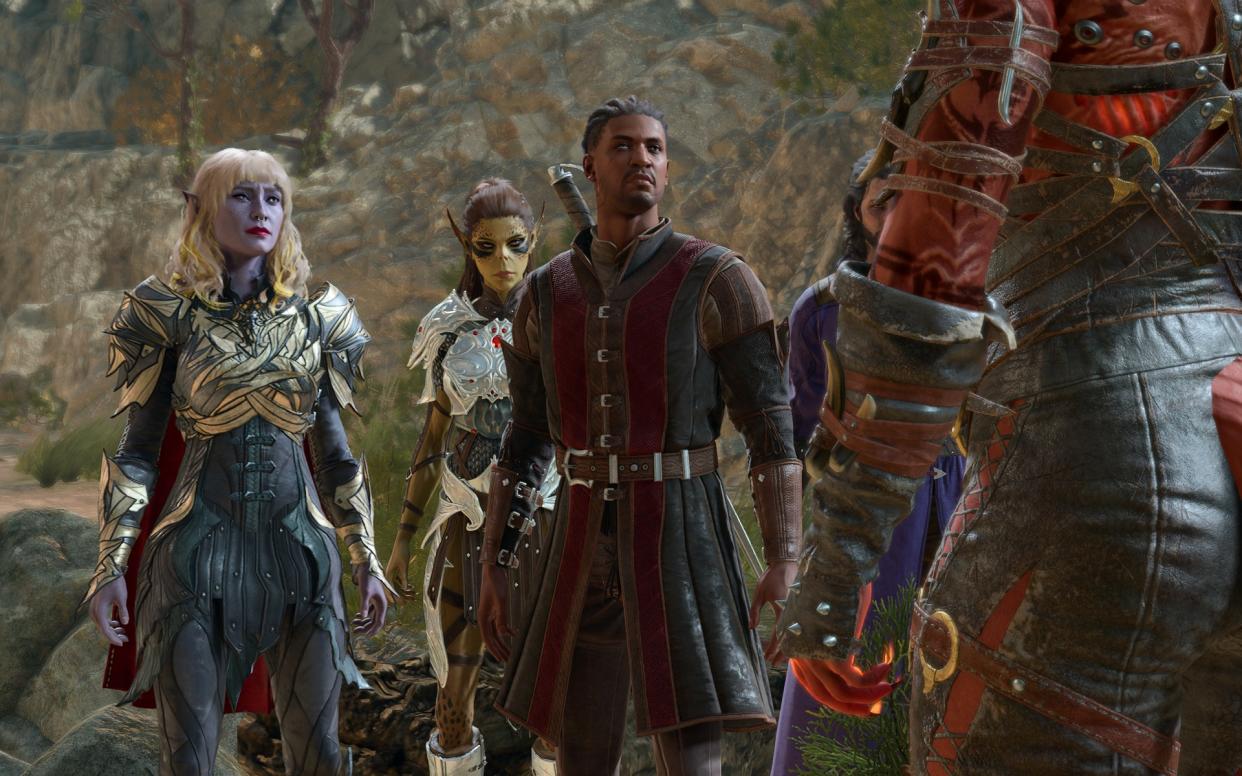
Only the player who initiated a co-op Baldur's Gate 3 session can save the game, which prevents another player from hosting the next session if the original host is unavailable—unless the host sends them the save file. Good news: It's pretty easy to share Baldur's Gate 3 save files, whether to change co-op hosts or just to send a friend your singleplayer campaign.
Your Baldur's Gate 3 saves are tucked away deep in a hidden system folder called AppData. You'll find that folder on your Windows install drive, typcally C:\Users\[username]\AppData. (If you're having trouble locating it, check "Show > Hidden Items" in the File Explorer "View" menu.) The full Baldur's Gate 3 save file path is:
C:\Users\[username]\AppData\Local\Larian Studios\Baldur's Gate 3\PlayerProfiles\Public\Savegames\Story
In that folder, you'll find a bunch more folders that correspond to save states, like "Sherlock Gnome-363112322639__A Nautiloid in Hell - 0h 07m."
To send someone a save, package the save folder of your choosing as a zip file (in Windows 11, right click and select "Compress to ZIP file") and upload it to a file sharing service—Google Drive, eg—or send it through a messaging app like Discord.
(If you use Discord, it'll warn your friend that the file is potentially dangerous, which is just because it's a zip archive rather than an image or video. They can ignore the warning.)
The save file recipient just has to extract the zipped save game folder into their own Baldur's Gate 3 "Savegames\Story" folder. They can then load it from the Baldur's Gate 3 menu like they would any other save.
If you're switching co-op hosts, everyone can still play as the characters they started with—you'll just have to move assignments around in the Session menu after everyone joins. Read our Baldur's Gate 3 co-op guide for more on that subject.

