Move Google Authenticator from one Android device to another

Two-step authentication should be a must-use for all Google users. If you've not enabled two-step authentication, know that your Google account is at a much higher risk of being hacked. If you've enabled the service, you're familiar with the Google Authenticator. This app is used to generate keys that serve in the second step of the authentication process for any Google app or service. You install the app on your phone, and that device alone generates the necessary codes for two-step authentication.
But what happens if you lose your phone or upgrade to a new device? You install the Google Authenticator on the new device and continue on... right? Wrong. There are specific steps you must take, otherwise the barrier to entry to your Google accounts could become rather challenging. Let me walk you through the process of migrating the Google Authenticator to another device.
Step One: Install the Google Authenticator on the new device. Simply install the app from the Google Play Store as you would any other app.
Step Two: Head over to the two-step verification web page and click Move to a different phone. Select Android from the list and click Continue. A barcode will appear.
Step Three: Open the Google Authenticator app on your new device and tap Begin setup. In the next window (Figure A), tap Scan a barcode (if you're prompted to install a barcode scanner, do this as well).
Figure A
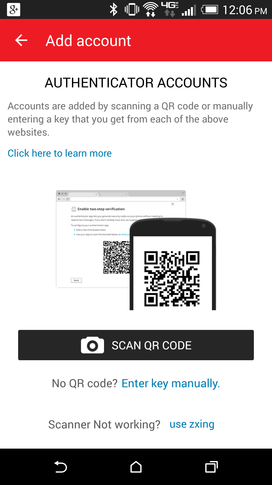
Moving the Google Authenticator to a Verizon-branded HTC M8.
Step Four: Scan the barcode displayed on the two-step verification page with the device.
Step Five: Enter the six-digit code given by the Google Authenticator (you may have to go back to the Authenticator main window manually) into the pop-up window from the two-step verification site, and click Verify.
You should be prompted that the Authenticator has successfully been moved. You can now use your new device for Google two-step authentication.
If you haven't enabled two-step authentication, you should stop what you're doing now, head over to your Google account, and enable this must-have security feature. Yes, it adds an extra step to gaining access to your account, but that extra step could very well mean the difference between your account getting hacked or not.
Have you had difficulty setting up two-step authentication on your Android device? Share your experience in the discussion thread below.

