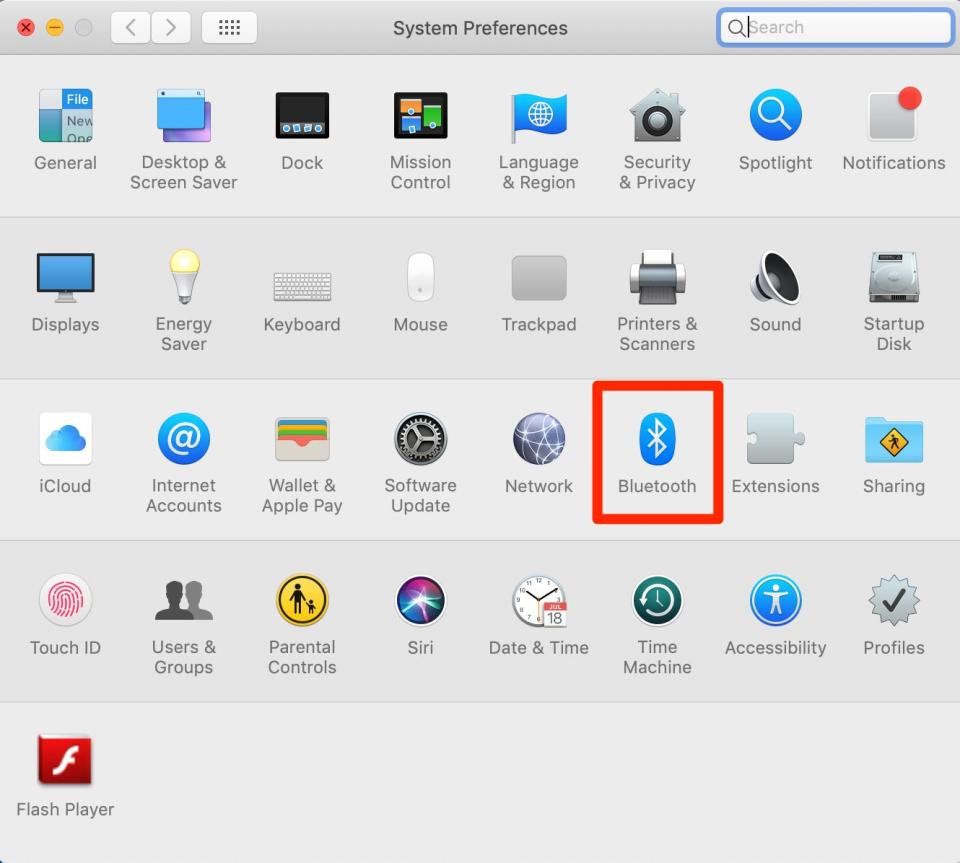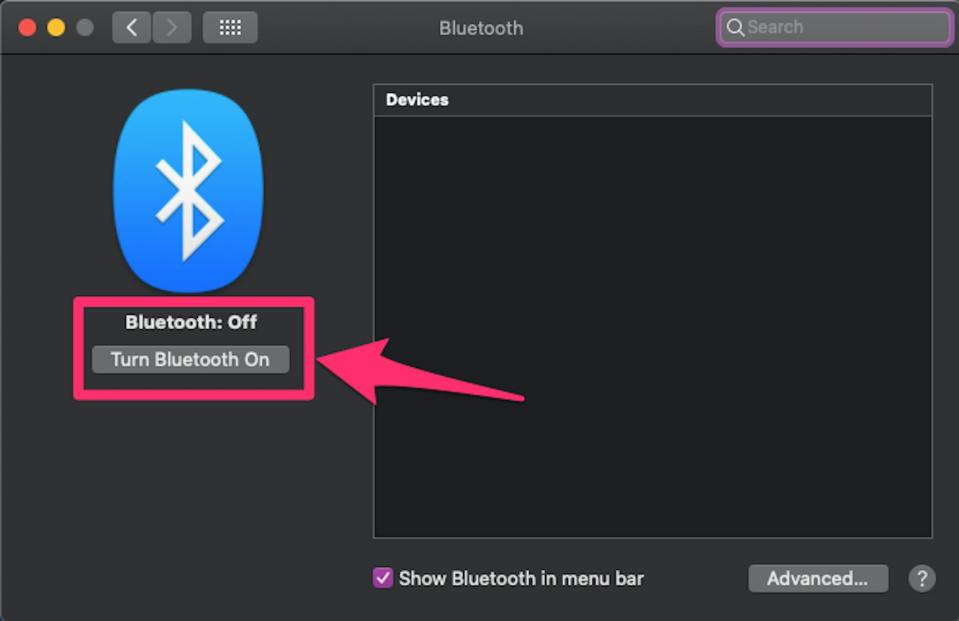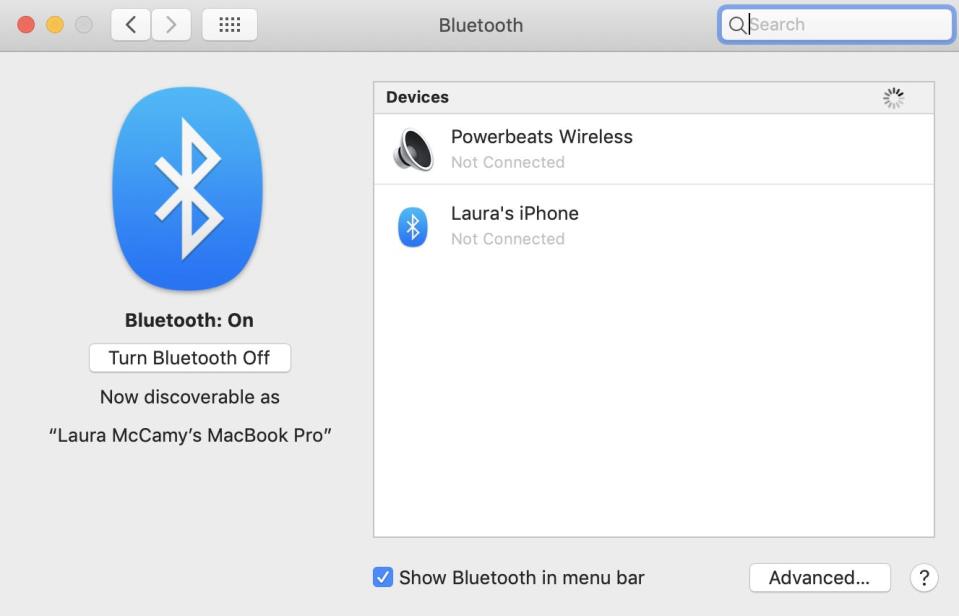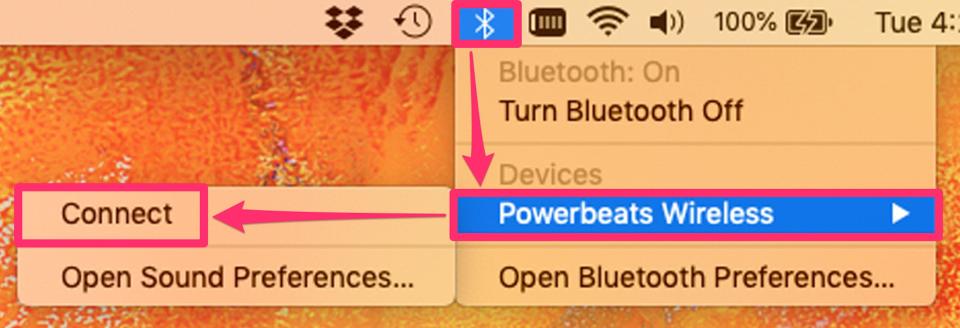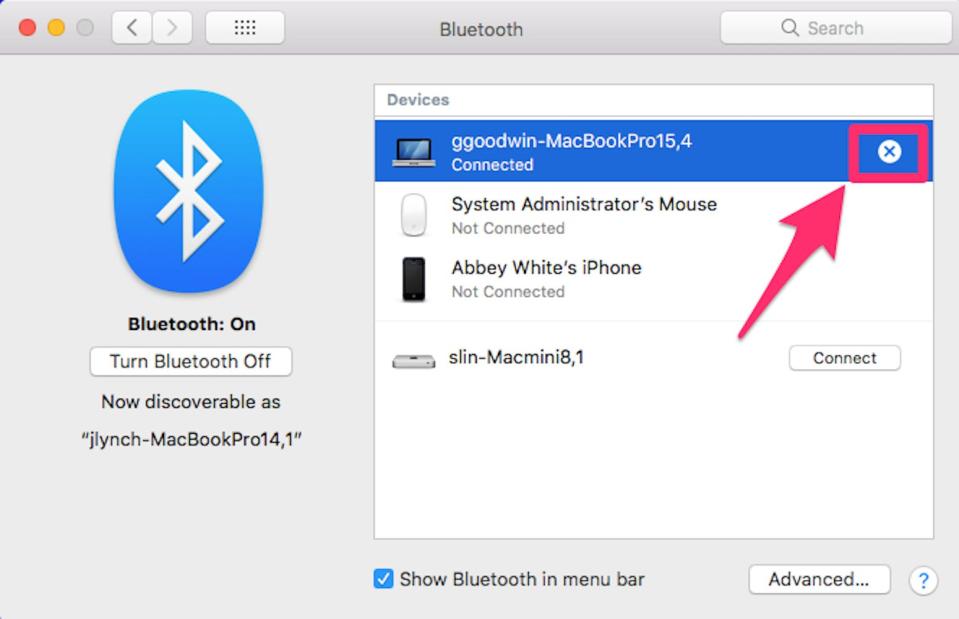How to connect and disconnect Bluetooth headphones on your Mac computer, and troubleshoot connection issues

To connect Bluetooth headphones to a Mac computer, you can go to System Preferences or use a menu bar shortcut.
If your Bluetooth devices aren't pairing to your Mac, you can try a few different troubleshooting tricks.
You can disconnect or remove your Bluetooth headphones from a Mac if you don't want to use them.
You can connect Bluetooth headphones, keyboards, mice, trackpads, or other devices to your Mac computer.
Bluetooth headphones give you freedom to sit farther away from your screen while you stream video or move around while you're on a conference call.
Here's how to connect and disconnect Bluetooth headphones and devices on a Mac computer.
How to connect Bluetooth headphones to your Mac
There are two ways to connect Bluetooth headphones on your Mac computer.
Connect Bluetooth headphones to Mac in System Preferences
Make sure your Bluetooth device is turned on and in a discoverable mode. This often means holding down the power button until the device makes a chime, but you may need to check the device's manual for specifics.
Open System Preferences on your Mac and select "Bluetooth."
Open your Bluetooth settings. Laura McCamy/Insider On the Bluetooth page of System Preferences, click "Turn Bluetooth On" on the left side, if it's not already turned on.
Click "Turn Bluetooth On." Grace Eliza Goodwin/Insider On the right side of the Bluetooth window, under "Devices," all nearby, discoverable devices will appear. If you don't see the item you want to add, check that the item is turned on and in pairing mode. If the Bluetooth headphones are connected to your phone or other device, you will need to disconnect them before you can connect to your Mac.
This menu will list all the Bluetooth devices your computer can connect to. Laura McCamy/Insider Select the headphones you want to connect.
The first time you connect to a new set of Bluetooth headphones, you may need to accept or enter a passcode for the device. After you have paired once, the connection should be automatic.
Connect Bluetooth headphones to Mac with menu bar shortcut
In the menu bar at the very top of your Mac screen, click the Bluetooth icon and select the headphones you want to pair from the drop-down list.
A second menu will pop up. Choose "Connect."
If you add Bluetooth settings to your menu bar, you can connect your devices from a dropdown menu. Laura McCamy/Insider You will know that your connection is successful when the Bluetooth icon becomes grayed out with three black dots in front of it. If the dots are replaced by a low battery icon, click to drop down the menu. That will tell you which of your connected devices is low on charge.
From the Bluetooth icon in the menu bar, you can also turn Bluetooth on and off, or select "Open Bluetooth Preferences," which opens the System Preferences Bluetooth page.
Quick tip: If you don't have a Bluetooth icon on your menu bar at the top of the screen and you'd like to add it, go to "Bluetooth" in System Preferences. At the bottom of the screen that appears, there's a box you can check that reads "Show Bluetooth in menu bar."
Why won't my Bluetooth connect? How to fix issues
If you're having problems connecting your Bluetooth devices, there are a few standard troubleshooting tips that should get it working:
Make sure your devices are discoverable: Be sure to set your Bluetooth headphones, earphones, or speakers into pairing mode so they can be "discovered" by your other devices, and to turn on Bluetooth on the device you want to connect them to.
Make sure your devices are in range: The devices you're trying to connect need to be within about 20 feet of each other.
Make sure your devices aren't already synced: If your Bluetooth headphones aren't connecting to your Mac, it may be because the headphones are already paired to another device, like your iPhone.
Reset the connection: If your Bluetooth device still isn't pairing, you can have your iPhone "forget the device" in Settings or you can remove the device in System Preferences on your Mac.
Reset your devices: Turning all devices on and off again may help resolve the pairing issue.
Quick tip: It's possible to connect multiple Bluetooth devices to your Mac at one time. If you want to connect more than one set of headphones, however, you'll have to use the Audio MIDI app. You'll find the app in your Applications > Utilities folder.
How to disconnect and remove Bluetooth headphones from a Mac
If you want to get rid of your Bluetooth headphone connection, there are two ways to do it on your Mac.
Disconnect Bluetooth headphones from your Mac
Click on the Bluetooth icon in the menu bar at the top of your screen, or open the Bluetooth page in System Preferences.
Select the headphones, and then click "Disconnect." If you don't see the option to disconnect, click the "X" beside the device and then click "Remove" in the pop-up. You can also disconnect by simply turning off the headphones.
Click the "X" button to disconnect. John Lynch/Insider
Remove Bluetooth headphones from the devices list on Mac
Open the Bluetooth page of System Preferences.
Click the "X" next to the headphones you want to remove.
You'll see a warning that you will no longer be able to pair automatically. If you remove your headphones and want to pair again later, you'll have to go through the pairing process again.
Quick tip: If your headphones run out of charge, they will disconnect from your Mac and you'll have to reconnect once they are charged up. In addition, some headphones disconnect when you plug them into the charger.
How to connect your AirPods to a Mac computer, whether or not you have a paired iPhone'Why won't my AirPods connect?': What to do if your AirPods aren't connecting to your iOS device or MacHow to connect your Mac computer to a Bluetooth speaker for streaming audio'Why won't my Mac connect to Wi-Fi?': 7 ways to troubleshoot your Mac's Wi-Fi connection
Read the original article on Business Insider