How to block your phone number so it’s hidden when you call people

If you purchase an independently reviewed product or service through a link on our website, BGR may receive an affiliate commission.
Nobody likes receiving calls from No Caller ID numbers, as they’re usually scams. But there might be cases where you’ll want your iPhone or Android to hide your phone number to protect your privacy. Whether the person at the other end of the line picks up or not, you can still block your phone number so it’s hidden when you call others.
There are two ways to hide your phone number. One involves using a specific shortcode before the phone number you want to dial. The other is having the operating system block your number permanently.
Today's Top Deals
The quickest option to hide your number
If you plan on blocking your number only for certain calls, there’s no reason to mess with the iPhone or Android phone’s settings. Instead, just add *67 before the number you’re about to dial. Geeky Gadgets offers Amazon’s US number as an example.
Instead of dialing 1-888-280-4331, you’ll want to add the shortcode at the beginning of the number. You’ll dial *67-1-888-280-4331, and the phone number shouldn’t appear at the other end.
Each country has different shortcodes to hide phone numbers. In the UK, you’ll need to dial 141 before the number. You’ll have to find the corresponding number for your region to block your phone number this way.
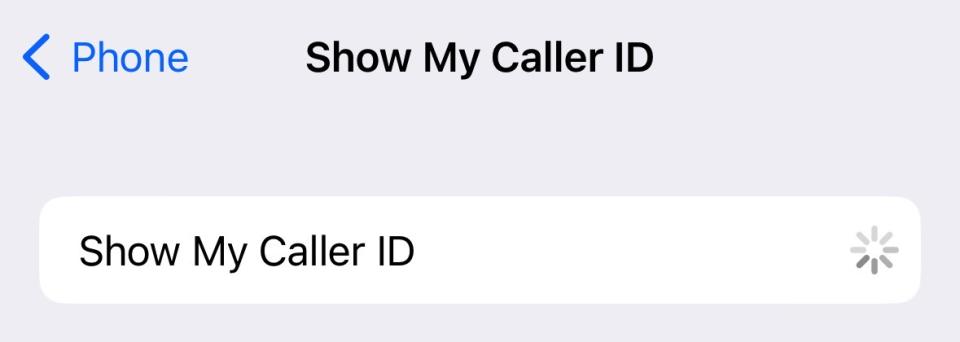
How to block your phone number on iPhone
If all else fails, or if you want to hide your phone number routinely, you’ll need to go into the phone’s settings to do it.
On iPhone, head to the Settings app, look for the Phone app, and then find the Show My Call ID menu. You might have to wait a short while until the toggle appears (screenshot above), but you can then disable it (screensbot below).
The feature can come in handy if you’re using your personal phone number for work-related calls and don’t want others to find out your number. But it can be a hassle if you forget to reenable it when calling family and friends. They’ll see No Caller ID appear on their devices and might not pick up.
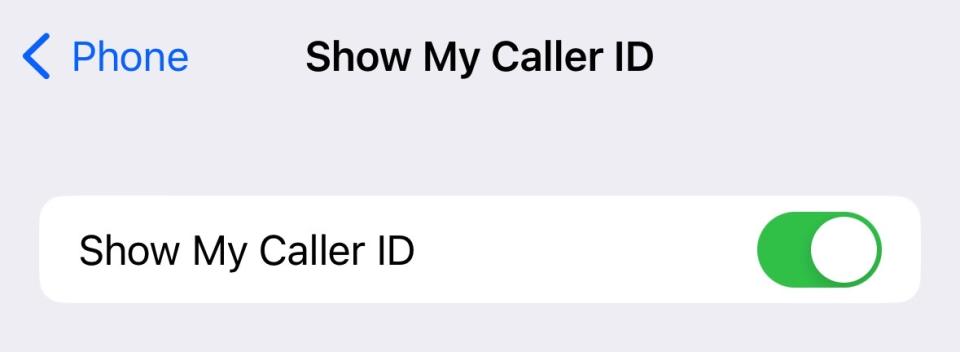
How to hide your phone number on Android
The same warning applies for Android. You can block your phone number on Android phones just as easily as on iPhone. But you’ll have to remember to unblock it in case your closest contacts ignore your No Caller ID calls.
To hide your phone number on Android, go to the Phone app, and look for the Settings menu. You’ll want to go to Calls and Additional Settings to find the Hide Number option for Caller ID.
Repeat the steps to reenable caller ID on your Android phone when you’re done blocking access to it.
How to deal with No Caller ID calls
While we’re at it, we’ll remind you there are ways to deal with spammy No Caller IDs on iPhone and Android and ensure they’re not too big a hassle. We’ve covered everything at this link, so check the post if you want to avoid No Caller ID calls or try to determine who called.
More Top Deals

