Christina Warren
Christina Warren is an avid gadget-junkie and full fledged computer geek, with an affinity for interactive media and popular culture. A true \"switcher,\" Christina has finally committed to using the Mac as her primary computing platform, after years of trying to tread the Mac/PC divide. It is now her mission to convert fellow PC-diehards to the world's best computing platform. When not academically pursuing film and business marketing, Christina writes about technology and popular culture (her work has appeared in USA Today and other publications) and blogs for TUAW, DownloadSquad and The Flickcast. She also co-hosts DownloadSquad's weekly online videocast, The Squadcast.
 Engadget
EngadgetC-Mac shuts down: You may now switch off your Macintosh safely
After nearly two years of blogging (see my first post), tweeting and talkcasting for TUAW and Download Squad, I'm moving on to other things. Writing for TUAW has been a true privilege and I will be forever grateful for the experience, the opportunities, and most importantly the people that have come my way as a result of this job. I was going to try to be funny with this post, drawing allusions to Brenda leaving Beverly Hills or Catherine leaving WNYX, but in the end, schmaltz and sappiness won out. I want to thank every member of the TUAW team (past and present) for being such awesome colleagues and always offering up fantastic insights, suggestions, humor and love. Your commitment and dedication is what makes TUAW TUAW. Thank you for letting me join your world. To Michael Rose and Dave Caolo -- thank you for being such awesome lead bloggers for being so supportive. Victor Agreda -- thank you for being such a fantastic producer and for fighting to hire me in the first place. To the TUAW readers (and Talkcast listeners), thank you for reading and chatting with me over the years. As Steve Sande has often commented, the TUAW readers and commenters are some of the best around. You guys are sharp, witty and knowledgeable about so much more than just the Apple-sphere. When we get something wrong or miss something cool, you let us know and I sincerely thank you for that. Two years ago (today -- freaky), Scott Mcnulty posted a "we're hiring" notice for TUAW. As a longtime reader (even before I went Mac full-time), I applied, thinking that it might be something cool I could do while finishing school. This opportunity has been so much more than that. If you want to keep up with what I'm doing, you can check out my personal site, follow me on Twitter or listen to me talk movies. I might be leaving TUAW, but the rest of the Internet won't get off that easily! Thank you.
 Engadget
EngadgetTUAW Guide: Setting up the Ultimate Mac mini Home Theater
The Mac mini has always been the perfect form factor for a media center appliance (often called a Home Theater PC/HTPC). It's extremely small, almost completely silent and it can easily blend into an existing electronics shelf - or be hidden away completely. The lack of a refresh (and rumors that the line was going to be discontinued), coupled with technical specs that didn't justify the price-point, have led many would-be HTPCers to write off the Mac mini as an option because they assume it is just too expensive. However, as more and more content moves online and people become accustomed to getting their media from a computer, the idea of a HTPC is starting to make sense to more and more families. Taking off where netbooks left off, nettops are starting to enter the marketplace. These low-priced machines are diminutive, low-powered and connect easily to a television set. There's just one problem. Although nettops are pretty good at playing back regular video content, they absolutely choke when it comes to Flash, Silverlight or any other streaming content. Still, when you look at the numbers, nettops aren't much more inexpensive than a Mac mini. You get what you pay for, too: the mini is much more powerful and can actually be used as a workhorse computer. Thanks to updated hardware and a much-improved graphics chipset, the current revision really hits the sweet-spot for the ultimate HTPC. Although many of us have longed for Apple to release an official media center product that brings the Mac mini and the Apple TV together, the current Mac mini is more than capable of serving as that product right now. Now that Apple has allowed the purchase/rental of some high-definition films via iTunes, the media content options for the Mac mini match that of the Apple TV and then some. Last month, Robert wrote about his experience transforming his "Switcher-Dad's" mini into a nice Mac media center. In mid-June, my fiance and I bought a 2009 Mac mini (the 1GB 2.0GHz model). For the last few months, I've been testing hardware, accessories and lots and lots of software to make it into the best HTPC around. My goal was simple: my Mac mini needed to work with my existing surround sound setup and it needed to seamlessly connect to the FreeNAS media server where several terabytes of audio and video files reside. It needed to connect and work with our other Macs -- as well as our Windows 7 machines -- and it needed to be silent and simple, with an interface that a visitor or guest could easily suss out. Read on for tips and tricks to get the most out of your machine's hardware and software, as we transform a 2009 Mac mini into the ultimate HTPC! Part I: the hardware side Part II: the software side
 Engadget
EngadgetUltimate Mac mini HTPC Guide -- Hardware
Looking to supercharge your home entertainment setup with the power of the Mac? When shopping or building a media-center Mac or PC, everyone is going to have a different set of requirements. Now that the new Mac mini sports the NVIDIA GeForce 9400M as its integrated graphics chip, it is finally a true contender for the home media center space. Deciphering Model Choices The current Mac mini has two basic configuration choices (you can do additional build-to-order options too) that are $200US apart in price. The $599US offering (as of this writing), includes an Intel Core 2 Duo 2.0GHz processor, 1GB of DDR 3 RAM and a 120GB hard drive. The $799US model offers the same processor, but 2GB of DDR3 RAM and a 320GB hard drive. Both models can be customized to use a faster Core 2 Duo 2.26GHz processor for an additional $150US. Let's just look at the basic models: is it worth the $200US to get more RAM and a bigger hard drive? I say no. 2GB of RAM is a great start and might even be completely sufficient for your needs, but you can get 4GB of third-party RAM for around $60US (at the time of this writing). RAM prices fluctuate depending on supply conditions, so that number can go up or down, but for under $100, you can get double or quadruple the RAM. A note about the integrated graphics RAM -- the Mac mini will automatically allocate 256MB of RAM to the GeForce 9400M as long as it has at least 2GB of RAM installed. DIY Upgrades Installing RAM on your Mac mini does not void your warranty -- provided you don't break anything while performing the upgrade. While the mini isn't the easiest machine to perform an upgrade on, it isn't the most difficult either. OWC has some great videos that show you how to install more RAM (or a bigger hard drive) in your 2009 Mac mini. Check out the RAM video here. If you aren't comfortable doing the installation yourself, you can find an authorized Apple dealer to do it for you. Some places, like B&H will even do a larger hard drive or RAM install for an extra $60. If you want to do an install yourself (and it really isn't difficult, just go slow and take your time), while you have the mini open, you can look at replacing the hard drive too. The stock 120GB hard drive might be enough if you have an existing media server or some external drives (remember, the current mini has 5 USB ports and a FireWire 800 port), but you can get a 500GB 2.5" hard drive for under $100US. For $160US, you can get 4GB of RAM and a 500GB hard drive from third parties, which will end up besting the $200 premium you pay for the $799.99 Mac mini. Other Cables and Accessories Once you have your model picked out and your upgrades chosen, it's time to make sure you have all the cables you will need to connect the Mac mini to your TV. Now, the mini comes with a mini-DVI to DVI adapter. If your HDTV has a DVI input, you're set as far as video is concerned, but if you have a newer TV that is HDMI only, you'll need to get an adapter. You can get a regular DVI to HDMI adapter, but Monoprice -- which is a fantastic place to get quality cables for very low prices (and they ship internationally) -- has a mini-DVI to HDMI cable for only $6US. If you want to use the DVI port for your computer monitor (or you just want to play with mini-DisplayPort), Monoprice also has a Mini DisplayPort to HDMI adapter for under $10US. That takes care of video; what about audio? The Mac mini comes with an optical output. It's a standard 3.5mm audio jack (so it can be connected directly to a regular auxiliary connection), but if your home audio receiver has an optical input, you can connect the two directly for full 5.1 digital audio output. All you need is a 2.5mm to TOSlink (that's the industry name for optical cabling) cable. Again, Monoprice has these for just a few dollars, though these are often available at local computer or electronics shops as well. One thing to keep in mind, by default, the audio output will be digital, but it will be stereo -- that is two-channel only. In order to get multi-channel audio output, you'll need to change the audio settings in whatever program you are using. For instance, in Apple's DVD Player app, click on DVD Player --> Preferences and make sure that "Digital Audio Output - built-in device" is selected and that the box that says "Disable Dolby dynamic range compression" is checked. See the image below for the exact setup. Doing this, you can play your DVD discs back in surround-sound. When it comes time to configure some of the media programs, we'll adjust them for proper output settings too. There's one other note on the connection scheme, although it's only going to apply to a particular subset of configurations: those who want to use an HDMI input to the TV, but who don't have a separate surround sound receiver or stereo to accept audio input. Chances are, your TV will expect to get the audio signal on the HDMI connector (as normal A/V gear with HDMI would do), but since you are sending the DVI video-only signal through a DVI-HDMI converter cable, there won't be any audio on that port. Make sure, in that case, that your TV supports setting the audio input discretely to an auxiliary set of RCA jacks or a 3.5mm stereo plug while displaying video from the HDMI connector - or use a DVI port on your TV instead. Keyboards, Mice and Remote Controls Home media center or not, the Mac mini is still a full computer, and as such, many tasks (especially in the configuration phase) will need to be accomplished using a keyboard and mouse. You can use any standard keyboard and mouse with your Mac mini, but if you are going to be using it in a living room or media room, you might want to consider either an integrated keyboard/mouse device or a remote that is designed specifically for home media centers. Finding a control setup that works for you often comes down to personal preference, but here are a few options. Logitech MediaBoard Pro PS3 -- This media keyboard was designed for the PlayStation 3, but it works great with a Mac mini. It's Bluetooth, so you don't need to use any sort of wireless receiver, and it has an integrated trackpad built into the keyboard. At $60US, it's also pretty inexpensive. A few things to keep in mind: Although this keyboard works just fine with the Mac mini -- even the media keys -- it was not designed for a Mac. It wasn't even designed for a Windows PC; it was designed for the PS3. Thus, it is missing the "Windows" key on traditional keyboards (or the Command key on a Mac keyboard). You can get around this by mapping other keys to take the place of the missing ones. What I did was map the keys in System Preferences so that what appears to be the "Alt" key is instead "Command" -- "Ctrl" is "Control" and I mapped the "Caps Lock" key as "Option." These are the settings I use for the MediaBoard Pro, visually. Logitech DiNovo Edge Mac Edition -- This is a top-of-the-line keyboard. It's Bluetooth, it has a built in tracking disk (for touchpad controls) and a rechargeable base station. Logitech initially made this beauty for Windows only (although it worked fine with OS X) but now a special Mac edition is available as well. Brett Terpstra swears by his DiNovo Edge boards and they consistently win high marks. The only downside, of course, is that at $130US, this isn't cheap. For a keyboard you are going to use in your living room it may or may not be worth the price. Adesso WKB-4000MAC -- You can find this keyboard (or its Windows-keyed counterpart) online for under $100. It uses RF via a USB connection, and some users have reported problems with interference with other 2.4GHz devices. Still, it has native Mac keys and is basically built like the bottom half of a small laptop. The trackpad is on the bottom with separate mouse buttons and it has full OS X controls. Apple Wireless Keyboard -- You still need to have a mouse if using the Apple Wireless Keyboard, but it is a great addition to any Mac. I'm typing this post on my Apple Wireless and I love it. The battery life is great (far better than other Bluetooth keyboards I have used in the past) and you really can't get any more Mac-like. The fact that you need to use a mouse with this setup is really the only downside. If most of your computing needs are going to be while you're controlling media playback or using a remote control, having two separate pieces might be more hassle than it is worth. Logitech Harmony Remotes -- I've been using Logitech's Harmony universal remotes since before Logitech purchased Harmony. Over the last five years, the software and device support has only gotten better. If you want a remote that you can integrate with one of your media center applications and that can control the rest of your A/V equipment, you want to check these out. Yes, they are on the expensive side -- but having a device that will instantly turn everything on and to the right channel, settings and audio input when pressing one button is just magical. TV Tuners Although we have the HD-DVR connected to the same TV as our Mac mini, my fiance and I also wanted the ability to record programming from a TV tuner -- especially HD programming. There are lots of different TV tuners that work with the Mac, but the best known product is undoubtedly Elgato's EyeTV product line. TUAW has covered these devices in-depth and they are work easily and reliably. Equinux's TubeStick is a popular option too. If you have more than one computer that you would like to use to capture television content, I also suggest looking to the HDHomeRun (newegg link). What I like about the HDHomeRun is that it is dual-tuner, supports both ATSC and QAM and is controlled completely over the network. You just plug this into your cable or antenna and plug it into your router. It will be assigned an IP address and you can then use it from your software on Mac, Windows or Linux. Our house has not only multiple Macs, but a number of Windows and Linux machines too (including a just-built Home Theater PC running Windows 7), so for us, this was the best option. On the software side, Elgato's EyeTV software works like a dream. Having said that, if you don't have multiple computers that want to share a tuner, you're better off just getting the EyeTV Hybrid (which comes with the software) or a TubeStick. That Nagging Blu-ray Question We won't know until later this month (or perhaps next month) if iTunes 9 will indeed include Blu-ray support, but as it stands right now, playing Blu-ray on the Mac is a tad problematic. Although you can get drives that you can use on your Mac, you have to interface with them in Windows to handle playback. Now, a Mac mini can play back Blu-ray rips beautifully, but you'll still need to use Windows to work with the discs. Although I feel pretty confident Apple will be expanding its Blu-ray support in the future (I'm not privy to any secrets, this is just a hunch), at the present time the situation really isn't tenable for doing everything in one box. This isn't necessarily a bad thing. Although every computer I have owned since December of 1998 has had a DVD drive, I have always preferred a hardware component to a DVD drive and a software player. Performance is just better and I usually have superior audio output options. Blu-ray is no exception. The prices for good hardware Blu-ray players (and by "good" I mean that they meet or exceed the consumer standard, which is the PlayStation 3) have come down tremendously over the last year and they are only going to keep falling. Both Samsung and LG offer players that also work with Netflix Watch Instantly, which is a great option for Netflix members (because you can see "Watch Instantly" titles in higher quality streams than what Netflix offers via its computer player) and more manufacturers are reportedly following suit. Some of these players even come with Wi-Fi adapters, negating the need to be near an Ethernet jack. Although the ability to pop-in a Blu-ray disc on your Mac and enjoy high-def goodness would be lovely, the reality is that it just isn't ready yet. If you want Blu-ray now, you're going to get better performance from a separate player. Keep in mind too that although the 5.1 digital sound on the mini is pretty great for most media, it isn't necessarily that great for Blu-ray and its seven channel audio awesomeness. If you have a relatively new receiver and speaker system, your aural experience will be better with a hardware player too. As the Blu-ray situation continues to evolve, TUAW will keep you posted. Now that we've got the hardware decisions out of the way and we have everything hooked up, let's move onto the software that will make your Mac mini HTPC sing! Part II: the software side Back to the introduction
 Engadget
EngadgetUltimate Mac mini HTPC Guide -- Software
Now that you have your Mac mini configured and connected to your home theater system (for a good visual "hook-up" guide check out Robert's Mac mini media center post), it's time to actually put your media powerhouse to use! Utilities To really make your Mac mini the ultimate HTPC, it helps to have all the proper codecs (so that you can play everything you need) and assorted media plugins, not to mention a tool here or there to make the experience more comfortable. Resolution Independence One of the problems with having your computer hooked up to a large high-definition television is that at maximum resolution, it is very difficult to see icons and menus from the couch. Our 40" Samsung LCD (LN40A550) looks beautiful at 1920x1080 resolution, but unfortunately, reading text and small icons from that far away is less than pleasant. Changing the resolution to 1280x720 doesn't solve the problem completely, but it makes it much better. That's fine for browsing the web or fiddling with settings, but when I'm watching iTunes Movie Trailers or watching content from Boxee or Plex, I want the resolution to be at 1920x1080. Changing settings manually is a total pain, and at first, I considered writing a script (or seeking out a friend to write a script for me) to change resolution based on what was being used. It turns out that this was unnecessary. SwitchResX will do all that for me. SwitchcResX is a really great utility that lets you take more control over the resolution of all your monitors. It was initially designed for computer monitors, but the program was expanded to work with LCD, Plasma and video projectors too. There are times when OS X might not want you to use the highest (or optimal) resolution for your device. HDTV owners sometimes have that problem and SwitchResX will make sure that your 720p or 1080p TV will actually connect to your Mac at that resolution. The really awesome feature of SwitchResX is the ability to switch resolutions based on system events. So if you launch a certain program, the resolution will automatically change accordingly. You can also configure resolution changes by invoking a keyboard shortcut or AppleScrpt. SwithcResX is 14 euros (~$20US) and is free without limitation for 10 days. The program was recently re-written in Cocoa and is Snow Leopard ready. You can download the latest beta here. Codec Fever Let's start with making sure you can play all of your content. As Robert mentioned in his guide, the "supercodec" Perian is one of the first things any Mac media user should install. As we've said before, this will let QuickTime play all kinds of files and formats with ease. Although Perian will cover most of your bases, go ahead and grab the free Flip4Mac plugin so you can play any WMV files you might come across, and install the latest version of Microsoft Silverlight. I know a lot of users dislike Silverlight on sight, just because it's Microsoft, but in truth, it's a great format for streaming high quality video, and some streaming providers (like Netflix) require it. If you might be playing back the token open source audio file or two, also grab the latest Xiph plugins from Xiph.org. It also never hurts to make sure you have the latest version of Adobe's Flash player. Media Playback and Management FrontRow has been a part of Mac OS X since 2005. Although it used to be a really nice interface for easily accessing your movies, photos and music, it really isn't up to the task of being a full-blown media center. You can't watch streaming web video without using various userland plugins (and the plugins often bring down performance), you can't connect to remote media drives easily to do network wide searches, and it doesn't integrate with a TV tuner setup. Apple might have some FrontRow enhancements up its sleeve (I'd be happy with a matched Apple TV interface -- just so content could be purchased from the couch), but I have to say, as a Mac devotee, it pains me to admit that out of the box Windows 7 is way ahead of the game for a living-room media UI built into the operating system. Fortunately, as Mac users, we have a bevy of options that can more than fill the gap. Individual Media Apps These are applications that aren't integrated with other media types, but do a great job at delivering a certain type of content or playing back files. EyeTV -- If you have a compatible TV tuner, Elgato's EyeTV 3 software is simply the best stuff around for using your Mac mini as a PVR. We've written a lot about EyeTV over the years and it remains the best PVR this side of TiVo. EyeTV 3.0 is $80 by itself but it comes with most EyeTV products. DVD Player -- A standard part of OS X, this barebones DVD player is actually pretty nice as far as software players go. Hulu Desktop -- Fine, so Hulu would prefer for your monitor to not be your television set, but come on -- the app is clearly designed for the 10-foot experience. You can see my earlier review of Hulu Desktop for more information, but really, if you are in the US, this is a fantastic addition to any media center. iTunes -- If you want to buy music, movies or TV shows, iTunes can't be beat. But really, what else can I say. You can certainly get music from many other DRM-free sources including Amazon, but the big A isn't providing Mac OS X-friendly video purchases yet. QuickTime -- Apple's famous all-around media player. The upcoming Snow Leopard version of QuickTime Player looks fantastic. VLC -- Although Perian should take care of all of your codec needs, VLC is sometimes the best option for playing back odd file types. It's free! Multi-source Media Management Apps These are traditional media center applications that can manage and serve content from a variety of sources and from across the network. The brains of your Mac media center, if you will. Boxee -- Boxee has received a lot of love from us at TUAW because it was one of the first media center apps that really integrated well with third-party web content. Streaming content is still where Boxee excels. Although you can manage your entire media library locally or from a network share, that's not where Boxee shines. In fact, I often wish Boxee was just a tad better as an overall media manager, because it is so great at doing other stuff. If you're a Netflix subscriber, Boxee's implementation of the Watch Instantly service is the best around. Boxee has RSS support for Hulu but the Hulu Desktop player is still better. More and more plugins are being developed for Boxee all the time, but if you have lots and lots of digital movies and music, you might not always want to use it as your primary media player. Plex -- Like Boxee, Plex is based on XBMC. Unlike Boxee, the primary goal of Plex was to act as a FrontRow replacement. In that regard, it comes very close to being perfect. Plex does a better job of managing large movie and music collections -- especially over networked shares -- than Boxee does. Like Boxee, Plex also has a number of attractive plugins to add streaming content support. Although some of these implementations are wholly unique, there is some cross-over. Plex offers Netflix support too, but it isn't as good as what Boxee does. Fast-forwarding isn't as reliable and if you want to watch a TV season that has multiple episodes, there isn't an easy way to select individual episodes (you can only do that if you view TV shows alphabetically). Still, Plex does a great job working with iTunes and with video content. As a bonus, you can add a shortcut to the Hulu Desktop player from within Plex, so that Plex can launch Hulu's separate player without having to leave the program. That's nice. XBMC -- XBMC is the project that spawned both Boxee and Plex. Originally created for the original XBox console, XBMC now runs on a slew of different platforms. Although the Mac OS X build came a little later in XBMC's evolution, this official port is still a great media manager. On the whole, I find it more stable than Plex or Boxee; while there aren't as many plugins (and certainly not for streaming content), it plugs into networked media shares extremely well and also integrates well with shared music libraries. The new Aeon skin that XBMC is developing is absolutely amazing and blows the doors off of anything else out there. If you have a lot of content that is already digitized and you don't spend as much time with web content, XBMC might be your best bet. Like Plex, you can launch the Hulu Desktop app (and any other separate media app) from within XBMC. Overall, all three systems have their own plusses and minuses. Although I tried to find a way to use just one center, I found myself using all three. If I had to pick just one to go with, I would choose either Boxee or Plex, just because of the web content support. Controlling your Mac with your remote -- or your iPhone Having a wireless keyboard with built in trackpad is awesome, but it's not the most ergonomic choice when lounging on the couch. Fortunately, there are lots of great options to enhance your Apple Remote (or third-party remote) when controlling your media center. Do you have an iPhone or iPod touch? Then you can have even more nuanced control with some excellent remote apps. SofaControl -- SofaControl from Gravity Apps is my remote control godsend. Although you can use it with other remote controls, it's amazing how much full-system functionality has been squeezed out of the tiny Apple Remote, using this application. SofaControl runs on your Mac mini and lets you have more control over your apps and your programs. One of my favorite features is that you can use it to increase the size of text in Safari, or switch tabs, all with the nav buttons. SofaControl works with a ton of applications, including Boxee, Plex and XBMC. It's $15US and you can download a trial version that can be used for a few minutes at a time. Remote Buddy -- Similar to SofaControl, Remote Buddy enhances the power of your Apple Remote or third-party remote. I don't find it as intuitive as SofaControl, but it supports tons of applications, is frequently updated, and also works as a web-based remote that you can use with your iPhone or another Mac to control your mini. At 20€, Remote Buddy is a really nice program. You can try it out in full for 30 days. Keymote (iPhone) Tim covered Keymote (iTunes link) recently and I was intrigued enough to try it out. Although it doesn't completely eliminate the need for a mouse and there aren't keymappings for every application, at $3.99US this is still super impressive. Read Tim's take more more details, but this is a good application. More and more keymaps are added all the time, which is a great feature. Hippo Remote (iPhone) -- Hippo Remote (iTunes link) is hands-down, the best multi-purpose iPhone remote that I have found. It brings the power of Apple's Remote.app, but also a trackpad, an on-screen keyboard and pre-configured profiles for tons of different programs. Remote Jr. (iPhone) also gives you control over your Mac's media functions and doubles as a full-featured mouse replacement, including a snazzy remote view option to see the screen as you control it, rendered in tiny fashion on your iPhone screen. It's $4.99US in the App Store. There, a bunch of ways you can control your media, your other applications and your computer all from your phone. Brilliant. Boxee Remote (iPhone) -- Boxee's free remote application configures easily and works with both the Mac and Apple TV. It's quite similar to some of the features that Apple added to their upgraded Remote.app, but it works with Boxee. Give it a shot. XBMC Remote (iPhone) -- The XBMC Remote apps works with Boxee and Plex as well, and is the best-of-breed in terms of a strict "media-center control" app. You get a preview of content (cover art, etc.) on screen while navigating through menus, which is a nice touch. At $2.99, it's a good deal, but be aware that setup is less than intuitive for first time users. Closing Thoughts So you've got the hardware, you've got the software, you have your accessories and utilities -- go out and enjoy the Ultimate Mac mini HTPC! Please leave your feedback and suggestions in the comments with details on which products and accessories work best for your setup! Hardware Guide Intro
 Engadget
EngadgetTUAW Talkcast tonight at 9 PM ET with special guest
That's not a typo in the headline, we're doing our weekly TUAW Talkcast an hour early this week at 9 PM Eastern so that we can talk to our friend and former TUAW colleague, Nik Fletcher from Realmac Software, about Ember, LittleSnapper and other odds and ends. Yours truly will be hosting, and I'm going to be making a personal announcement of my own -- so please tune in! Last week Mike Rose and the gang discussed iTablet rumors, more on the App Store and general Mac-related goodness. You can download the show, along with all past shows, from Talkshoe or subscribe in iTunes. To participate on TalkShoe, you can use the browser-only client, or you can try out the classic TalkShoe Pro Java client; however, for maximum fun, you should call in. For the web UI, just click the "TalkShoe Web" button on our profile page at 9 pm Sunday. To call in on regular phone or VOIP lines (take advantange of your free cellphone weekend minutes if you like): dial (724) 444-7444 and enter our talkcast ID, 45077 -- during the call, you can request to talk by keying in *-8. Talk with you then! Recording support for the talkcast is provided by Call Recorder from ecamm networks.
 Engadget
EngadgetMandatory Delicious Library 2.2 update released
Delicious Library 2 has just issued a mandatory 2.2 update that all users must install if they want to actually scan in, update or look-up new items automatically. As of August 15, 2009, Amazon.com requires all applications that use its data and API to digitally sign information requests. This update complies with that requirement. The Delicious Library iPhone app was pulled from the App Store last month because it violated Amazon's terms of service. This was a blow to many of us who like to manage or access their media collections on the go. In addition to complying with the new Amazon.com policies, Delicious Library 2.2 fixes a few bugs (including the largest single source of crashes) and brings in Snow Leopard compatibility. Delicious Library 2.2 is a free update for all 2.0 users. Delicious Library requires Mac OS X 10.5 Leopard or higher. New licenses are $40US.
 Engadget
EngadgetBoxee secures Series B round, plans for more features and more developers
Just eight-months after closing a Series A round of financing, media center startup Boxee has just closed another round of financing. The Boxee team has secured another $6 million in funding, led by Boston-based General Catalyst. Given the economic climate (especially for start-ups), two financing rounds in the span of a year is pretty impressive. What's really exciting, for Mac and Apple TV users (assuming they haven't gone all Aron on us) is that this means that Boxee can now focus on bringing users more features. As a company, they can also hire more developers to continue to make the experience as good as it can be. I talked to Andrew from Boxee last night and pointed out some of the plans that Boxee has in mind that are really exciting for fans of the home media center space. Make the Product Better -- the Boxee beta is scheduled tentatively for later this fall. The goal is to bring the Boxee experience to the mainstream. I often forget that Boxee is still in alpha, but more improvements and refinements to the interface and the platform is just a good thing. More Content -- The Hulu kerfuffle notwithstanding, more and more streaming media services are seeing the value in the 10-foot viewing experience. What will separate Boxee from the Vudu or Hulu Desktops of the world is what content it can deliver to users. Attract Developers -- Despite launching a big API campaign, the Boxee App Store really hasn't taken off the way that some users (and developers) have hoped. I personally think that the variety of different platforms that are based on the same framework (XBMC) is part of the problem. Deciding to write your plugin for Plex or XBMC or Boxee can be difficult, especially since converting amongst the services is possible, but not easy. The team wants to make this easier. Get Boxee on more devices -- The Apple TV and Boxee have been a great match (pure technical limitations for stuff like Netflix and full HD *.MKV files aside), but obviously getting onto more and more devices is the key to keeping development fresh and more content available. I think Boxee has been a tremendous boon to the Mac and the Apple TV communities (we got it first, which I think was recognition that Mac owners are frequently the first to do lots of HTPC stuff) and in the last few months, Boxee as a platform has really improved. My forthcoming (I swear!) Ultimate Mac mini HTPC series will dive into some more of my favorite Boxee Apps and features. What are some of your favorite Boxee apps and add-ons so I can make sure to try them out and add them to my list?
 Engadget
EngadgetCalacanis's case against Apple: TUAW responds
Jason Calacanis, the co-founder of Weblogs, Inc. (and the 'godfather' of TUAW), sent out the provocatively titled missive "The Case Against Apple in Five Parts" to his 16,000-member email list on Saturday, and subsequently posted the essay in its entirety to his website. The resulting commotion sparked thoughtful responses from Marco Arment and MG Siegler, among many others. Rather than respond to Jason's case point-by-point (for that, we recommend Marco's take), we thought we would address the questions Jason asks at the end of his e-mail/blog post. Steve Sande responded to these questions directly to Jason over our mailing list, and he and I both responded to Jason's follow-up questions. 1. Do you think Apple would be more, or less, successful if they adopted a more open strategy (i.e. allowing other MP3 players in iTunes)? 2. Do you think Apple should face serious antitrust action? 3. Do you think Apple's dexterity and competence forgive their bad behavior? You can read our responses below.
 Engadget
EngadgetBodega: App Store of Mac OS X
With the success of mobile application stores (led by the iPhone's App Store and then copied by virtually every other mobile platform), it makes sense that the next step would be to try to extend that all-in-one browse/download/buy experience on the desktop. The Linux distribution Ubuntu is working on trying to release an App Store-like AppCenter repository for its next desktop release and many Mac users have suggested or opined that an app store for Mac OS X would be beneficial. Earlier this week, IDFusion Software released Bodega, an independent attempt to bring an App Store-like experience to desktop Mac users. The free program, offers up a list of applications -- both free and paid -- that users can download, review and buy. If you purchase an app, you deal directly with the developer, but your receipt information is stored within Bodega for easy reference. You can search for applications (more on that later) and get information on the app, read user reviews and see if there are any press reviews (the press clippings apparently come from Bodega's built-in source list so they aren't complete or exhaustive). I played with Bodega for a bit and tested to see how it works as both a store and an app discovery service.
 Engadget
EngadgetBodega
 Engadget
EngadgetReminder: Talkcast tonight at 10 PM ET
Last week, Mike Rose and the gang talked about the week in review in our weekly Talkcast. You can download the show, along with all past shows, from Talkshoe or subscribe in iTunes. This week, Mike might make a call-in appearance, but I'll be your fill-in host, and we can discuss the week in review, the Apple/AT&T/Google nastiness and anything else that strikes your fancy. To participate on TalkShoe, you can use the browser-only client, or you can try out the classic TalkShoe Pro Java client; however, for maximum fun, you should call in. For the web UI, just click the "TalkShoe Web" button on our profile page at 10 pm Sunday. To call in on regular phone or VOIP lines (take advantange of your free cellphone weekend minutes if you like): dial (724) 444-7444 and enter our talkcast ID, 45077 -- during the call, you can request to talk by keying in *-8. Talk with you then! Recording support for the talkcast is provided by Call Recorder from ecamm networks.
 Engadget
EngadgetFound Footage: Why we use a Mac
I'm sure it's not going to be to everyone's taste, but I think this video is really cute and it made me smile. Happy Monday! YouTuber CBGFilms put together a great compilation of why his generation uses a Mac. Interestingly, these are the same reasons I use a Mac. Stability, usability, tight product integration and elegant design are reasons why Mac users of all all ages drink the Kool-Aid (or the unicorn tears, as it were). Great job, Charlie! So why do you use a Mac? [H/T Chris Pirillo]
 Engadget
EngadgetRemix David Bowie's "Space Oddity" on your iPhone
I'm a big David Bowie fan, regardless of the era. From Ziggy Stardust to Tin Machine, I'm a just a fan. Bowie's first big UK hit, "Space Oddity," was originally released on July 11, 1969. It was released in conjunction with the Apollo 11 mission and became a smash in the UK, though it wouldn't break through to US audiences until 1973. Coinciding with yesterday's Apollo 11 anniversary iKlax Media and EMI have come together to release Remix David Bowie - Space Oddity [iTunes link] for the iPhone and iPod touch. Essentially Remix David Bowie is the Space Oddity 40th Anniversary EP [iTunes link], but it lets you create your own "mix" of the track. iKlax's Remix app has a pretty neat interface that separates the original track into various stem-specific elements. You can control the volume for each of these stems (for things like the lead vocal, the vocal dub, the electric string guitar, orchestra, mellotron and others). In addition to letting you control what elements you want to adjust, you can also listen to some of the pre-arranged samples, like "acoustic," "a cappella" and "instrument only." This actually coincides with the versions and stems on the Digital EP release that is available as a music download. You can make track adjustments on the fly, but you can't alternate levels in various parts of the track. That would be expecting a bit much from a $1.99 app, but I thought I should point it out. After you create your custom mix, you can name it and save it. Unfortunately, you can't share that mix with others, which I imagine is a licensing issue, but it's too bad. Sharing custom remixes, even if it was through a web player, would be really cool. At $1.99US, Remix David Bowie is a pretty fun app for the would-be DJ/Bowie-fan. %Gallery-68450%
 Engadget
EngadgetLineform 1.5.1 is out: TUAW readers can save $30
It's been a while since Freeverse's vector application, Lineform, got an update. Lineform 1.5 came out in January 2008, but the Apple Design Award winner has remained unchanged since then. That's not a bad thing; as we've mentioned in the past, Lineform is great vector program. But it's always nice to get new features. Freeverse has just released Lineform 1.5.1, fixing some bugs and adding some new treats for users. Here are some of the highlights: Improved gradient behavior -- you now have more control over your gradients. Improved performance with multiple objects on a canvas Undo now includes the function name, so you can see what you are undoing New Lineform Clips available in the Media Browser. That last item is actually pretty great. Lineform now comes with a bunch of vector clips in various shapes and symbols that you can drag into your documents to use as they are, or edit. You can also add additional vector clips to save and use later. When Robert did a faceoff amongst low-cost vector apps, he commented that having more shapes would be a good addition to Lineform. Lineform now has pre-built polygons and star shapes that can be simply dragged into your project. Plus, Lineform continues to support SVG, PDF and EPS formats and it's easy to apply non-destructive filters to your projects. The guys at Freeverse were also nice enough to extend a $30-off coupon code to TUAW readers! Enter tuawlineform151 when ordering at Freeverse's site and you can score Lineform 1.5.1 for just $49.95. $50 for a vector app that is as powerful and easy to use as Lineform is really, really hard to beat. If you want to give it a trial before buying, you can download it free and use it for 30 days. Lineform now requires OS X 10.5 (previous versions did run on Tiger) and it is a Universal Binary. Existing users can install this free update either by using the built-in update check or downloading the DMG from Freeverse.
 Engadget
EngadgetiTunes 8.2.1 released: Update cripples Palm Pre sync
Update: PreCentral is reporting that the 8.2.1 update DOES bork Palm Pre syncing. They say that iTunes comes into focus as if it wants to sync, but that the Pre doesn't appear in the sidebar. Dow Jones & other sites now reporting confirmation from Apple spokespeople that the Pre is deliberately blocked from iTunes sync.Apple has just released iTunes 8.2.1 and it includes a very interesting release note. The first half of the note is the same was what was included with iTunes 8.2 (iPhone 3.0 software support), but the second half says:"iTunes 8.2.1 provides a number of important bug fixes and addresses and issue with verification of Apple devices." (emphasis added)Could this be Apple's belated response to the Palm Pre's native iTunes compatibility? Although Apple has thus far ignored the Pre's USB-device masking feature, it wouldn't be out of character for the company to try to thwart Palm's attempts.This is just speculation right now -- I don't have a Palm Pre, so I can't test this one way or another. So Palm Pre owners, if you're willing to play guinea pig for TUAW, please update to iTunes 8.2.1 and let us know if your Pre still syncs!
 Engadget
EngadgetFirst Look: Postman 2.0
I hadn't really noticed, but it turns out there are lots and lots of postcard apps in the App Store. It makes sense, the iPhone (and to an extent, the iPod touch) is a great virtual postcard device. Snap a photo while on vacation, add a quick message and send it off via e-mail, all from within the iPhone itself. It's actually a neat example of old and new communication methods fusing together. Yesterday, Steve looked at Postcard Express and today I'm looking at Freeverse's Postman 2.0 (iTunes link). Released just a few weeks ago, Postman was one of first applications to take advantage of some of iPhone OS 3.0's capabilities, Google Maps integration and mail sheets. With Postman 2.0, Freeverse has redesigned the interface (using the talents of the Iconfactory's David Lanham), added themes, made it easier to position text and improved stability with other services. The Basics Like most other postcard apps, Postman 2.0 lets you take an image from your iPhone's camera, a stored image on your iPhone or iPod touch or use a pre-loaded professional image as the basis for the "front" of your card. Postman also integrates with Google's Location API and can use your current location to get a Google Map that can then be uses as your image. Themes and Text Effects Postman 2.0 now includes a bunch of pre-configured themes that you can apply to your image. The themes are pretty nice, adding a bit of kitsch and polish to the digital postcard experience. My favorite was the retro TV set that frames your location. Clicking on the theme applies it to your photograph instantly. You also have access to various text styles using a variety of fonts, including MarketFelt, Helvetica and Times New Roman. You can adjust the size of the text, as well as the color. You can then move the text around the front of your postcard to position at will. If you don't want any text, just clear the text form. When it comes to the back of your postcard, you can adjust the font and sizing there as well. You can also change the weather indicator, depending on conditions or your mood. You can disable the front or the back of the virtual postcard, which is nice if you just want to send a little stylized note, or you just want to share a quick vacation picture. %Gallery-67684%
 Engadget
EngadgetSafari 4.0.2 released
Fire up Software Update, Apple just released Safari 4.0.2! As usual, the release notes are extremely informative (laugh), stating: This update is recommended for all Safari users and improves the stability of the Nitro JavaScript engine and includes the latest compatibility and security fixes. Looking a the actual security announcement, this is is one update you're going to want to install. One of the security fixes addresses potential cross-site scripting attacks, via WebKit's handling of parent and top objects. The other fix addresses memory allocation for numeric character references, which if exploited, could allow arbitrary code execution or application termination after visiting a malicious site. These issues affect Mac OS X and Windows XP and Vista, so everyone, download your Safari updates! As usual, you will have to restart your computer after installation.
 Engadget
EngadgetiPhone dominates Boingo airport access study
It's hard to believe that we're approaching the two-year anniversary of the original iPhone. I don't think it is hyperbole to say that the iPhone has completely transformed the mobile computing space. This is especially clear when evaluating mobile Wi-Fi usage data.Today, Boingo Wireless released a data snapshot of mobile device access on its airport network of Wi-Fi hotspots. According to Boingo, airports are the number one venue for Wi-Fi access worldwide, so they make for a good data point when evaluating Wi-Fi usage.For the past 24-months, Boingo has tracked its airport Wi-Fi data and the increase in mobile device uptake is astonishing. It's also driven almost entirely by the iPhone and the iPod touch.Since May 2007, mobile device usage has gone from accounting for 0.1% of Boingo's airport Wi-Fi connections to 26.1%. In two years, the smartphone has gone from a non-entity to accounting for 1/4 of all of Boingo's connections.Boingo has also tracked what type of devices associate with Boingo operated airport Wi-Fi hotspots. In 2007, the first year the iPhone was available, the iPhone only accounted for 1% of all mobile devices. Windows CE (Windows Mobile), was the leader in 2007, with 66% of mobile device connections. In 2008, the iPhone accounted for 51.7% of all mobile devices, with the iPod touch coming in second with 42.4%. For the first five months of 2009, the iPhone has taken an astounding 89.2% of all mobile devices accessing Boingo's airport hotspots. The iPod touch has dipped to 4.7%. I talked to Jeremy Pepper from Boingo PR and he said that they think the drop in the price of the iPhone is the reason iPod touch access figures have dipped, with the iPhone taking its place.Although these figures are only from one Wi-Fi access source, the number of users that access Wi-Fi at the airport provides what I consider a good sample for data collection. In two years, not only has the mobile access space increased 261x, the iPhone OS accounts for nearly 94% of all mobile connections.No wonder every other phone manufacturer is desperately trying to play catch-up!
 Engadget
EngadgetiFixit publishes iPhone 3G S teardown
Our screwdriver-happy pals over at iFixit have taken on the iPhone 3G S and the results do not disappoint!The iPhone 3G S doesn't just look like its predecessor externally, the internal physical design is also nearly identical. The location of the components on the main PCB has changed, but the actual physical design is the same,A few highlights: The battery is only 6% larger than that of the iPhone 3G, so increased battery performance probably comes from better hardware and software efficiency. There is an additional antenna connection near the dock connector. iFixit isn't sure what that's for right now, but they'll continue to investigate. According to the iFixit guys, the new screen does seem slightly easier to clean, thanks to its oleophobic technology. Even cooler, Richard Lai (one of our Talkcast regulars, hi Richard!) recorded video of much of the process with an iPhone 3G S! You can check out all the YouTube clips here or view one of the clips by continuing on!
 Engadget
EngadgetSweetFM brings tasty Last.fm integration to your Mac
I'm a big music fan, and I spend a good portion of my day listening to an iPod or iTunes because music helps me concentrate and stay motivated. I have a pretty extensive music collection, but I also enjoy streaming music services like Last.fm and Pandora to find new music, listen to a mix of related artists, or just play something random. My problem with streaming services is twofold: I don't like having to have a web browser open and I like to be able to easily switch songs, pause playback or even go back to iTunes. For Pandora, the excellent PandoraJam that Scott covered a few years ago is a great option, but until today, I hadn't had any luck finding a good Mac Last.fm client.SweetFM is a new Last.fm client that offers up a seriously sexy way to listen to your favorite Last.fm stations on your Mac. Here are some highlights: You can pause songs mid-stream and resume playback Unlimited song skipping Compatible with both the Apple Remote and the media keys on your Mac Keyboard. I love this because it makes it really easy for me to skip ahead, stop or pause without having to pull up the app window. Album art support from both Last.fm and Amazon.com Mark songs as loved, banned or add them to a playlist If you subscribe to one of the Last.fm pay plans, you can play your loved tracks Easy access to tagged stations, artist stations and your library Direct access to buy songs Export tracks to iTunes: you can do this with all tracks or just tracks you "love," and the MP3 file that is coming from the Last.fm server is automatically added to a specific iTunes playlist. Acts as a regular iTunes controller when not streaming I've been playing with the app on and off all day, and I'm really, really impressed. One of the things that annoys me about Pandora is that I can't see what songs are next in the queue. Sometimes you just want to skip ahead. With SweetFM, I can see up to 4 upcoming tracks from the menu bar. That's seriously nice.
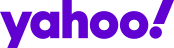
 Yahoo Home
Yahoo Home