Messages on iCloud has landed! How to turn it on
Well, it took Apple (AAPL) a year to fulfill the promise it made at its developers conference in June 2017. But here it is, in the new free iOS 11.4 update: Messages in iCloud.

Describing this feature is a little trickier than saying, for example, that Apple has added “slow-motion video” or that the iPhone now “obeys your voice commands.”
But if you choose to turn on this feature, here’s what you get:
Your database of text messages and iMessages (and all associated photos, videos, and attachments) are now stored online instead of on your iPhone, iPad, and Macs. Which means you save several gigabytes, or many gigabytes, of storage on each device. That’s storage that, until now, has been now duplicated on every machine—the same database stored in multiple places.
Your backups are much smaller, because they no longer include that Messages database.
All of your messages are synced. Delete a message or a conversation, and it’s also deleted on all your other machines.

No more waiting for one device to “catch up.” That should sound like a pleasant development to anyone who, for example, used Messages on the MacBook on a plane—and then upon landing, can’t use Messages on the phone for 10 minutes because it’s still syncing messages.
If you get a new Apple device, your entire history of text messages and attachments instantly appears on it. (Before Messages in iCloud, your current and future messages appeared, but you couldn’t scroll to see past ones—at least not without restoring from a backup.)
Is there a downside to turning on Messages in iCloud? The big one is that moving your database into your iCloud account online eats up space there.
Apple gives everyone five gigabytes of storage free, but lots of other things eat up that space (iDisk, backups, iCloud Photo Library, and so on). In other words, you’re saving tons of space on all your Apple machines, but you’re losing space on your iCloud account online. If you want more than five gigabytes of storage, you have to pay Apple monthly for it ($1 a month for 50 gigs, for example).
And here’s something you might expect to be a downside of Messages in iCloud that isn’t one: Even if you have no internet connection, you’ll still be able to scroll back into the past to see your old messages!
How is that possible? Because only the photos and other attachments are offloaded to iCloud; they leave behind links that you can tap to re-download them. Even then, that stuff is offloaded, automatically and invisibly, only when your phone needs the room!
The text portions of your messages are always stored on your phone (or other device), for quick reference, even after you’ve turned on Messages in iCloud.
How to turn it on
If you decide to move forward, here’s how it goes.
First, download the iOS 11.4 update. (On your iPhone or iPad, open Settings -> General -> Software Update, and tap “Download and Install.” You must be on WiFi to proceed.)
Second, you have to have two-factor authentication turned on, for security. That’s an excellent idea anyway; here are the steps.
Third, on each device, turn on Messages in iCloud:
On an iPhone or iPad, open Settings. Tap your name at the top, tap iCloud, and turn on Messages.
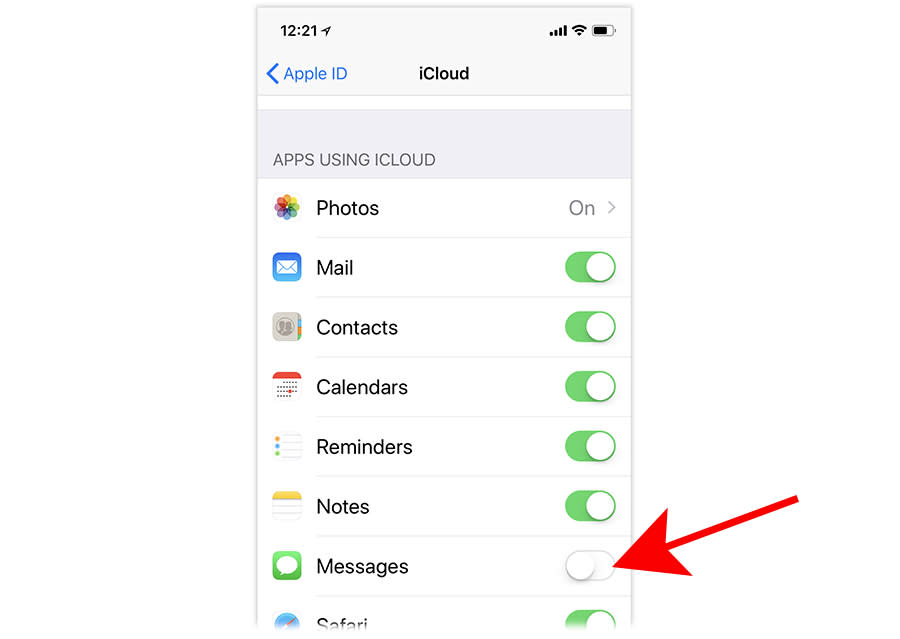
On the Mac, open Messages -> Preferences -> Accounts, and turn on “Enable Messages in iCloud.” (This checkbox doesn’t appear unless you’ve got Mac OS High Sierra 10.3.5—which isn’t out yet! It’s now available as a public beta; Apple says that it will be released shortly.)
Messages in iCloud isn’t available on the Apple Watch, by the way. The Watch will continue to store all of its messages right on the device, and deletions still won’t be synced with your other gadgets.
It takes a few minutes for your devices to offload your entire Messages history to the cloud; the phone/tablet must be plugged into power and on WiFi before the process can begin.
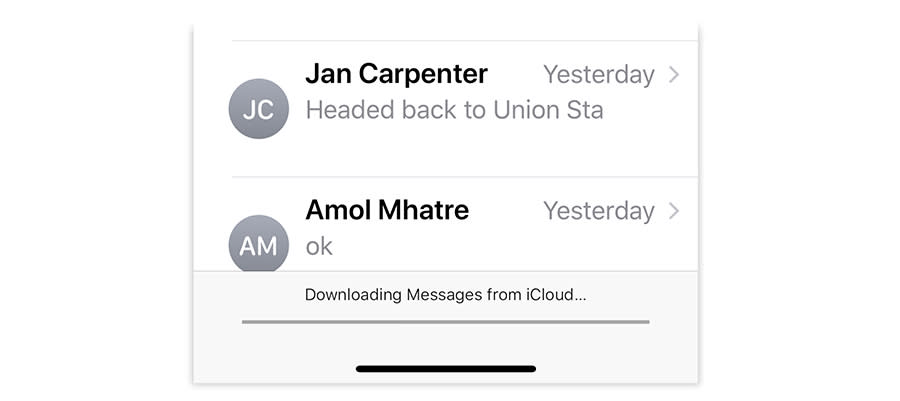
Once that’s done, you’ll be treated to a technical but handy upgrade to your texting world. Synchronization across devices, no more “waiting to catch up”—and a lot more storage on your phone.
David Pogue, tech columnist for Yahoo Finance, welcomes non-toxic comments in the comments below. On the web, he’s davidpogue.com. On Twitter, he’s @pogue. On email, he’s poguester@yahoo.com. You can sign up to get his stuff by email, here.
Read more:
The voice behind the ‘laurel’ recording revealed
Google’s new AI is magic — but raises a lot of questions
Android P could outperform Apple’s iOS with new features
Google Assistant now has a feature that Amazon’s Alexa doesn’t

