The 14 best new features coming to the macOS Mojave this fall
At Apple’s (AAPL) developers conference on Monday, CEO Tim Cook announced a new version of the Mac’s system software, just as he does every year.
But Apple’s run-through of the new OS, called macOS Mojave, didn’t take long; it’s a short, sweet list. Ready?
Visual tweaks
Now, you can have all your Apple apps (and apps that have been written according to Apple’s guidelines) show up in Dark Mode—a dark gray color scheme. Finder, Mail, Calendar, Messages, iTunes, Xcode, and so on.
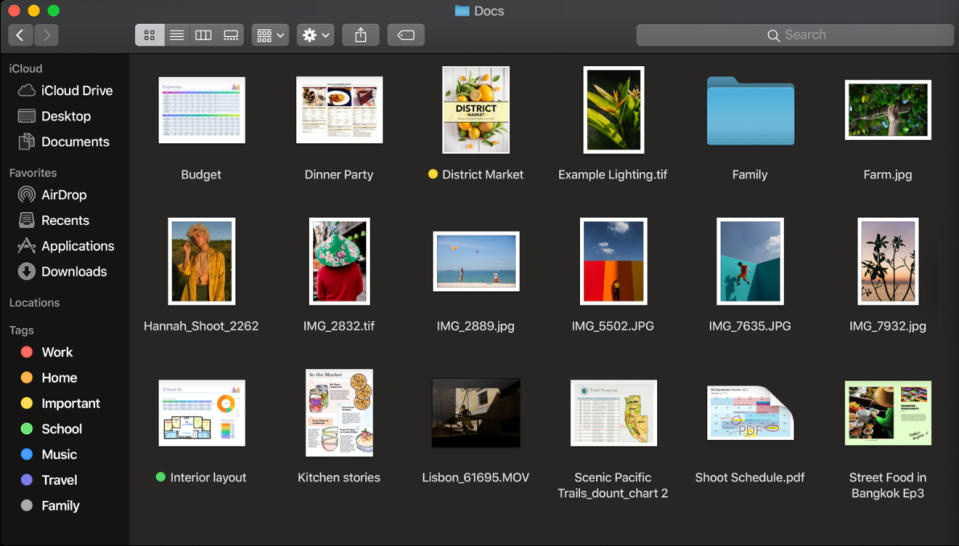
The wallpaper settings will offer new landscape photos that change through the day, according to the way the sun would hit it in the real world.
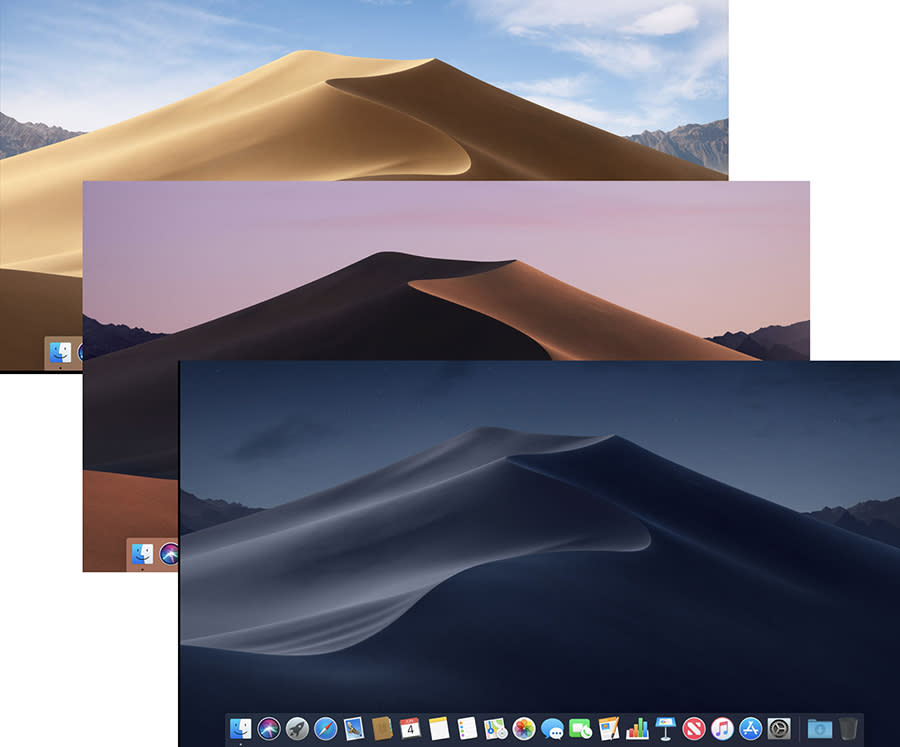
Finder features
There’s now something called Desktop stacks. It lets you clump icons on your desktop into related piles, auto-sorted by time, kind, or tag, which auto-expand when clicked. Why should your real-world desktop be the only one with piles of stuff?
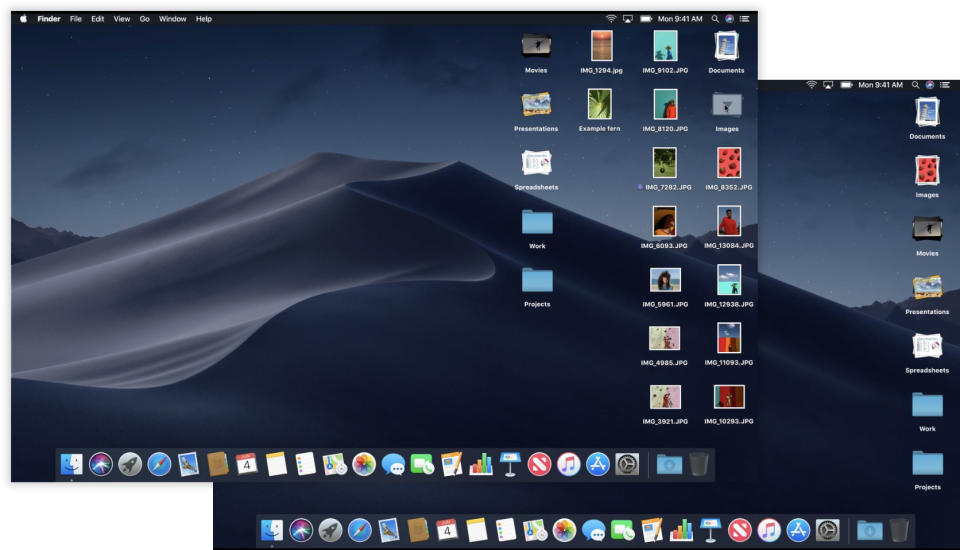
In Finder windows, there’s a new optional sidebar that shows metadata—your choice of data bits like size, date, camera model, number of pages, and so on.
Yep, it’s a lot like the similar panel in Windows 10. But this one’s got Quick Action buttons at the bottom that pertain to the kind of file you’ve clicked. For a photo, the buttons might include Rotate and Mark up. For a PDF document, it might offer Mark Up or Add Password. For an audio or video file, you can make trims.
If you’re handy with Apple’s Automator app, you can make your own Quick Action buttons, too.
Screenshots
Capturing screen images graduates to the big leagues in macOS Mojave. The screenshot keystroke (Command-Shift-3) now brings up a whole screen-capture menu, with features like:
Capture the screen after a countdown
Hide or show the cursor
Specify where you’d like to save the screenshots
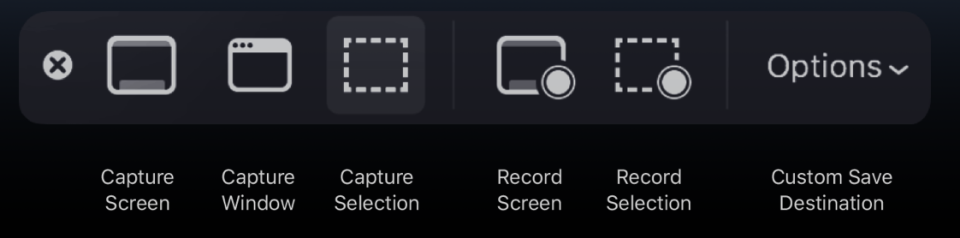
When you capture the screen image, it now works as it does on iOS: It shrinks down into a thumbnail in the corner of the screen. If you click it before it disappears (into your designated Save location), you can open it up, edit it, crop it, mark it up, and then share it.
You can now capture a video of your screen activity, too—including just a portion of the screen.
Continuity Camera
This cool feature turns your iPhone into a detached, handheld, wireless camera for your Mac. When you snap a photo with the phone, you can use the Edit->Insert a Photo command on the Mac to pop that picture into whatever app you’re using. (Works, at the outset, in Apple apps like Mail, Notes, Pages, Keynote, and Numbers.)
You can also use the iPhone’s document-scanning feature in the same way. Insta-PDF, neatly straightened.

Group FaceTime
Yep: Video calls with up to 32 people simultaneously (on Macs, iPhones, or iPads). You see the other participants on floating tiles, which get big and pop to the fore when somebody speaks.
This, of course, isn’t a novel invention (hi, Google Hangouts!). But for the tens of millions of Apple fans, it’s welcome and overdue.

Group FaceTime will also be available in Messages, so that you can turn a group chat into a group video call with one tap.
Safari defenses
Last year, Apple introduced a technology in its Safari browser that prevents advertisers from tracking you as you move from site to site.
This year, it’s going to triple down on that promise. Apple is slamming shut privacy holes you didn’t even realize you had:
Like buttons, Share buttons, Comment buttons. Little do most people realize: Those buttons allow social-media sites to track you, too, whether you use those interaction buttons or not. Now, Safari blocks them from sending information about you and your actions—until you actually use those controls. And even then, it warns you that “this information will be shared with Facebook,” for example.
Configuration fingerprinting. Apple says that cookies aren’t the only tools that advertising networks have of tracking your online activity. They also use fingerprinting: following you by identifying the particular characteristics of your Mac, such as its hardware configuration, the plug-ins it uses, and even the fonts it has installed! But in macOS Mojave, all Macs in the world look alike to the advertisers, making it dramatically harder for them to track you.
Lots of misc
Some of the smaller tweaks coming this fall:
News, Stocks, Voice Memos, Home. These apps, which have been on iOS for years, will now be full-blown Mac apps. This, Apple says, is the first phase in its long-term plan to let software companies bring their iOS apps to the Mac with very little rewriting. (“Almost every year, people ask us the question, ‘Are you merging iOS and macOS?’” says Apple VP Craig Federighi. “No! Of course not.”)
More permission granting. You know how the Mac asks you for permission every time an app wants to use your location, contacts, or calendar? Now, it will also ask you when an app wants to access your camera, microphone, Mail database, Messages history, Time Machine backups, or Safari data.
Redesigned Mac App Store. The Mac App store gains features from the iOS app store, like video previews, app ranking, and Editor’s Choice selections. (Apple says that Microsoft Office and Adobe Lightroom will be coming to the app store for the first time, too.)

Reused password spotting. If you view your passwords in Safari’s Preferences, you’ll see special highlighting to indicate passwords you’ve used more than once. Safari offers to change them to much stronger passwords (which, of course, it memorizes for you).
Siri knows a little more. Siri can now answer questions about celebrities, food nutrition, motor sports, and your own passwords.
Favicons on your tabs. In Safari’s Preferences, you can turn on favoicons (those little website-logo icons) so that they appear on each of your tabs.
It’s a short list
True, that’s not a very long list of new stuff in macOS. On the other hand, who said these computer companies have to stick to a Big New Version Every Year schedule?
Meanwhile, maybe the modest size of this upgrade means that Apple can turn its attention to the other half of the macOS equation: the aging Mac models it runs on!
David Pogue, tech columnist for Yahoo Finance, welcomes your thoughts in the comments below. On the web, he’s davidpogue.com. On Twitter, he’s @pogue. On email, he’s poguester@yahoo.com. You can sign up to get his stuff by email, here.
See also:
Highlights from Apple’s developers conference


